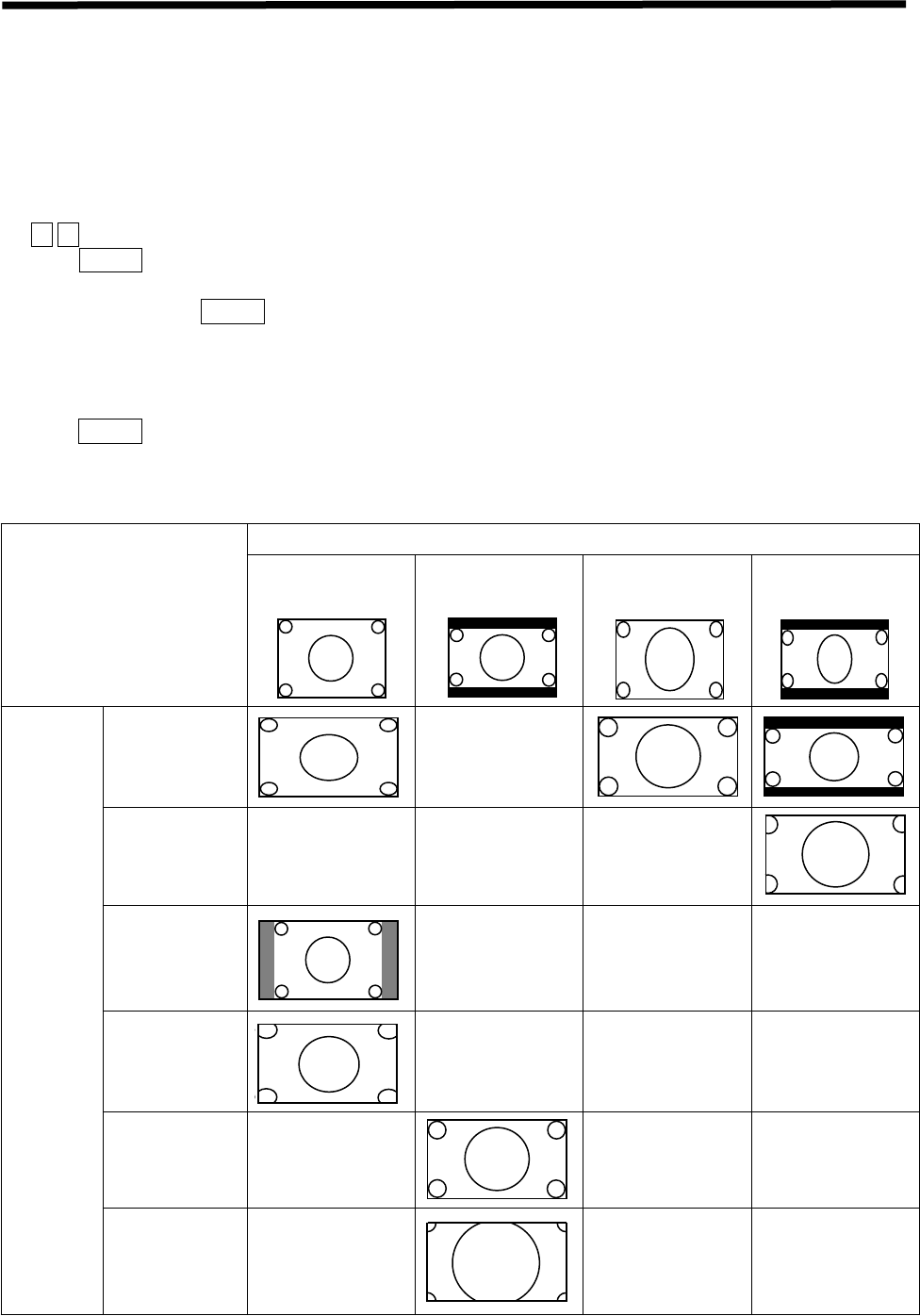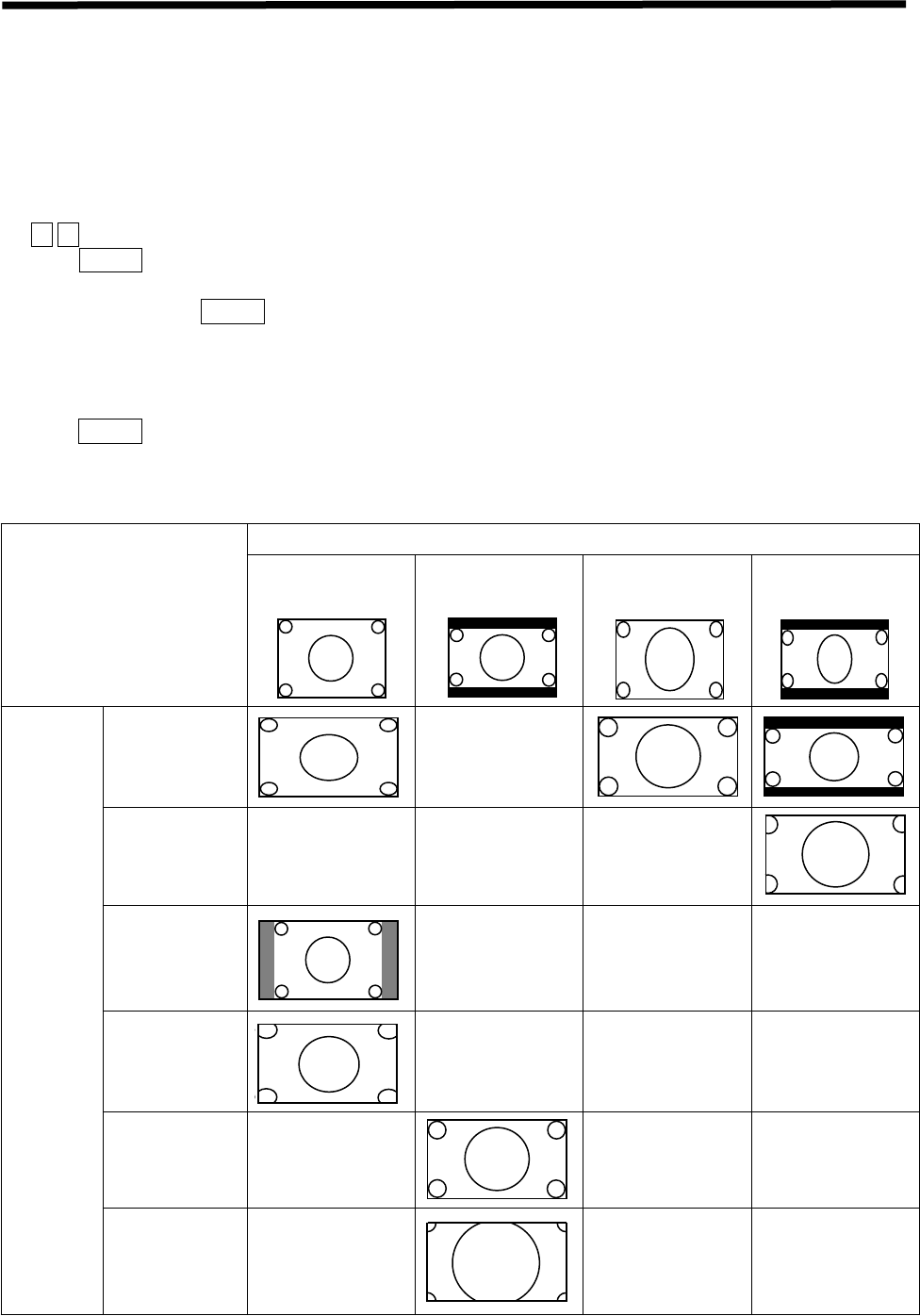
54
ASPECT MODE
You may set different aspect modes to view the image with different signal formats.
TV P.Size
This function is available for conventional TV broadcast (RF) signal input. When other non RF signals are
received, this function is not available and the size of the picture may not vary though TV P.Size can be set. This
is normal.
1. When conventional TV broadcast (RF) signal is received
Follow the steps on page 20, 21 to enter the menu, then access the Function menu and select the TV P.Size. Press
the ŻŹ cursor buttons to change between three different modes including 16:9, 4:3 and Expanded.
ƽIf the P.SIZE button is pressed, the aspect modes will switch between six different modes,
16:9
,
16:9Zoom
,
4:3
,
Expanded
ˈlj
4:3Zoom1
and
4:3Zoom2
.
ƽWhen you press the P.SIZE button, the aspect mode will change to
16:9
,
16:9Zoom
,
4:3
,
Expanded
,
4:3Zoom1
or
4:3Zoom2
mode. However, if you change program No. or power on the
TV, the aspect mode will automatically return to the mode that you set in TV P.Size option.
2. When video, s.video or non HD component signal is received
Press the P.SIZE button to switch between six different modes,
16:9
,
16:9Zoom
,
4:3
,
Expanded
ˈ
4:3Zoom1
and
4:3Zoom2
.
Please see the following on each of six modes for details.
`
Signal sources
Suggested
aspect
mode
ljNJ
lj=RRPNJ
ljNJ
lj([SDQGHGNJ
lj=RRPNJ
lj=RRPNJ
For example:
Conventional TV
roadcast format
For example:
signal transformed
from HD
For example:
widescreen
cinema
For example:
signal transformed
from HD