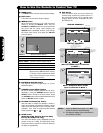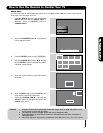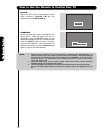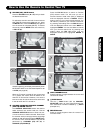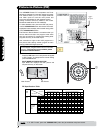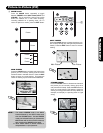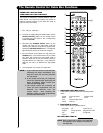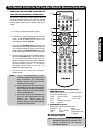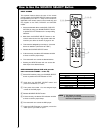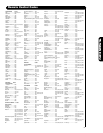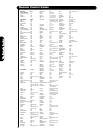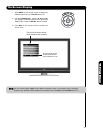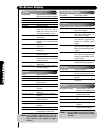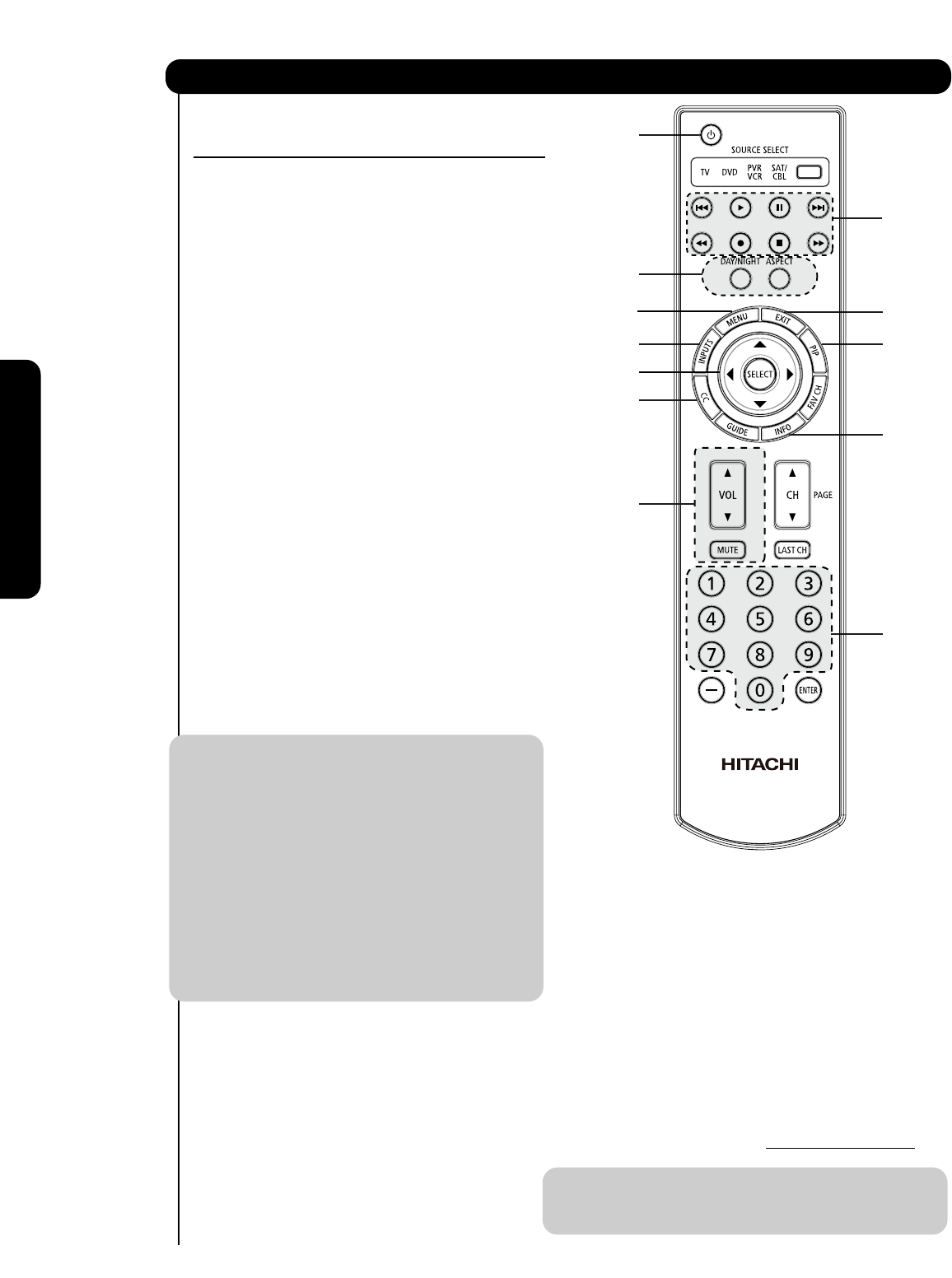
34
The Remote Control
FUNCTION FOR YOUR DVD PLAYER.
This remote is designed to operate different types of
DVD players. You must first program the remote to
match the remote system of your DVD player (refer to
pages 37-38 for pre-codes).
1. Turn ON your DVD player.
2. To switch to DVD pre-coded mode, use the
SOURCE SELECT button on the remote control to
position the LED light to the corresponding selection
DVD.
3. Hold down the SOURCE SELECT button on the
remote and enter the four digit preset code that
matches your DVD player, as shown on pages 37-38.
Release the SOURCE SELECT button. The indicator
light will flash 3 times if the code was accepted.
4. Aim the remote at the DVD player and press the
POWER button. The remote will turn off your DVD
player when the correct four digit preset code is
entered. When this occurs, the remote control is
programmed for your DVD player. If the DVD
player does not turn off, try a different four digit
preset code.
5. The remote will now control your DVD player.
NOTE: 1. If your DVD player cannot be operated
after performing the above procedures,
your DVD player code has not been
precoded into the remote.
2. In the unlikely event that your DVD player
cannot be operated after performing the
above procedures, please consult your
DVD player operating guide.
3. The remote control will remember the
codes you have programmed until the
batteries are removed from the
remote control. After replacing the
batteries repeat the entire programming
procedure as stated above.
ቢ PRECODED DVD Buttons
These buttons transmit the chosen precoded
DVD codes :
ባ EXCLUSIVE TV Buttons
These buttons are for operating the TV :
MY DVD PLAYER CODE IS:
NOTE: Refer to instruction manual of the DVD Player
for operation of the buttons exclusively for
the DVD Player.
The Remote Control for DVD Functions
ቢ
ባ
ቢ
ባ
ባ
ባ
ባ
ቢ
ቢ
OPERATING THE PRECODED
ቢ
-Power
-Menu
-Info
-Cursor & Select
-Number PAD
-Play, Stop, Pause,
RWD, FWD, Skip RWD,
-Day/Night
-Aspect
-PIP
-CC
-Vol Up & Down
-Mute
-Inputs (Only if
ቢ
programmed, refer
to page 36)
ባ
-Exit
Skip FWD.