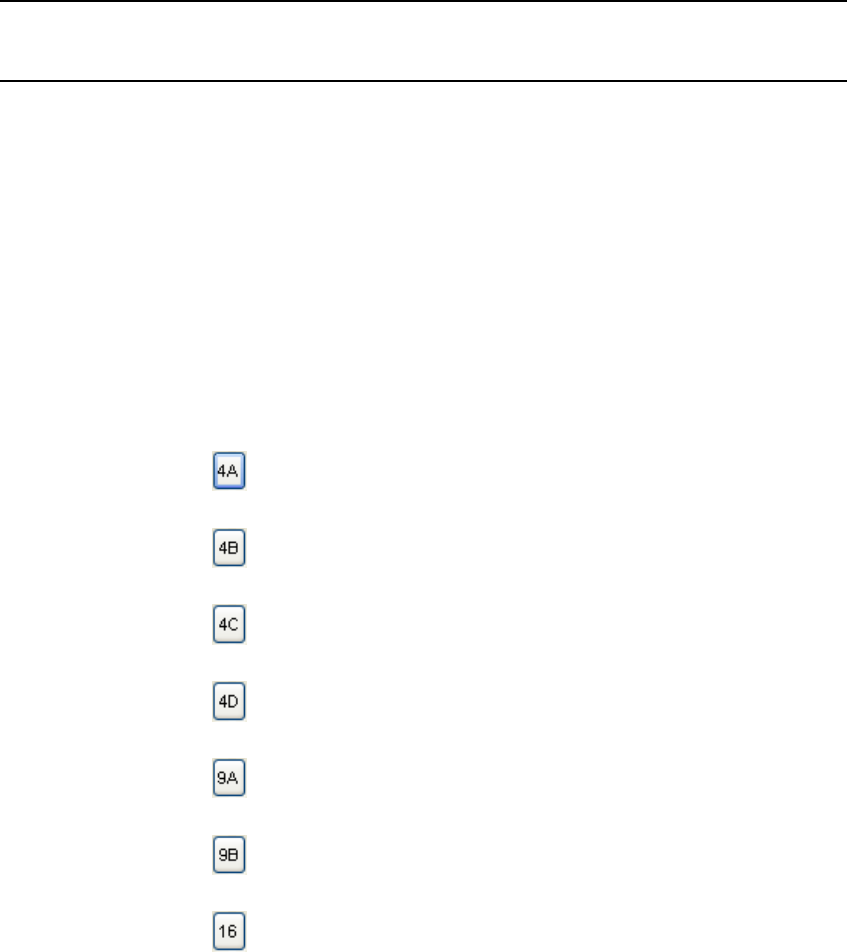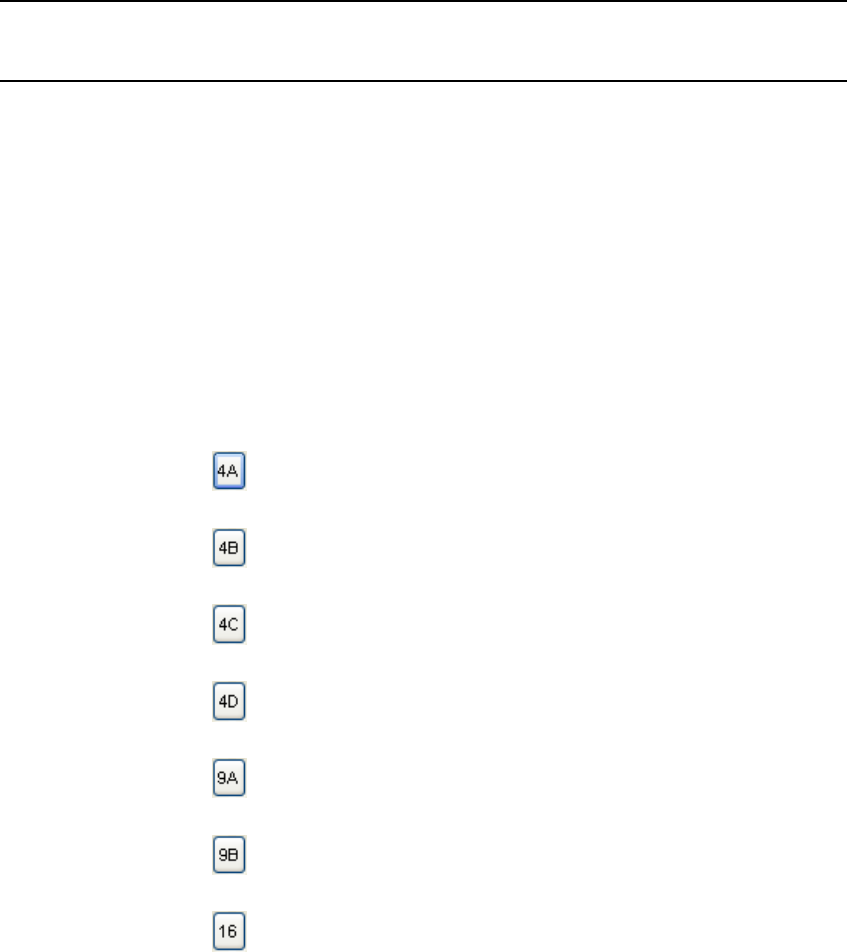
Performance Series DVR User Guide
______________________________________________________________________________________________
Document 800-04765 Rev A 65
06/09
Play Back Backup Image
Play recorded video on a PC using the proprietary media player included with
every backup file.
1. Insert CD, DVD or connect external USB device to the PC.
2. Navigate to the files on the CD, DVD, or USB drive.
3. Double-click the DvrPlayer application.
4. Click the Open Video File icon and select the file to view from the desired
date folder.
Screen Division Buttons
The Screen Division buttons allows you to view cameras in groups such as two
by two, three by three and four by four. The button options are shown below.
1st Four Cameras View – Displays cameras 1-4 in the Video Display
Area. To return to a different Multi-Camera View, select a different
Screen Division button.
2nd Four Cameras View – Displays cameras 5-8 in the Video Display
Area. To return to a different Multi-Camera View, select a different
Screen Division button.
3rd Four Cameras View – Displays cameras 9-12 in the Video Display
Area. To return to a different Multi-Camera View, select a different
Screen Division button.
4th Four Cameras View – Displays cameras 13-16 in the Video
Display Area. To return to a different Multi-Camera View, select a
different Screen Division button.
1st Nine Cameras View – Displays cameras 1-9 in the Video Display
Area. To return to a different Multi-Camera View, select a different
Screen Division button.
2nd Nine Cameras View – Displays cameras 8-16 in the Video Display
Area. To return to a different Multi-Camera View, select a different
Screen Division option from the Screen Division Menu.
16 Camera View – Displays cameras 1-16 in the Video Display Area.
To return to a different Multi-Camera View, select a different Screen
Division button.