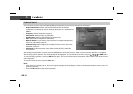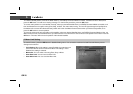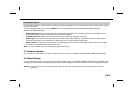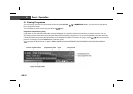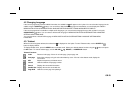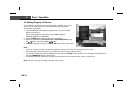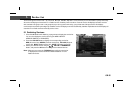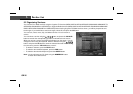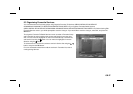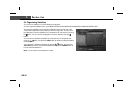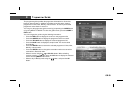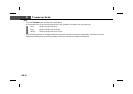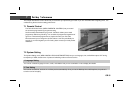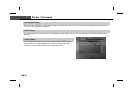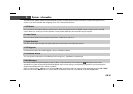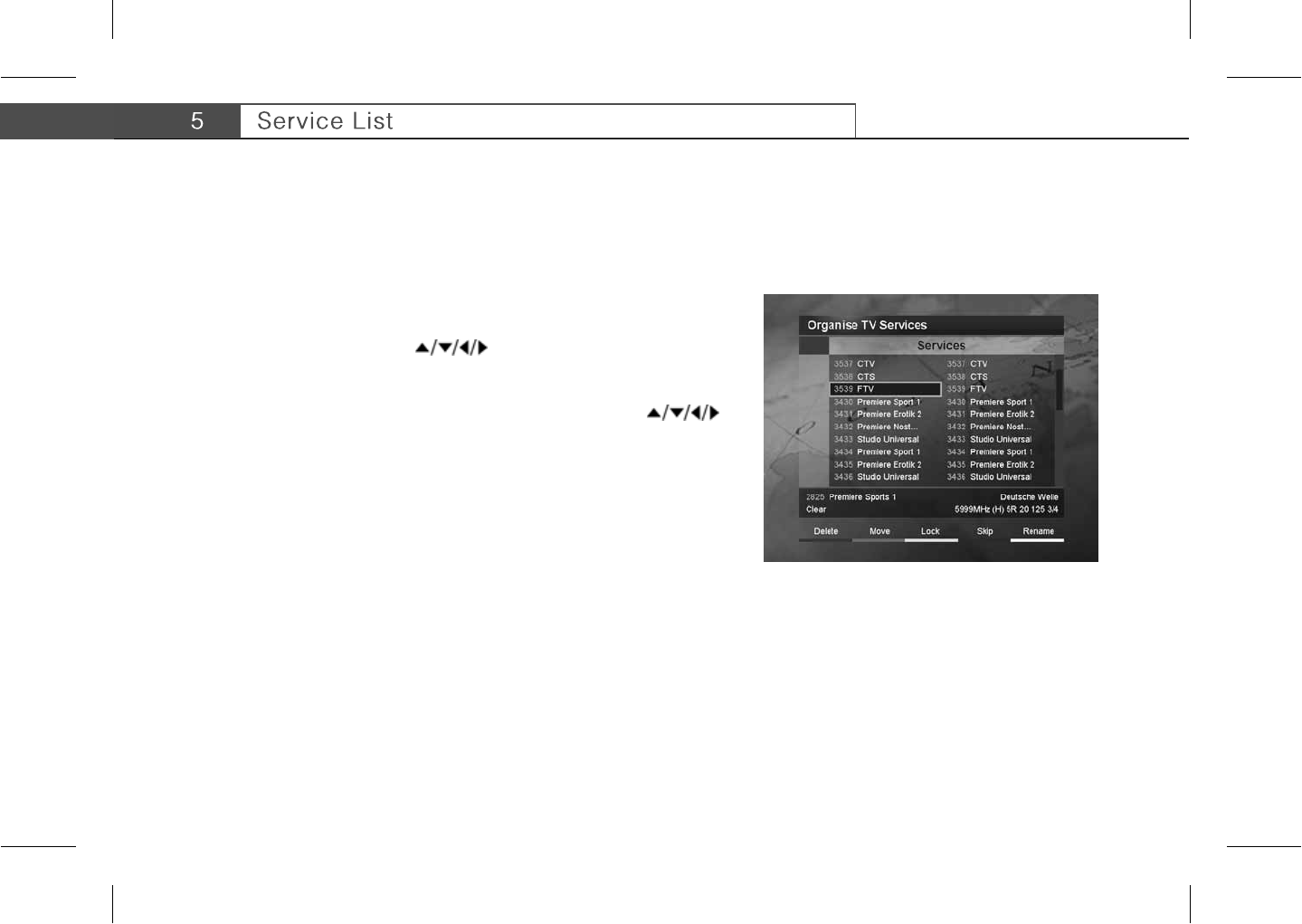
**
5.2 Organising Services
You can edit TV or Radio services using the Organise TV Services (MENU-INSTALLATION-SERVICE ORGANISING-ORGANISE TV
SERVICES-ORGANISE ALL SERVICES) or Organise Radio Services (MENU-INSTALLATION-SERVICE ORGANISING-ORGANISE
RADIO SERVICES-ORGANISE ALL SERVICES). Before leaving Organise TV/Radio Services screen, you will be prompted to save
the changes. If you would like to save the changes, select OK, and press the OK button.
You can lock, unlock, move, skip, and delete services. You can rename a
service.
You can select a service using the button, and press the COLOUR
button to execute the corresponding operation as described on the screen.
When you rename a service, the keyboard will appear on the screen. You can
change the name using the keyboard. Select a character using the
button, and press the OK button to enter the selected character. After entering
the new name, press the YELLOW button to save it.
• To delete a character, press the BLUE button.
• To switch to the standard keyboard, press the RED button.
• To switch to the extended keyboard, press the GREEN button.
**
Note: You should enter your Pin Code using the NUMERICAL button
to watch the locked services.
GB 26