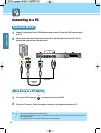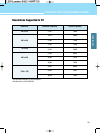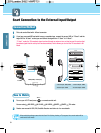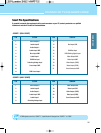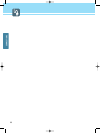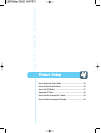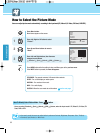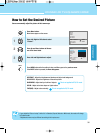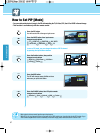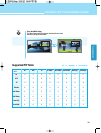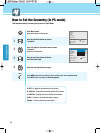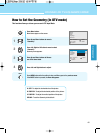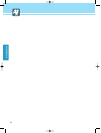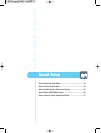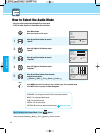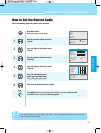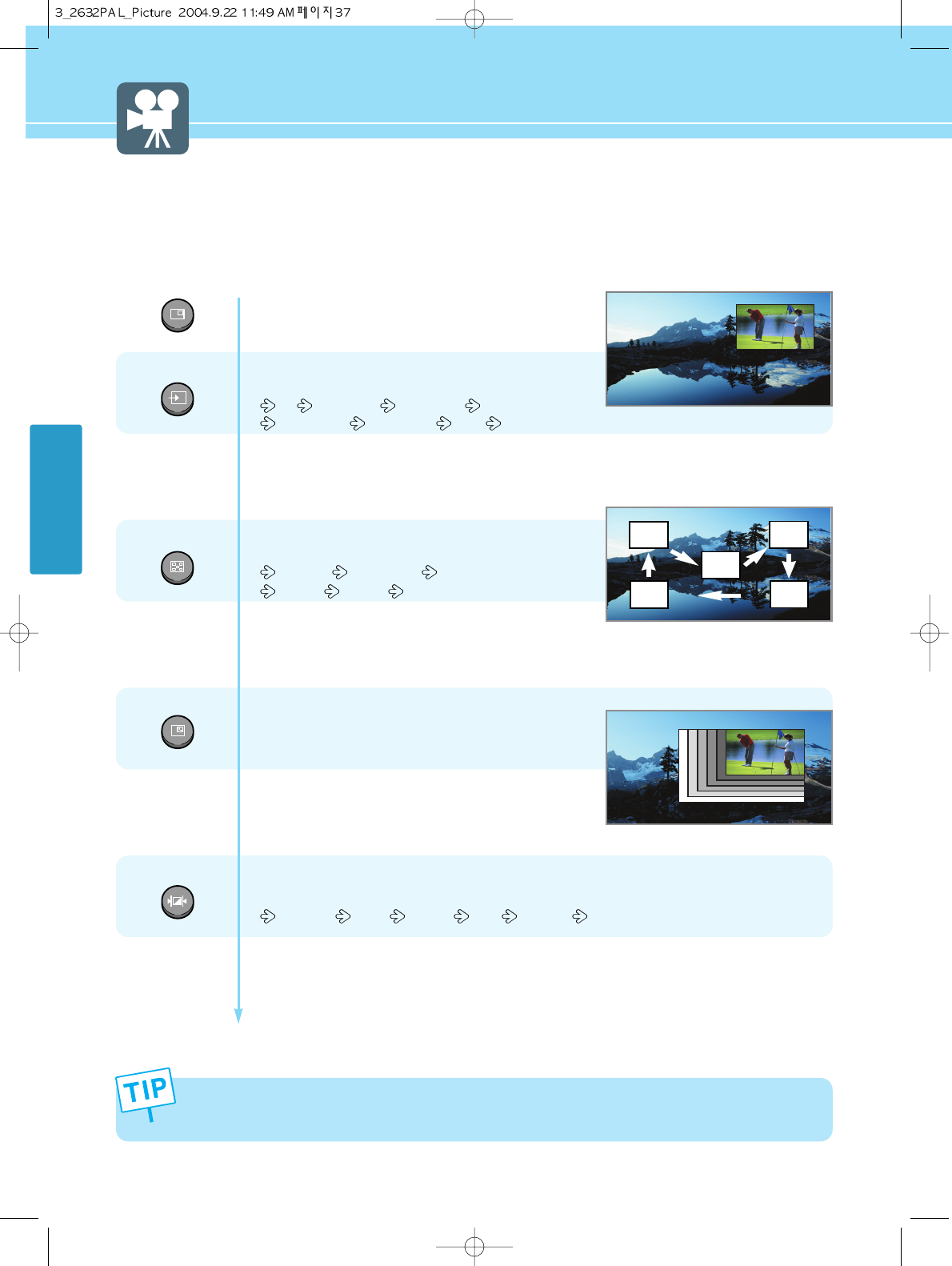
How to Set PIP [Mode]
-
You can watch another device's image in the PIP while watching the TV, S-Video, DTV, Scart1/2 or VIDEO in the main image.
- This function is available only with the remote control.
37
PICTURE SETUP
INPUT
SIZE
P.MODE
POSITION
PIP
Press the PIP button.
You will see the PIP at the upper right corner.
Press the INPUT button, then input source
changes in order below.
TV SCART1(F) SCART2(H) AV1 VIDEO
AV1 S-VHS AV2 VIDEO DTV PC
In case of TV mode, you can change the main or PIP TV channel
by pressing the Up and Down buttons.
Press the Position button, then position
changes in order below.
Right Up Right Down Left Down
Left Up Center
Press the SIZE button.
The PIP will change among 6 different sizes
whenever you press this button.
Press the P.MODE button, then PIP picture mode
changes in order below.
Standard Sport Natural Mild Custom
5
4
3
1
2
PIP
Main
- Main and sub pictures cannot have the same input source.
- While PIP is on, any change to Picture or Geometry in the OSD control menu is applied only for the PIP function. If you
wish to make adjustment to Picture or Geometry in the main image, please make sure the PIP function is off.