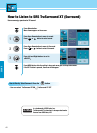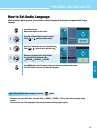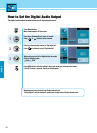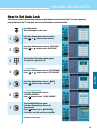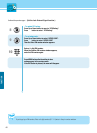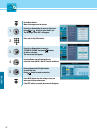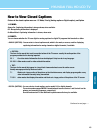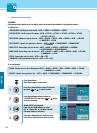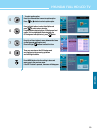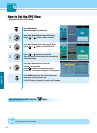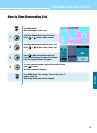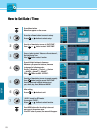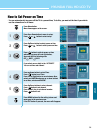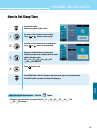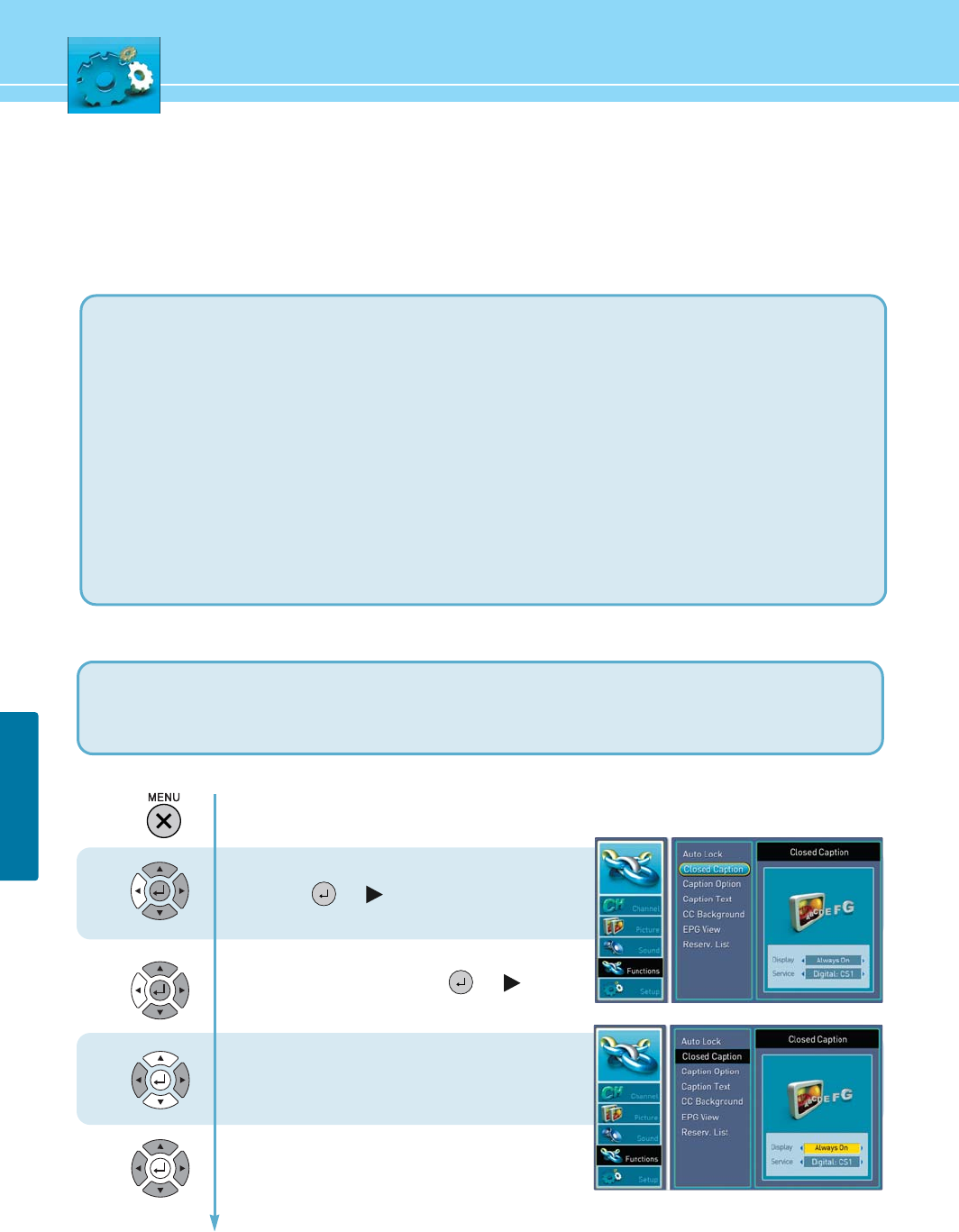
49
FUNCTION
COLOR : Set the color of the cc Background AUTO -> BLACK -> WHITE -> RED -> GREEN -> BLUE -> YELLOW
-> MARGENTA -> CYAN
OPACIFY : Specify the opacity for the - AUTO -> SOLID -> TRANSPARENT -> TRANSLUCENT -> FLASHING
CAPTION SIZE : Set the size of the words - AUTO -> SMALL -> STANDARD -> LARGE
CAPTION STYLE : Set the style of the words - AUTO -> STYLE1 -> STYLE2 -> STYLE3 -> STYLE4 -> STYLE5
-> STYLE6 ->STYLE7.
TEXT COLOR : Choose a color for the text - AUTO -> BLACK -> WHITE -> RED -> GREEN -> BLUE -> YELLOW
-> MARGENTA -> CYAN
TEXT OPACIFY : Specify the opacity for the text - AUTO -> SOLID -> TRANSPARENT -> TRANSLUCENT
-> FLASHING
EDGE STYLE : Select Edge style for the text - AUTO -> NONE -> RASIED -> DEPRESSED -> UNIFORM
-> L-DROPSHADOW -> R-DROPSHADOW
EDGE COLOR : Select Edge color for the text - AUTO -> BLACK -> WHITE -> RED -> GREEN -> BLUE -> YELLOW
-> MARGENTA -> CYAN
ITALIC : Convert the text in to italic - AUTO -> ON -> OFF
UNDERLINE : Add the underline to the text - AUTO -> ON -> OFF
...... Continued from previous page.
3. OPTION :
Customized closed captioning for the digital caption by choosing the settings for the following options :
1) Caption Text
2) cc Background
Press Menu button.
Menu items appear on the screen.
Press Up or Down button to move to function
and press or to select function.
Press Up and Down buttons to move to
“CLOSED CAPTION” and press or button
to make a selection.
Display MODE is highlighted.
Press Left and Right buttons to select
Off" or "Always On" or "On When Muted".
Sub menu items are activated.
Press Up or Down button to move the item.
Press Left or Right button to select the item.
1
2
3
4