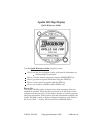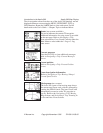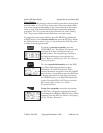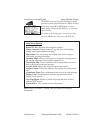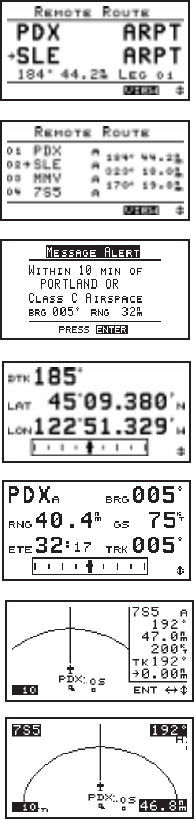
The six navigation screens form the core of the Apollo 360 interface, and are
displayed whenever not accessing the MENU, GOTO/NRST, WPT, or
INFO functions. Rotate the LARGE knob to view each screen. For full
details refer to the User’s Guide — Chapter: Topic as indicated below.
Routes (two screens available)
The arrow indicates the current TO waypoint.
Additional information for using routes is provided
on the next page. Refer to Navigating a Trip:
Route subsections. Go to Screen Controls under the
Main Menu to select either the 1-Leg or 3-Leg
route screen
Current messages
Press the ENT key to view additional messages.
Refer to Navigating a Trip: Current Messages
Screen.
Present position
Refer to Navigating a Trip: Present Position
Screen.
General navigation information
Refer to Navigating a Trip: Bearing / Range /
Ground Speed Screen.
Moving maps (two screens)
The lower left corner of the moving maps shows
the current map Zoom scale, which is changed by
rotating the SMALL knob. The Auto Zoom scale
automatically zooms in on the TO waypoint as
you fly. Refer to the Navigating a Trip: Moving
Map sections, and Navigating a Trip: Zooming In
or Out and Auto Zoom sections.
II Morrow Inc. Copyright November 1996 P/N 561-0163-00
Introduction to the Apollo 360 Apollo 360 Map Display