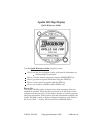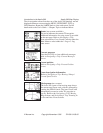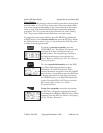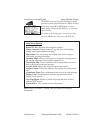Using Routes
The Apollo 360 Map displays route information from the host navigation
device in either a 1-Leg or 3-Leg route screen. The screen shows either
two or four waypoints (depending on the screen selected) of the current
route, as well as the desired track and distance between the displayed
waypoints. The 1-Leg screen uses larger characters for easier viewing.
The 3-Leg screen provides more information on a single screen.
To change the route screen selection, press the MENU key. Rotate the
LARGE knob to select Screen Controls then press the ENT key. Rotate
the SMALL knob to select 1-Leg or 3-Leg and press the ENT key twice
to return to the navigation mode.
To search for nearest waypoints, press the
GOTO/NRST key. The nearest 30 waypoints will
be displayed in order of distance from your
present position. The waypoint type, bearing to
the waypoint and range to the waypoint also
shows.. Refer to Navigating a Trip: Searching for
Nearest Waypoints.
To view waypoint information, press the INFO
key. When displaying navigation screens,
information is for the TO waypoint. When
viewing the nearest waypoints, rotate the LARGE
knob to select a waypoint then press the INFO key
to display information for that waypoint. Rotate
the LARGE knob to view additional information
screens. Press the INFO or ENT keys to exit the
Info screen. Refer to the User’s Guide —
Waypoint Database.
Create User waypoints at any time by pressing
the WPT key. Change the waypoint information
by rotating the LARGE and SMALL knobs. When
complete, press the ENT key. Refer to Navigating
a Trip: Creating Waypoints.
P/N 561-0163-00 Copyright November 1996 II Morrow Inc.
Apollo 360 Map Display Introduction to the Apollo 360