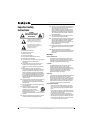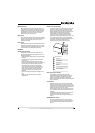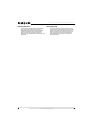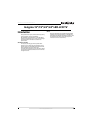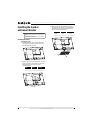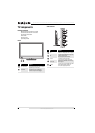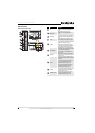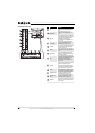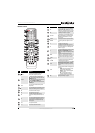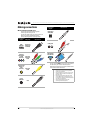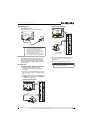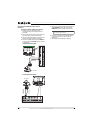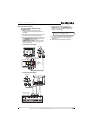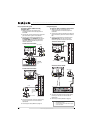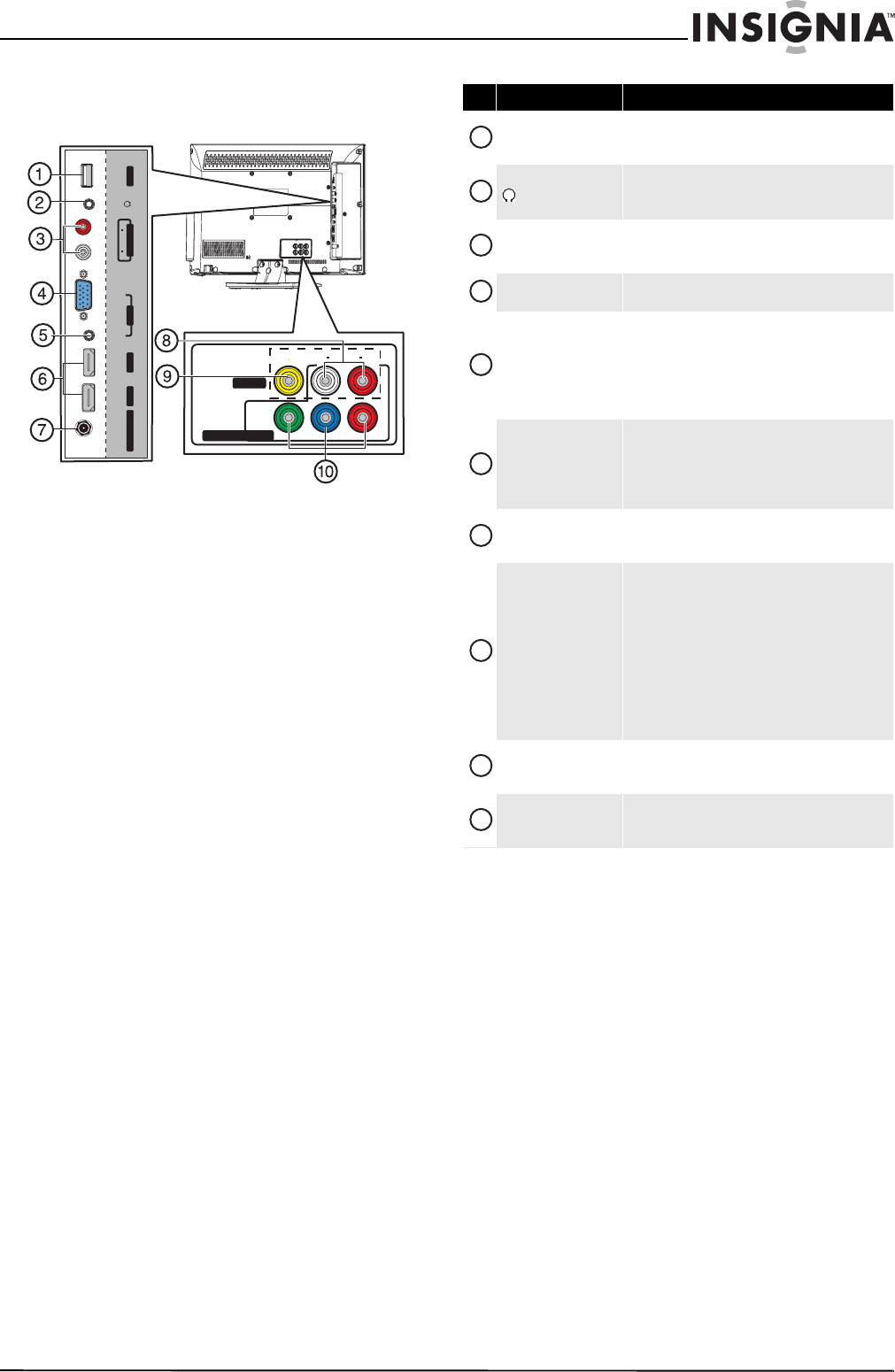
9
Insignia 15"/19"/22"/24" LED-LCD TV
www.insigniaproducts.com
Jacks and ports
15-inch and 19-inch models
AU DIO
LRVIDEO
AV IN
COMPONENT IN
YP
B
P
R
USB
VGAA
U
D
I
O
H
DM
I 1HDM
I
2
ANT/CABL
E
IN
AUDIO
L
R
AUDIO OUTPC
IN
ARC
# Item Description
USB
Connect a USB flash drive to this jack. For more
information, see “Connecting a USB flash drive” on
page 24.
(headphone)
Connect headphones to this jack. For more
information, see “Connecting headphones” on
page 25.
L/R AUDIO OUT
Connect an external sound system to these jacks. For
more information, see “Using analog audio output” on
page 26.
PC IN VGA
Connect the video (VGA) for a computer to this jack.
For more information, see “Using VGA” on page 23.
PC IN AUDIO
Connect the audio for a computer to this jack. For more
information, see “Using VGA” on page 23.
OR
Connect the audio for a DVI device to this jack. For
more information, see “Using DVI (same as HDMI but
requires a sound connection)” on page 14 or 18.
HDMI 1/HDMI 2 ARC
Connect HDMI devices to these jacks. An HDMI cable
carries both video and sound. You do not need to make
an audio connection for an HDMI device.
For more information, see “Using HDMI (best)” on
page 13, 17, or 24.
ANT/CABLE IN
Connect an antenna or cable TV to this jack. For more
information, see “Connecting an antenna or cable TV
(no box)” on page 17.
L/R AUDIO
The component video jacks (COMPONENTIN Y/PB/PR)
share these audio jacks with the composite video jack
(AV IN VIDEO).
Connect the audio for a component video device to
these jacks. For more information, see “Using
component video (better)” on page 15 or 19.
OR
Connect the audio for a composite video device to
these jacks. For more information, see “Using
composite video (good)” on page 16 or 20.
AV IN VIDEO
Connect the video for a composite video device to this
jack. For more information, see “Using composite
video (good)” on page 16 or 20.
COMPONENT IN Y/PB/PR
Connect the video for a component video device to
these jacks. For more information, see “Using
component video (better)” on page 15 or 19.
1
2
3
4
5
6
7
8
9
10