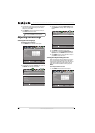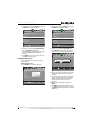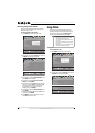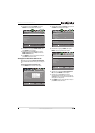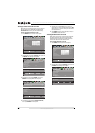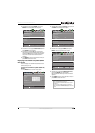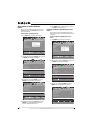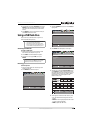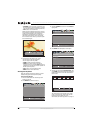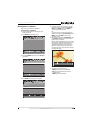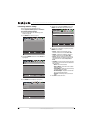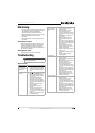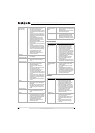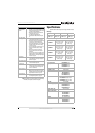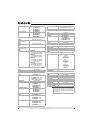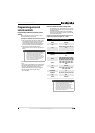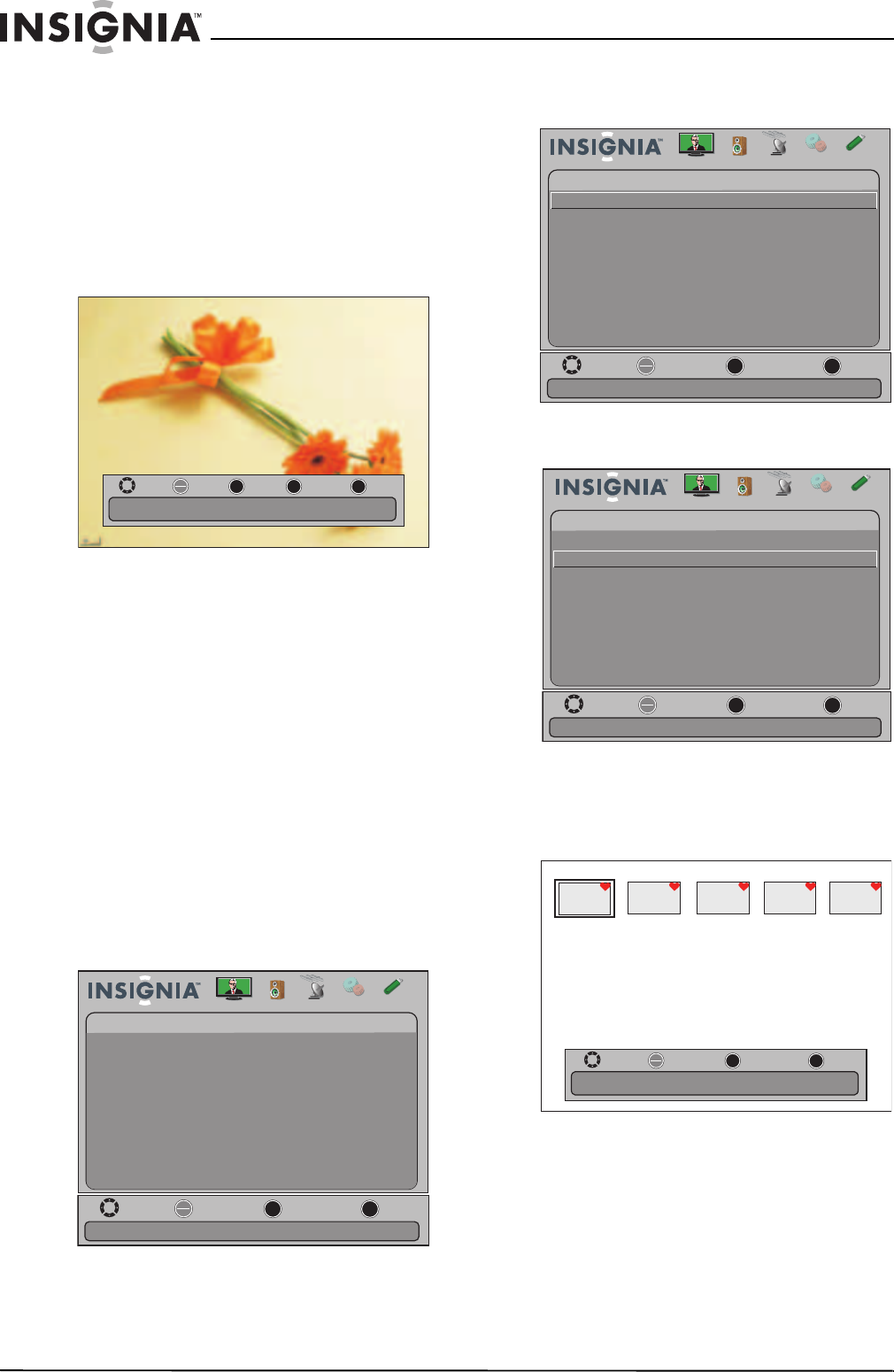
56
NS-15E720A12/NS-19E720A12/NS-22E730A12/NS-24E730A12 Insignia 15"/19"/22"/24" LED-LCD TV
www.insigniaproducts.com
• FAVORITE to add or remove a photo from the
favorite photo list. A heart appears on a photo
that has been added to the favorite photo list.
• EXIT to return to the USB menu.
When a photo is displayed full-screen, a control
bar appears at the bottom of the photo. The file
name, picture resolution, size, and date are
displayed on the bottom of the control bar. If
you do not press a button within 10 seconds,
the control bar closes. Press any button to open
the control bar again.
7 To navigate on the photo screen, press:
•
W or S to go to the previous photo.
•
X or T to go to the next photo.
• ENTER to rotate the photo clockwise.
• ZOOM one or more times to enlarge the
image by 2× or 4× or to select Fill (the photo is
displayed at it’s actual size). You can press
S T
W or X to pan the photo.
• EXIT to return to the thumbnail index.
• MENU to return to the USB menu.
Viewing favorite photos
After you created your favorite photo list, you can
browse among your favorite photos quickly.
To view favorite photos:
1 Switch to USB mode. See “Switching to USB
mode” on page 55
2 Press MENU. The USB menu opens.
3 Press
T or ENTER to access the menu. Photos is
highlighted.
4 Press ENTER. The USB-photos menu opens.
5 Press
S or T to highlight Favorite Photos, then
press ENTER. A thumbnail index of your favorite
photos opens with a control bar at the bottom
of the screen.
You select photos and navigate on the photo
screen in the same way you do when you are
browsing through photos. For more
information, see “Browsing photos” on page 55.
Name: 6081.jpg
OK
ENTER
MENU
EXIT
Exit
Previous
Rotate
Move
Resolution: 800 x 600 Size: 163.2KB Date: 2010/12/16
ZOOM
Zoom
Move
OK
ENTER
MENU
EXIT
Exit
Previous
Select
View files from a USB device that is connected to the TV
Picture Channels Settings
USB
USB
Photos
Audio
Move
OK
ENTER
MENU
EXIT
Exit
Previous
Select
View files from a USB device that is connected to the TV
Picture Channels Settings
USB
USB
Photos
Audio
Move
OK
ENTER
MENU
EXIT
Exit
Previous
Select
View only the photos you selected as your favorites
Picture Channels Settings
USB
Photos
Browse Photos
Audio
Favorite Photos
View Slideshow
Settings
Name: 6081.jpg
OK
ENTER
MENU
EXIT
Exit
Previous
Select
Move
Resolution: 800 x 600 Size: 163.2KB Date: 2010/12/16