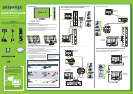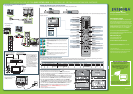Universal remote control TV codes (for all Insignia TVs manufactured after Jan. 1, 2007)
Universal remote control makers and models
Cable/Satellite/Set-top box
1 5 ” / 1 9 ” / 2 2 ” / 2 4 ” L E D - LC D T V I QU IC K SE TU P GU ID E I N S - 1 5 E 7 2 0 A 1 2 / N S - 1 9 E 7 2 0 A 1 2 / N S - 2 2 E 7 3 0 A 1 2 / N S - 2 4 E 7 3 0 A 1 2
TV
COMP HDMI VIDEO
ENTER
CH-LIST FAVORITE
INPUT CCD
+
MUTE
SLEEP ZOOM
MTS/SAP
PICTURE
G
U
I
D
E
M
E
N
U
E
X
I
T
I
N
F
O
AUDIO
OPTICAL
AUDIO IN
Philips RCA One for All Sony Comcast DirectTV Dish Network Time Warner Cox Charter Verizon Cablevision Tivo
0198,
0490
135 0054
450, 461, 456
1326
2002, 1204, 1423, 1517, 0171,
1963, 0463, 0842, 1326, 167,
415, 424, 450, 456, 461, 507,
523, 567, 577, 586
0198,
0490
068, 069, 078, 096,
100, 164, 168, 229,
026
0091
Antenna or
cable TV
(no box)
Blu-ray player/DVD player/VCR
Cable or satellite TV box
AV receiver
Game console
or camera
USB ash drive
Computer
Connecting a Home Theater System
Using Digital audio
Using Analog audio
Connecting power
Plug the AC power cord into
the AC power outlet.
Two-year limited warranty
Visit www.insigniaproducts.com for details.
Need additional help?
See your Online User Guide! This comprehensive
guide includes everything from basic how-to steps
to more advanced features.
A copy of your User
Guide is not provided in the box but is available
online. Go to www.insigniaproducts.com, click
Support &
Service
, enter your model number in
the
Product Search eld, then click Search.
Check out our online community forum at
www.insigniaproducts.com for helpful information
from other Insignia TV owners.
We’re here for you
www.insigniaproducts.com
For customer service, call:
877-467-4289 (U.S./Canada markets)
Distributed by Best Buy Purchasing, LLC
7601 Penn Avenue South, Richeld, MN USA 55423-3645
© 2011 BBY Solutions, Inc.
All rights reserved. INSIGNIA is a trademark of BBY Solutions, Inc.
Registered in some countries. All other products and brand
names are trademarks of their respective owners.
ENGLISH 10-1340
Setting up and using your remote control
1 Press the release button on the back of the remote to remove the battery compartment cover.
2 Insert two AAA batteries into the battery compartment. Make sure that the + and – symbols on the batteries match with the + and – symbols in the battery compartment.
3 Replace the cover.
Turning on your TV for the rst time
1 Connect the power cord to a power outlet, then press power .
The power indicator turns on and the Choose your menu language screen opens.
2
Press
▲ or ▼
to highlight a language, then press ENTER. The Choose your Time Setting
screen opens with Mode highlighted.
3
Press
◄ or ►
to select Auto or Manual. If you select Auto, the date and time are
set automatically from a digital TV signal. If you select Manual, you can manually
set the date and time. Press ENTER. The Choose your Picture Mode screen opens.
4 Press
▲ or ▼
to highlight Home mode or Retail mode, then press ENTER. If
you select Retail mode, a message asks you to conrm your selection. Select Yes
or No.
Retail mode is not an energy-saving
mode. The Choose your TV source screen opens.
5
Press
▲ or ▼
to highlight Antenna, Cable,
or Cable/Satellite box. If you select
Antenna or Cable, your TV scans for available channels. The scan may take
several minutes. If you select Cable/Satellite box, your TV does not
scan for channels.
6
To watch TV, press TV on the remote control.
RECALL
Returns to the previous channel.
Arrows
Navigate in on-screen menus.
EXIT
Closes the on-screen menu.
INFO
Opens a TV status banner.
CCD
Turns closed captioning on or o.
FAVORITE
Opens the Favorite Channel List.
MUTE
Mutes the sound.
Channel
Changes the TV channels.
PICTURE
Selects the picture modes.
MTS/SAP
Cycles through mono, stereo, and
secondary audio for analog programs.
AUDIO
Selects the audio modes.
Programming your remote control
To program your universal remote control to work with your new Insignia TV, see the table for common codes. If you have problems programming your remote or
need a dierent remote control code, visit www.insigniaproducts.com for the latest remote control code information.
Power
Turns your TV on or o.
Quick Launch Inputs
Selects another source
connected to your TV.
Numbers
Enter channel numbers.
.
Enter a digital sub-channel
number (such as 4.1)
ENTER
Conrms selections or
changes.
MENU
Opens the on-screen menu.
GUIDE
Displays the program guide.
INPUT
Opens the source List.
CH-LIST
Opens the channel list.
Volume
Changes the volume.
SLEEP
Sets the sleep timer.
ZOOM
Changes how the picture
displays on the screen.
068, 069, 078,
096, 100, 164,
168, 229, 026
10171, 11204, 11326,
11517, 11641, 11780,
11892, 11963, 12002
10171, 11204,
11326, 11517,
11564, 11641,
11963, 12002
720
Connecting a home theater system with multiple devices
We recommend that you connect
the AV receiver’s HDMI OUT jack
to your TV’s HDMI 2 IN (ARC) jack.
In the following situations, the
HDMI cable will route Dolby Digital
audio to the AV receiver, so you do
not need to connect a separate
digital audio cable:
• Have a game console connected
to your TV’s HDMI 2 IN (ARC) jacks.
• When you watch a program
through an antenna or cable
TV connected to the ANT IN jack.
Media Controls
Controls HDMI-CEC devices
connected to your TV.
Normal:
Displays the original 4:3 aspect ratio with black bars vertical on the left
and right hand side of the screen. If the image's original aspect ratio
is 16:9, it will bedesplayed in 16:9.
Zoom:
Expands the image to ll the screen. The top and bottom of the image
may be cropped.
Wide:
Use this option to view content recorded in a 16:9 (wide-screen) aspect ratio.
Cinema:
Stretches the image at the edges, but keeps a clear image in the center.
Auto:
Automatically adjusts the image based on the screen size and the TV
program. Note: Auto is only available when Auto Zoom in the
CHANNELS menu is set to On.
Aspect ratio options
ARC
ARC
15” and 19”
model only
22” and 24”
model only
AUDIO IN
22” and 24” model only
VOL
CH
WE ARE GOING GREEN!
A copy of your User Guide is not provided in
the box but is available online.
Go to www.insigniaproducts.com, click
Support & Service, enter your model
number in the Product Search eld,
then click Search.
Occasionally, Insignia posts rmware updates to
improve your product. To download rmware
updates, go to www.insigiaproducts.com.