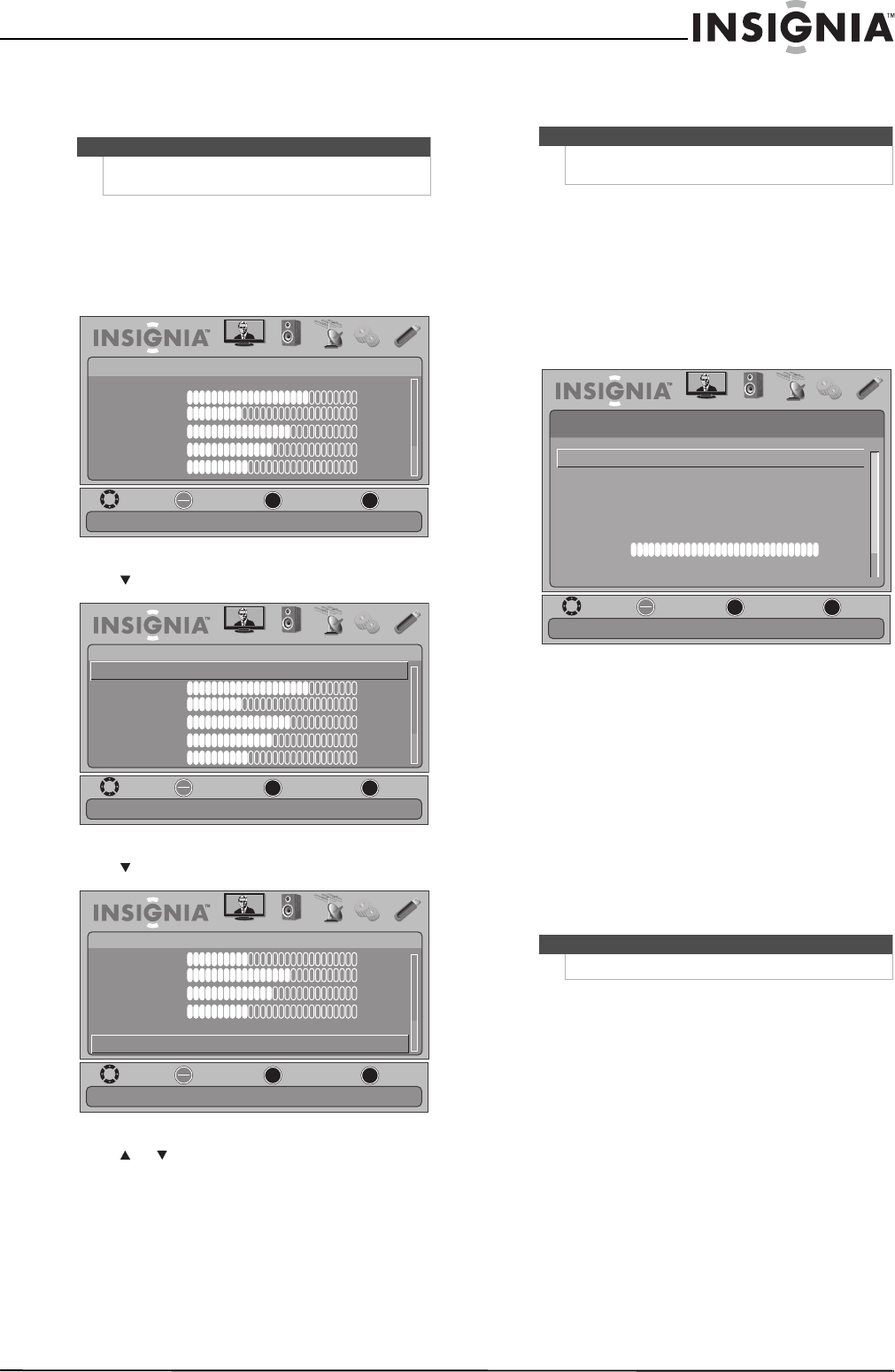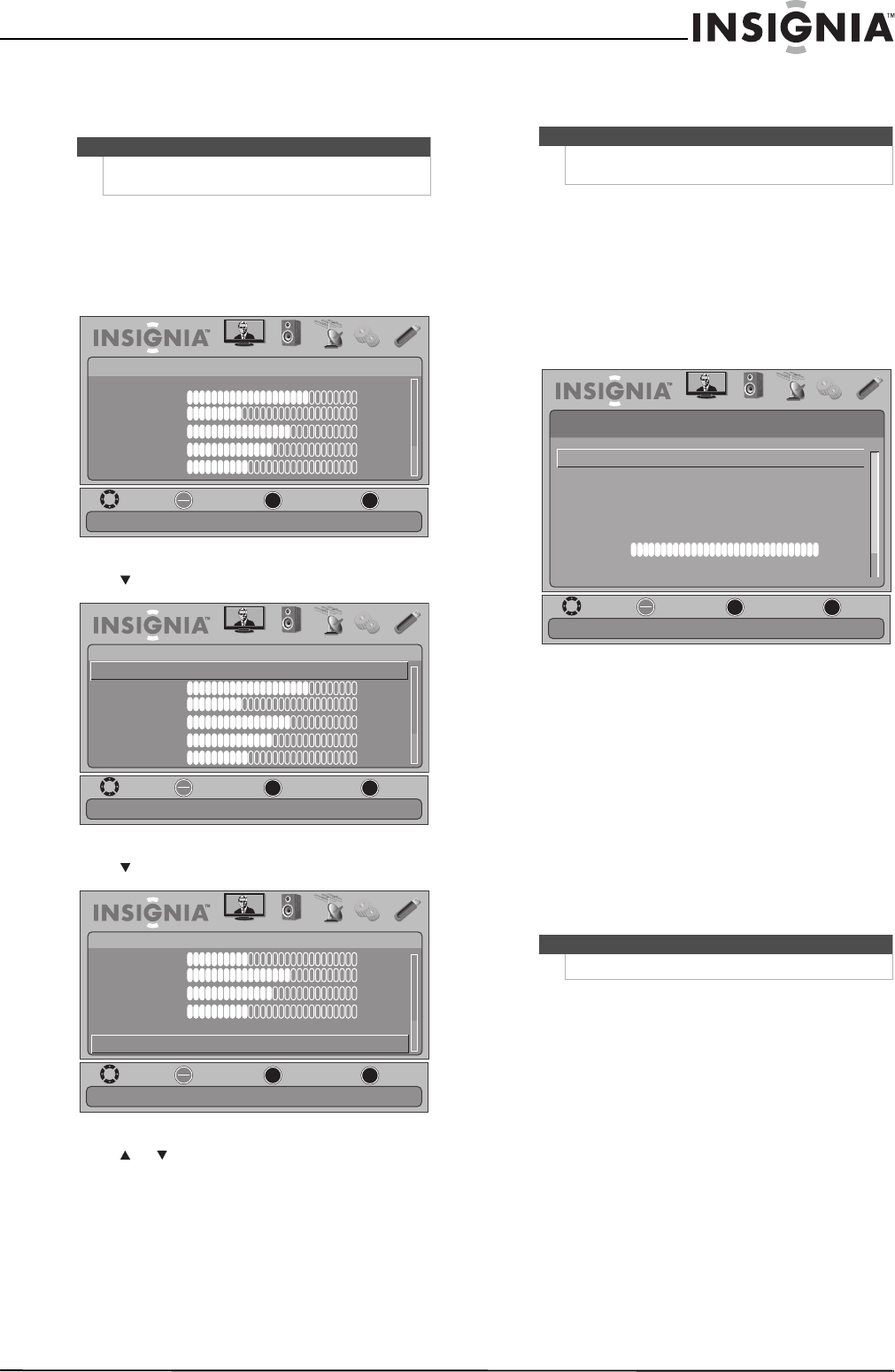
17
Insignia 19"/22" LED-LCD HD TV
www.insigniaproducts.com
Adjusting the picture
Adjusting the TV picture
To adjust the TV picture:
1 Press MENU. The on-screen menu opens with
the PICTURE menu displayed.
2 Press or ENTER to access the menu.
Press to view additional options.
3 Press or to highlight an option, then press
ENTER to access the option. You can select:
• Mode—Selects the picture mode. You can
select:
• Vivid (a bright and vivid picture)
• Standard (a standard picture)
• Energy Savings (the backlight brightness
is decreased)
• Theater (a finely detailed picture)
• Sports (a dynamic picture)
• Custom (customized picture).
• Brightness—Adjusts the brightness.
• Contrast—Adjusts the contrast.
• Color—Adjusts the color saturation.
• Tint—Adjusts the image tint.
• Sharpness—Adjust the sharpness.
• Advanced Video—Opens the
PICTURE-Advanced Video menu where you can
adjust additional video options.
• Aspect Ratio—Selects the aspect ratio of
the picture. You can select Normal (selects
the correct aspect ratio to match the
source image), Wide (shows a full-screen
picture), Zoom (enlarges the picture but
may crop the top and bottom), Cinema
(stretches the picture at the edges, but
maintains a good aspect ratio at the center
of the screen), or Auto (select the correct
aspect ratio automatically) if Auto Zoom in
the CHANNELS menu is set to On. When
Auto Zoom in the CHANNELS menu is set
to Off, only Normal, Wide, Zoom
, or
Cinema can be selected.
• Overscan—Adjusts the picture’s
reproduction rate. You can select On or
Off.
• Color Temperature—Selects the color
temperature. You can select Cool (to
enhance the blues), Normal, or Warm (to
enhance the reds).
• Noise Reduction—Selects the noise
reduction mode to reduce picture noise
(snow). You can select Low, Middle, High,
or Off.
• Backlight—Sets the overall brilliance of
the screen.
• Adaptive Contrast—Automatically
adjusts picture detail and brightness. You
can select On or Off.
Note
Unless otherwise noted, all tasks in this section are
based on using the remote control.
MOVE
OK
ENTER
MENU
EXIT
EXIT
PREVIOUS
SELECT
PICTURE AUDIO CHANNELS SETTINGS USB
Mode
Brightness
Contrast
Color
Tint
Sharpness
PICTURE
Custom
70
40
60
0
40
Adjust settings to affect picture quality
MOVE
OK
ENTER
MENU
EXIT
EXIT
PREVIOUS
SELECT
PICTURE AUDIO CHANNELS SETTINGS USB
Mode
Brightness
Contrast
Color
Tint
Sharpness
PICTURE
Custom
70
40
60
0
40
Adjust picture mode to change picture appearance
MOVE
OK
ENTER
MENU
EXIT
EXIT
PREVIOUS
SELECT
PICTURE AUDIO CHANNELS SETTINGS USB
Contrast
Color
Tint
Sharpness
Advanced Video
PICTURE
40
60
0
40
Reset Picture Settings
Reset all picture settings to factory mode
Note
You can also press PICTURE to select the picture
mode.
Note
You can also press ZOOM to select the aspect ratio.
MOVE
OK
ENTER
MENU
EXIT
EXIT
PREVIOUS
SELECT
PICTURE AUDIO CHANNELS SETTINGS USB
Adjust how the picture fills the screen
PICTURE •
Advanced Video
OverScan
Color Temperature
Noise Reduction
Backlight
Adaptive Contrast
Off
Cool
Low
100
On
Aspect Ratio
Normal