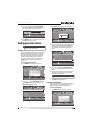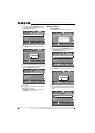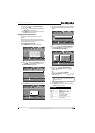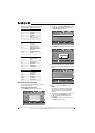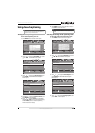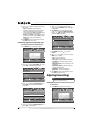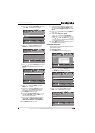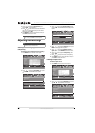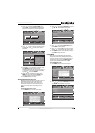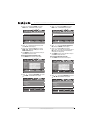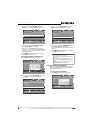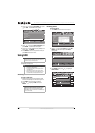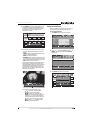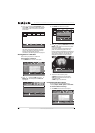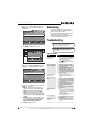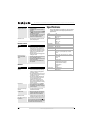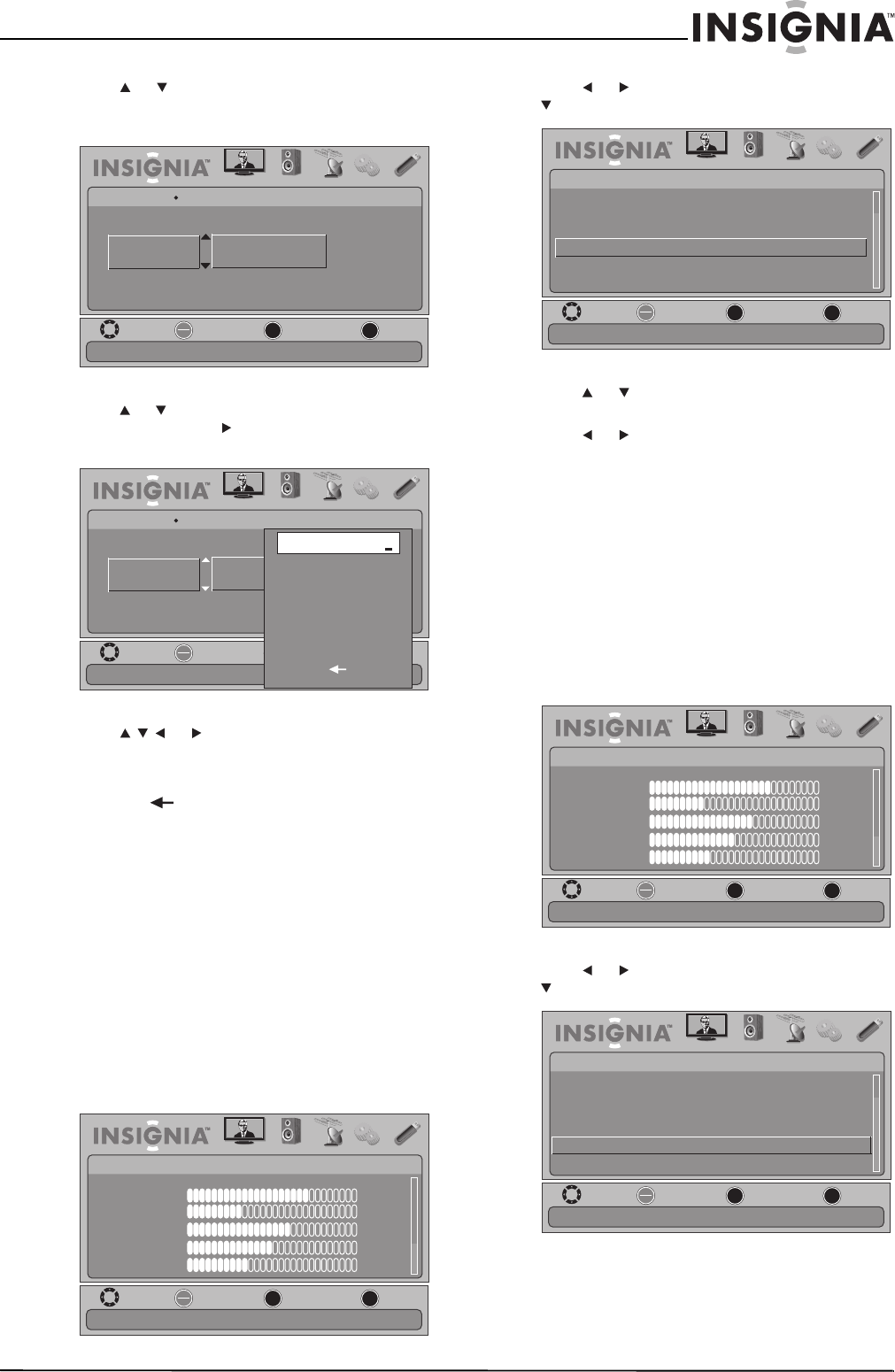
31
Insignia 19"/22" LED-LCD HD TV
www.insigniaproducts.com
3 Press or to highlight Input Labels, then
press ENTER. The SETTINGS-Input Labels screen
opens with the input source field highlighted.
4 Press or to select the input source you want
to label, then press to move to the custom
label field.
5 Press or to highlight a character, then
press ENTER. Repeat this step to enter
additional characters. You can enter as many as
11 characters. If you need to delete a character,
highlight , then press ENTER.
6 When you have completed the label, press
MENU. The next time you press INPUT, your
label will appear in the Input Source list.
7 Press EXIT to close the menu.
Turning Input Sensor on or off
When the Input Sensor feature is turned on, your TV
automatically detects which video jacks have
devices connected to them. Your TV uses this
information to determine what options you can
select on the Input Source list when you press
INPUT.
To turn Input Sensor on or off:
1 Press MENU. The on-screen menu opens.
2 Press or to highlight SETTINGS, then press
or ENTER. The SETTINGS menu opens.
3 Press or to highlight Input Sensor, then
press ENTER. A menu opens.
4 Press or to select On (to activate the input
sensor) or Off (to deactivate the input sensor).
5 Press MENU to return to the previous menu, or
press EXIT to close the menu.
Using INlink
INlink lets you control HDMI CEC-compatible
devices connected to the HDMI jacks on your TV
using the remote control that came with your TV.
To use INlink, you must set the INlink Control
option on the SETTINGS-INlink menu to On.
To turn INlink on or off:
1 Press MENU. The on-screen menu opens.
2 Press or to highlight SETTINGS, then press
or ENTER. The SETTINGS menu opens.
MOVE
OK
ENTER
MENU
EXIT
EXIT
PREVIOUS
SELECT
PICTURE AUDIO CHANNELS SETTINGS USB
SETTINGS
Input
Labels
VGA
Input Labels
MOVE
OK
ENTER
MENU
EXIT
EXIT
PREVIOUS
SELECT
PICTURE AUDIO CHANNELS SETTINGS USB
SETTINGS
Input
Labels
VGA
Input Labels
EXIT
PREVIOUS
PREVIOUS
A B C D E F G
H I J K L M N
O P Q R S T U
V W X Y Z -
Caps Lock 0 1 2
3 4 5 6 7 8 9
Space Enter
MOVE
OK
ENTER
MENU
EXIT
EXIT
PREVIOUS
SELECT
PICTURE AUDIO CHANNELS SETTINGS USB
Mode
Brightness
Contrast
Color
Tint
Sharpness
PICTURE
Custom
70
40
60
0
40
Adjust settings to affect picture quality
MOVE
OK
ENTER
MENU
EXIT
EXIT
PREVIOUS
SELECT
PICTURE AUDIO CHANNELS SETTINGS USB
SETTINGS
Menu Settings
Detects devices connected to the ports on the back or side of the TV
Input Labels
Computer Settings
Input Sensor
INlink
Reset to Default
On
MOVE
OK
ENTER
MENU
EXIT
EXIT
PREVIOUS
SELECT
PICTURE AUDIO CHANNELS SETTINGS USB
Mode
Brightness
Contrast
Color
Tint
Sharpness
PICTURE
Custom
70
40
60
0
40
Adjust settings to affect picture quality
MOVE
OK
ENTER
MENU
EXIT
EXIT
PREVIOUS
SELECT
PICTURE AUDIO
CHANNELS
SETTINGS USB
SETTINGS
Allow the TV to automatically control CEC devices connected to the TV via HDMI
Menu Settings
Input Labels
Computer Settings
Input Sensor On
INlink
Reset to Default