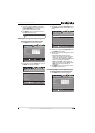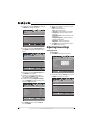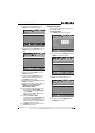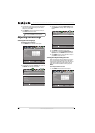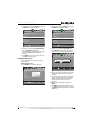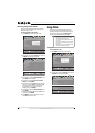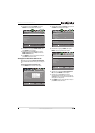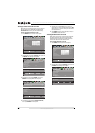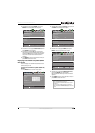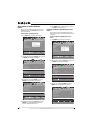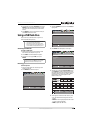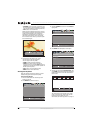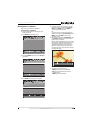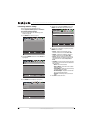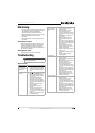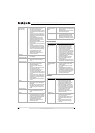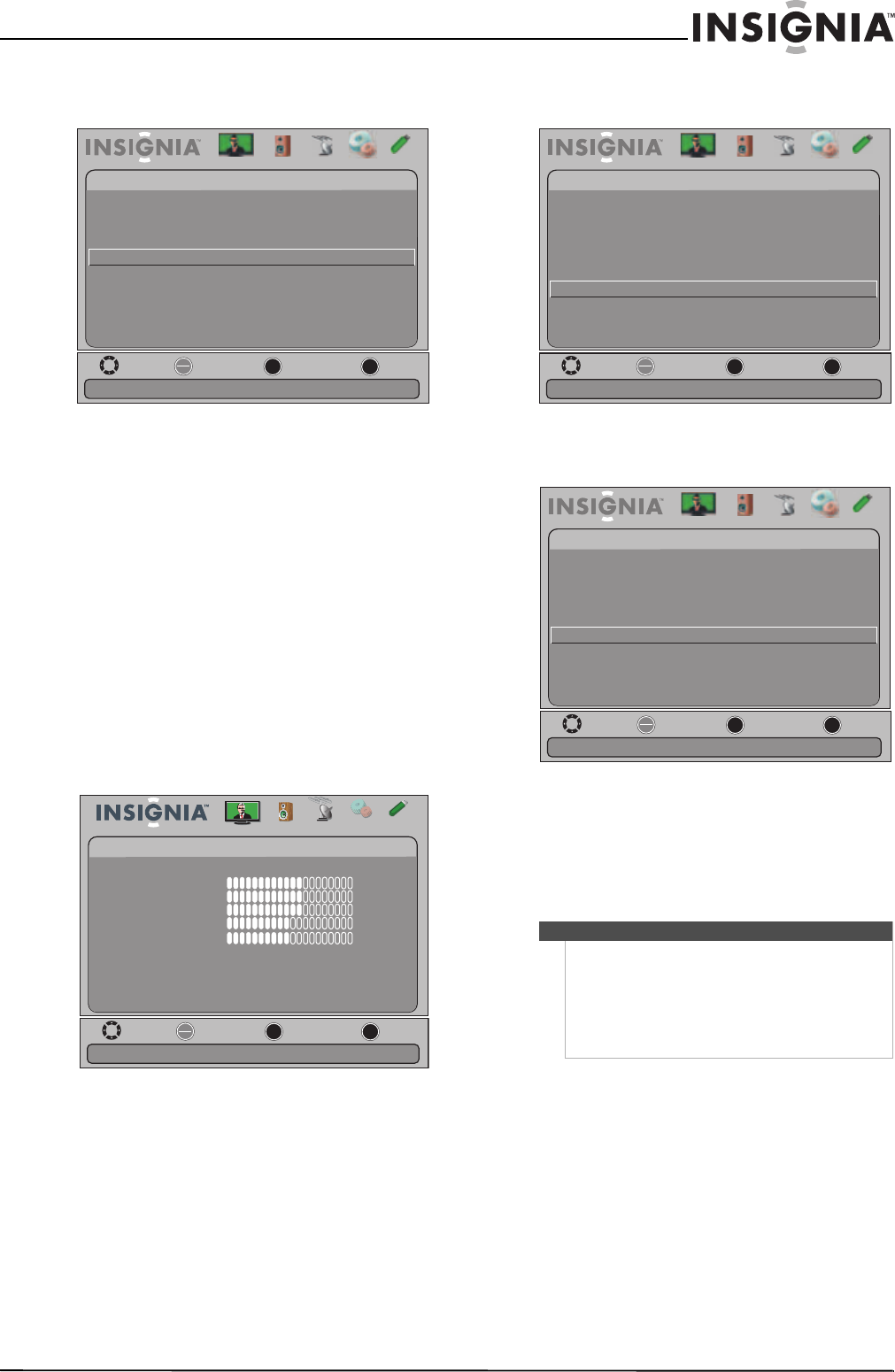
53
Insignia 15"/19"/22"/24" LED-LCD TV
www.insigniaproducts.com
3 Press S or T to highlight INlink, then press
ENTER. The Settings-INlink menu opens.
4 Press
S or T to highlight Audio Receiver, then
press ENTER. A menu opens.
5 Press
S or T to select On (your TV’s remote
control controls the connected audio receiver’s
volume) or Off (your TV’s remote control does
not control the connected audio receiver’s
volume).
6 Press MENU to return to the previous menu, or
press EXIT to close the menu.
Displaying a list of INlink-compatible (HDMI
CEC) devices
You can display a list of HDMI CEC devices that are
connected to your TV.
To display a list of INlink-compatible (HDMI CEC)
devices:
1 Press MENU. The on-screen menu opens.
2 Press
W or X to highlight Settings, then press T
or ENTER. The Settings menu opens.
3 Press
S or T to highlight INlink, then press
ENTER. The Settings-INlink menu opens.
4 Press
S or T to highlight INlink Device Lists,
then press ENTER. A list of the HDMI
CEC-compatible devices you have connected
appears.
5 Press MENU to return to the previous menu, or
press EXIT to close the menu.
Move
OK
ENTER
MENU
EXIT
Exit
Previous
Select
Picture Channels Settings
USB
Settings
-INlink
INlink Control
Audio
Device Auto Power O
TV Auto Power On
Audio Receiver
On
On
On
Receiver’s volume can be controlled by TV’s remote control
INlink Device Lists
Connect
Root Menu
On
Move
OK
ENTER
MENU
EXIT
Exit
Previous
Select
Adjust settings to affect picture quality
Picture Audio
Channels Settings USB
Picture
Mode
Brightness
Contrast
Color
Tint
Custom
60
Sharpness
Advanced Video
Reset Picture Settings
60
60
0
50
Notes
HDMI cables must be used to connect HDMI
CEC-compatible devices to your TV.
The connected device’s HDMI CEC feature must be
turned on.
If you connect an HDMI device that is not HDMI
CEC-compatible, the INlink Control option does not
work.
Move
OK
ENTER
MENU
EXIT
Exit
Previous
Select
Allow the TV to automatically control CEC devices connected to
Picture Channels Settings
USB
Settings
Parental Controls
Closed Caption
Time
Menu Settings
Auto Input Sensing O
Input Labels
INlink
Audio
Computer Settings
System Info
Reset to Default
the TV via HDMI
Move
OK
ENTER
MENU
EXIT
Exit
Previous
Select
Picture Channels Settings
USB
Settings -INlink
INlink Control
Audio
Device Auto Power O
TV Auto Power On
On
On
On
Go to device list to register new devices or remove devices from
Audio Receiver
INlink Device Lists
Connect
Root Menu
On
the list