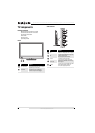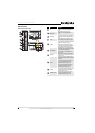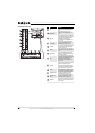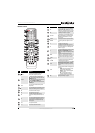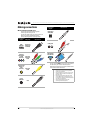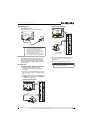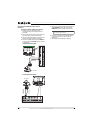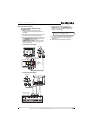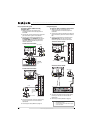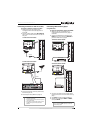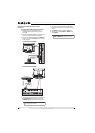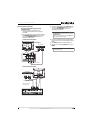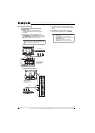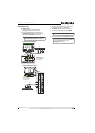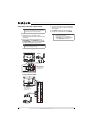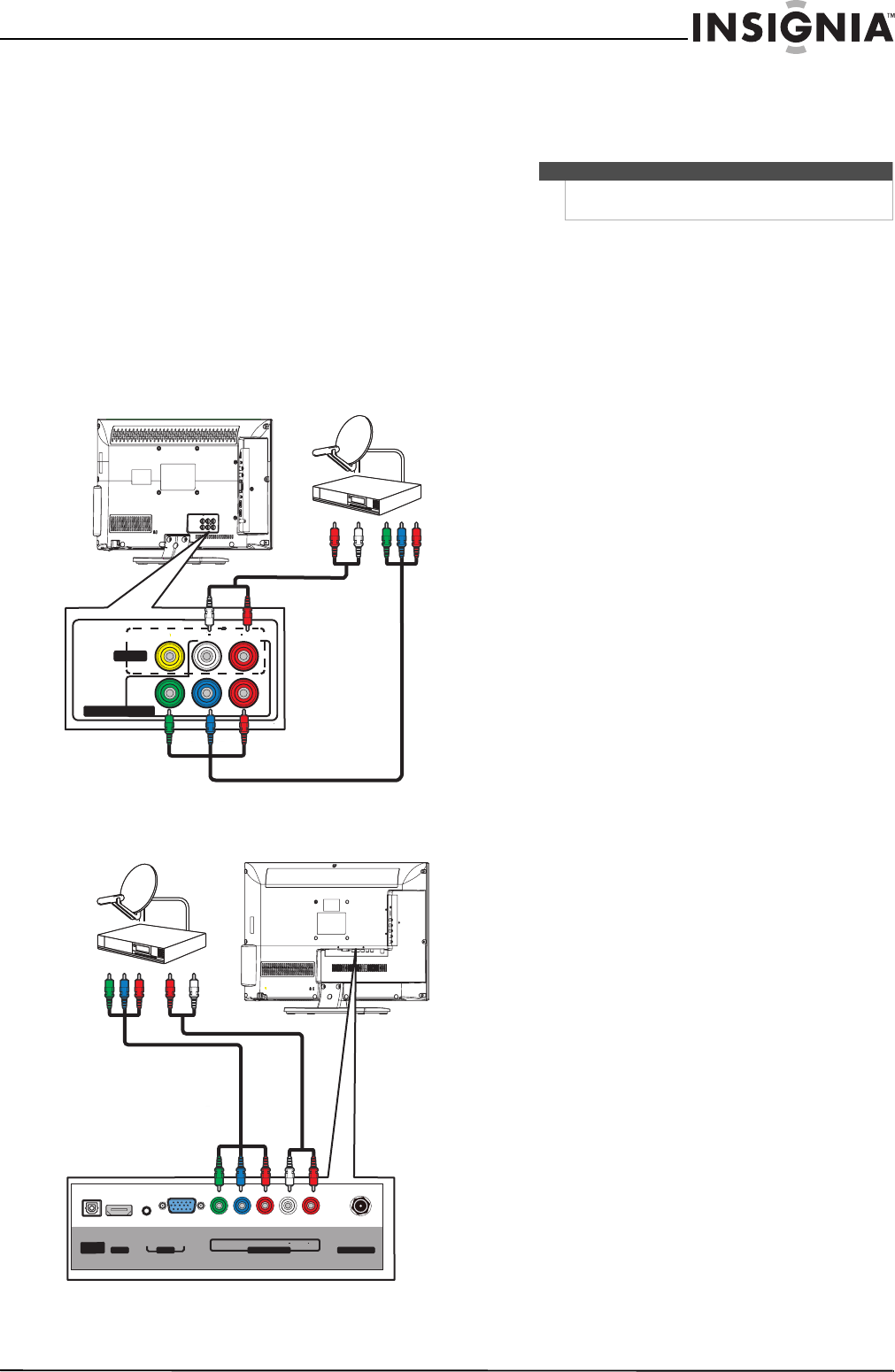
15
Insignia 15"/19"/22"/24" LED-LCD TV
www.insigniaproducts.com
Using component video (better)
To connect a cable or satellite box using
component video:
1 Make sure that your TV’s power cord is
unplugged, and all connected equipment is
turned off.
2 Connect the incoming cable from the cable wall
jack to the cable-in jack on the cable box.
3 Connect a component video cable (included) to
the COMPONENT IN Y/P
B/PR video jacks and
the L/R AUDIO jacks next to the
COMPONENT IN Y/P
B/PR on your TV and the
component video and audio out jacks on the
cable or satellite box.
15-inch and 19-inch models
22-inch and 24-inch models
4 Connect an audio cable (included) to the
AUDIO L/R next to the COMPONENT IN jacks
on your TV and to the audio out jacks on the
cable or satellite TV box.
5 Plug your TV’s power cord into a power outlet,
turn on your TV, then turn on the cable or
satellite box.
6 Go through the Setup Wizard on page 28.
AUDIO
LRVIDEO
AV IN
COMPONENT IN
YP
B
P
R
Audio cable
Cable or satellite box
Cables are often
color-coded to
match color-coded
jacks.
VGAAUDIO
HDMI 1
DIGITAL
OUTPUT
AUDIO
LR
COMPONENT INPC IN
ANT/CABLE IN
YP
B PR
Audio cable
C
a
bl
e or sate
ll
ite
b
ox
Component video cable
Cables are often color-coded
to match color-coded jacks.
Note
When you connect the audio using the AUDIO L/R
audio jacks, the audio output is analog.