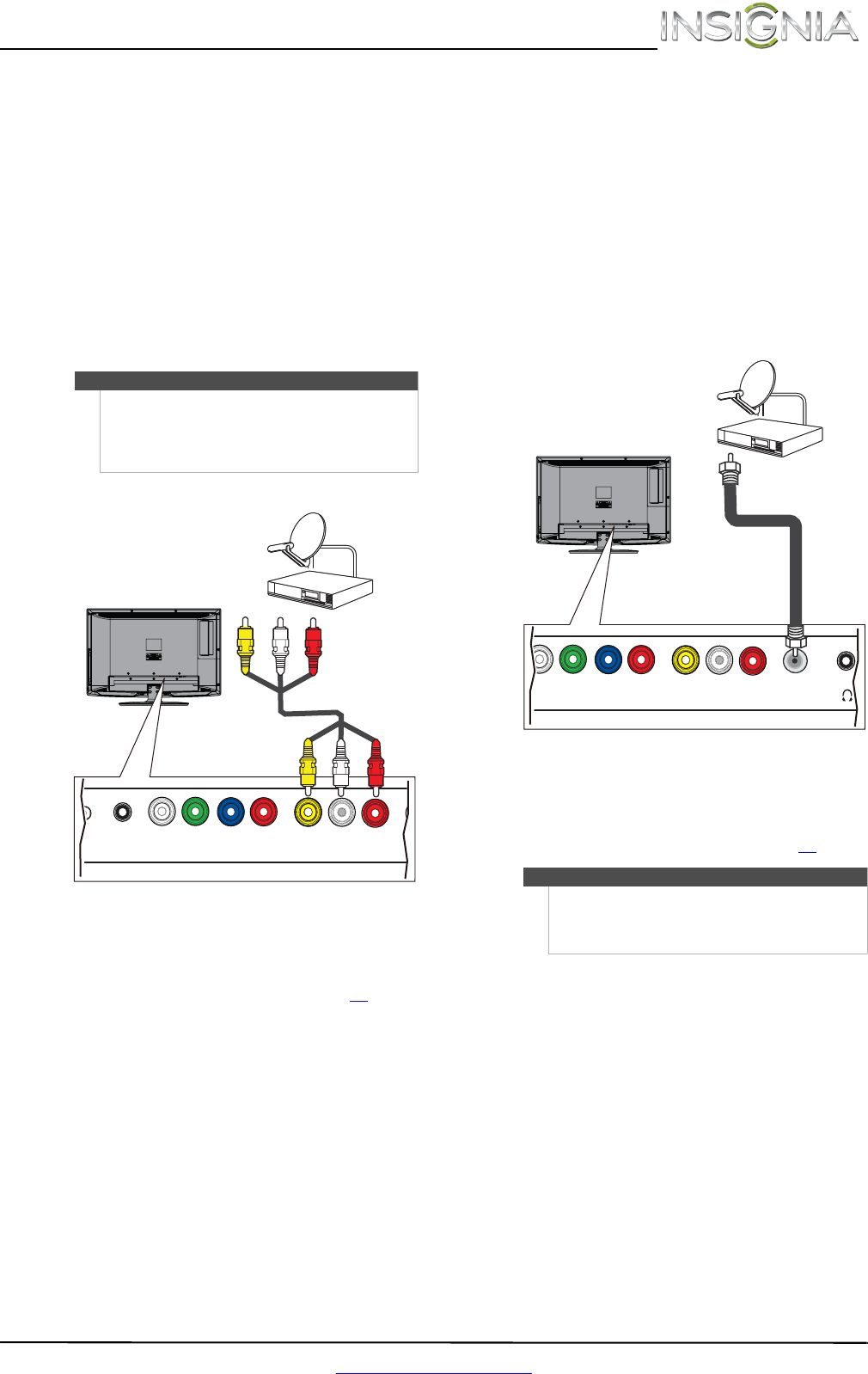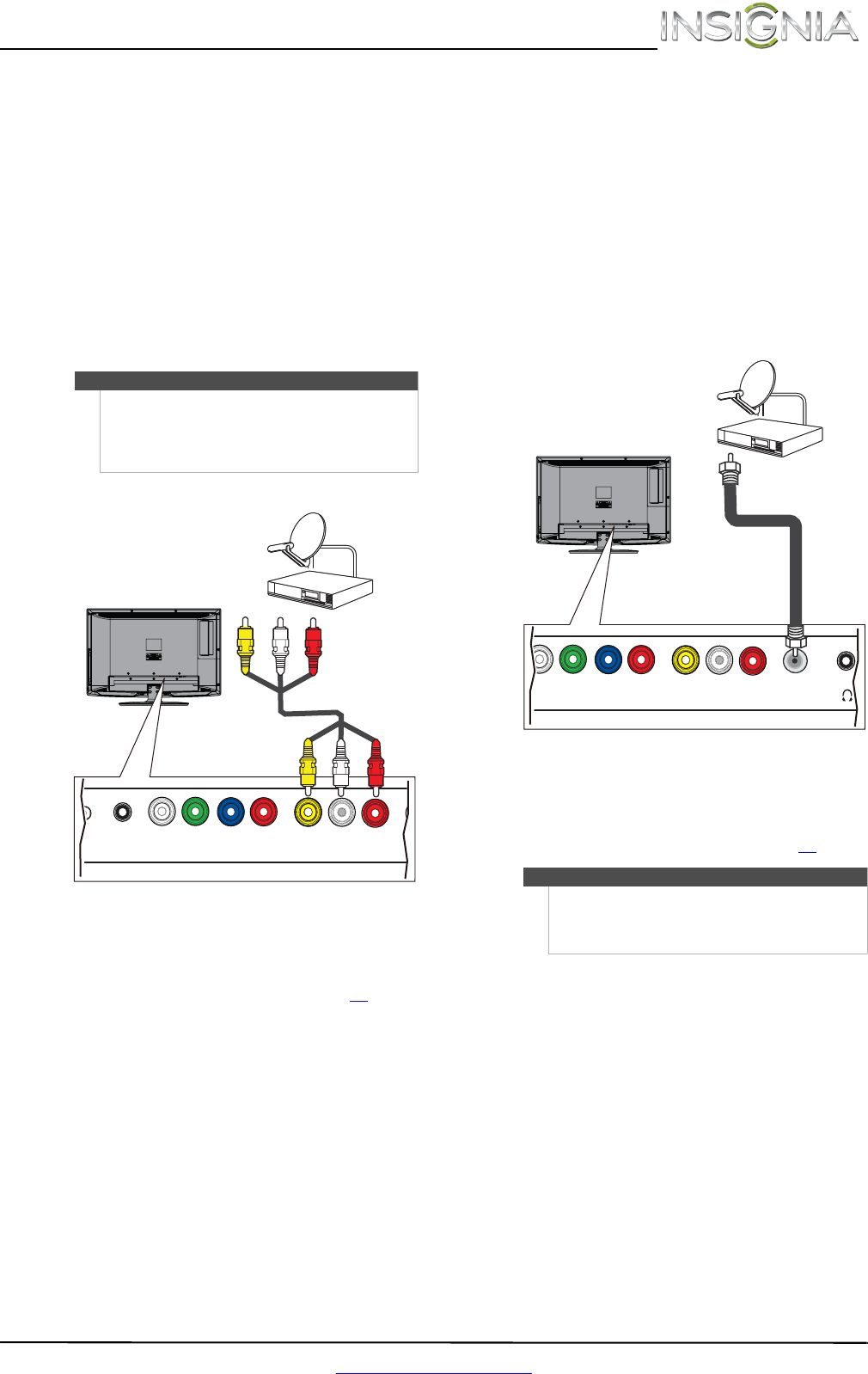
11
Insignia 24" LCD TV/DVD Combo
www.insigniaproducts.com
Using composite video (good)
To connect a cable or satellite box using
composite video:
1 Make sure that your TV/DVD combo’s power
cord is unplugged, and all connected
equipment is turned off.
2 Connect the incoming cable from the cable wall
jack to the cable-in jack on the cable or satellite
box.
3 Connect an A/V cable (not provided) to the
AV IN VIDEO jack and L/RAUDIO jacks on the
back of your TV/DVD combo and to the
composite video and audio out jacks on the
cable or satellite box.
4 Plug your TV/DVD combo’s power cord into a
power outlet, turn on your TV, then turn on the
cable or satellite TV box.
5 Go through the Setup Wizard on page 19
.
Using coaxial (good)
To connect a cable or satellite box using coaxial:
1 Make sure that your TV/DVD combo’s power
cord is unplugged, and all connected
equipment is turned off.
2 Connect the incoming cable from the cable wall
jack to the cable-in jack on the cable or satellite
box.
3 Connect a coaxial cable (not provided) to the
ANT/CABLE jack on the back of your TV/DVD
combo and to the coaxial out jack on the cable
or satellite box.
4 Plug your TV/DVD combo’s power cord into a
power outlet, turn on your TV, then turn on the
cable or satellite TV box.
5 Go through the Setup Wizard on page 19
.
Note
•The AV IN VIDEO jack shares the AV IN
L/RAUDIO jacks with the COMPONENT IN
video jacks.
• When you connect the audio using the AV IN
L/RAUDIO jacks, the audio output is analog.
PC / DVI
AUDIO IN
DIGITAL
OUTPUT
YP
B
P
R
VIDEO
COMPONENT IN AV IN
L -AUDIO - R
AN
Cable or satellite box
A/V cable
Cables are often color-coded
to match color-coded jacks.
Back of TV/DVD combo
Notes
• Use a coaxial cable to eliminate interference and
noise from radio waves.
• Do not bundle the coaxial cable with the power
cord or other cables.
IGITAL
UTPUT
YP
B
P
R
VIDEO
COMPONENT IN AV IN
L -AUDIO - R
ANT / CABLE
Cable or satellite box
Coaxial cable
Back of TV/DVD combo
NS-24LD120A13_12-0994_MAN_V2_ENG.book Page 11 Thursday, September 20, 2012 9:19 AM