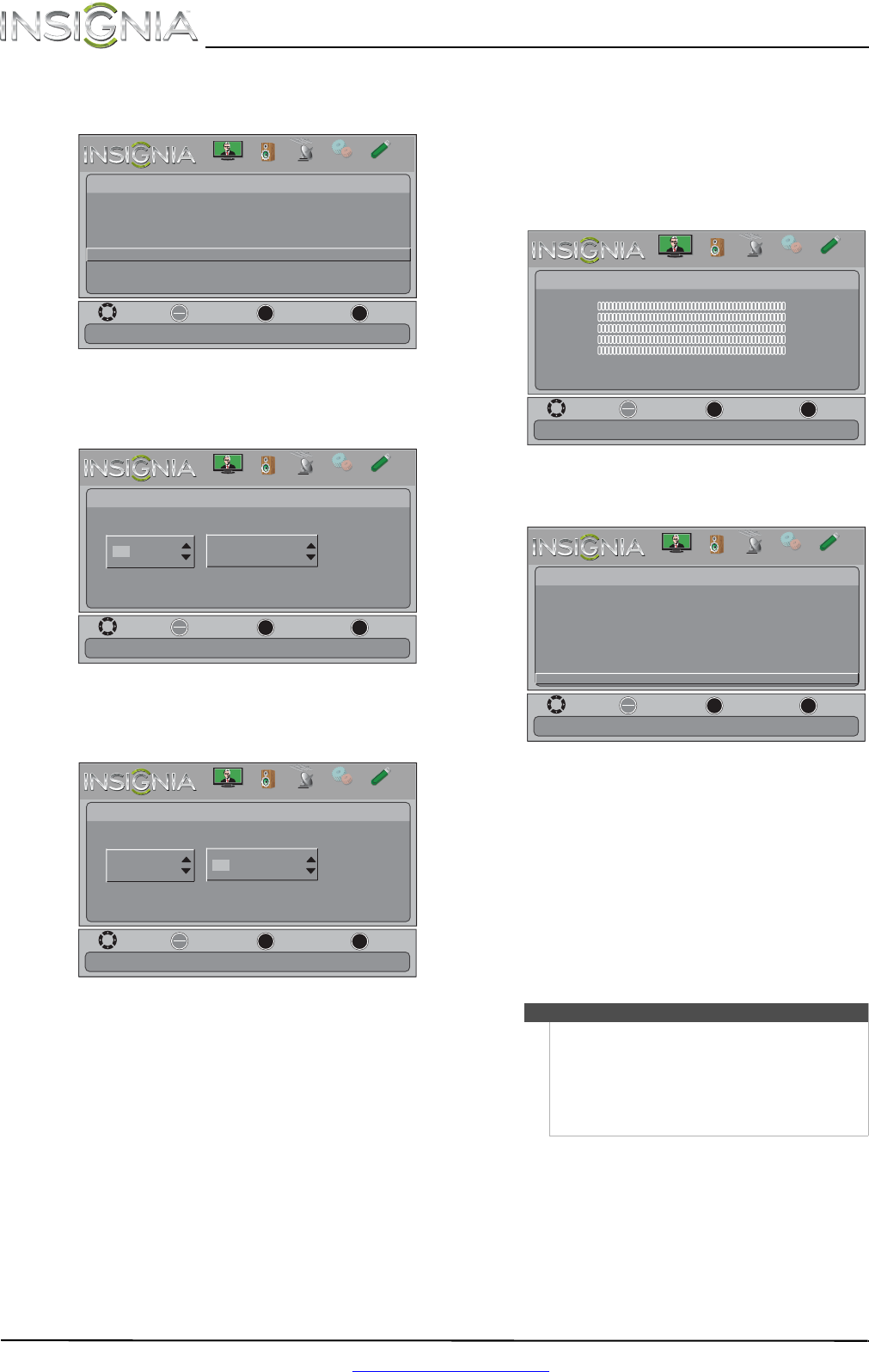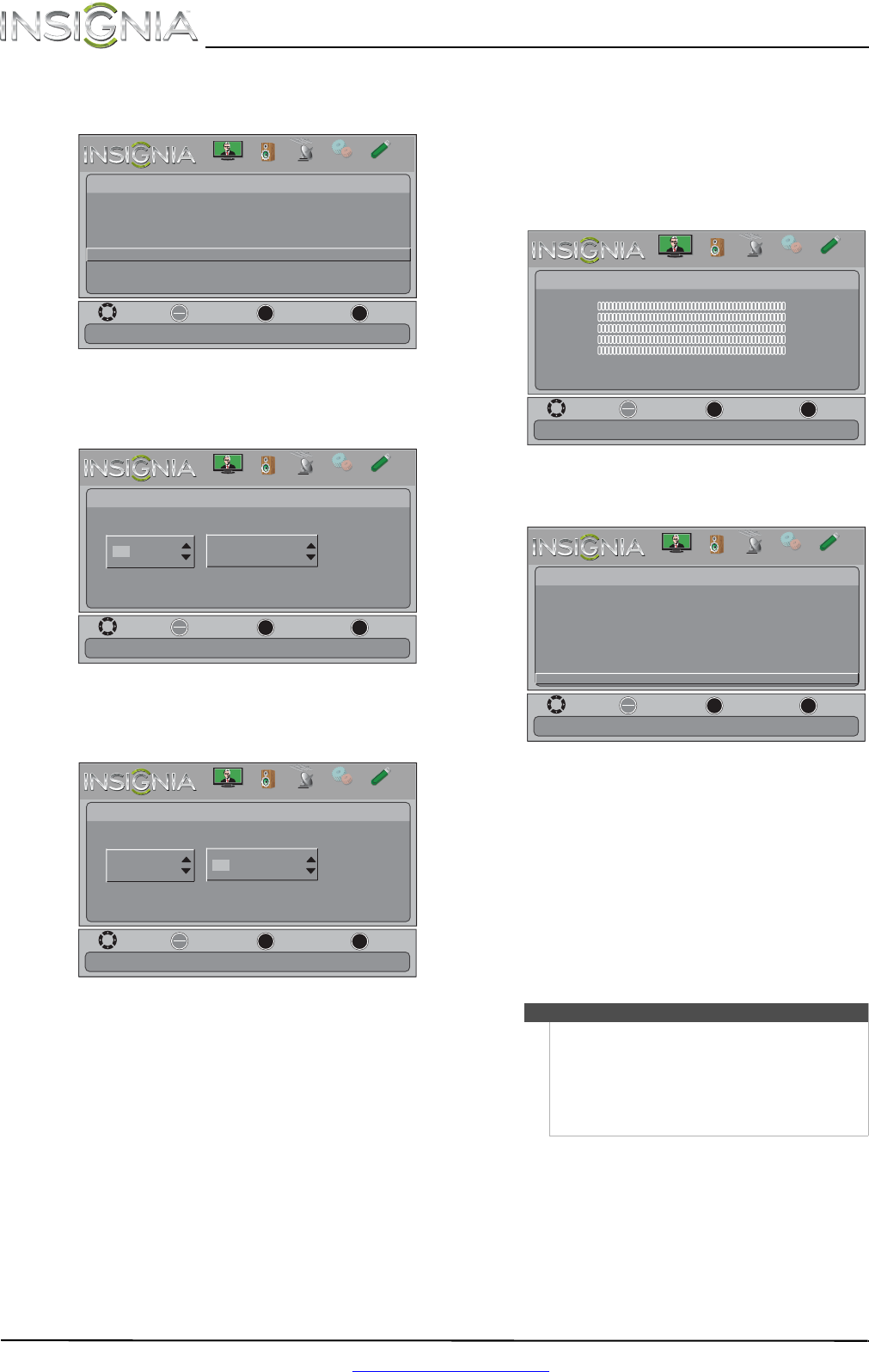
38
NS-24LD120A13 Insignia 24" LCD TV/DVD Combo
www.insigniaproducts.com
2 Press or to highlight SETTINGS, then press
or OK. The Settings menu opens.
3 Press
or to highlight Input Labels, then
press OK. The Settings-Input Labels screen opens
with the input source field highlighted.
4 Press
or to select the input source you want
to label, then press to move to the custom
label field.
5 Press
or to select a character, then press
or to move to the previous or next character
position. Repeat this step to enter additional
characters. You can enter as many as 11
characters.
6 When you have completed the label, press
MENU. The next time you press INPUT, your
label will appear in the INPUT SOURCE list.
7 Press EXIT to close the menu.
Restoring settings to the defaults
When you restore default settings, all the settings
you have customized (except the password and
parental rating) are reset.
To restore settings to the defaults:
1 Press MENU. The on-screen menu opens.
2 Press
or to highlight SETTINGS, then press
or OK. The Settings menu opens.
3 Press
or to highlight Reset to Default, then
press OK. A confirmation message opens.
4 Press
or to select Ye s (to reset) or No (to not
reset), then press OK.
5 Press MENU to return to the previous menu, or
press EXIT to close the menu.
Using a USB flash drive
You can connect a USB flash drive to your TV/DVD
combo to view compatible JPEG pictures.
Switching to USB mode
To switch to USB mode:
1 Make sure that you have connected the USB
flash drive to the USB port on your TV/DVD
combo.
2 Press INPUT. The INPUT SOURCE list opens.
Move
OK
ENTER
MENU
EXIT
Exit
Previous
Select
Settings
Closed Caption
Time
Menu Language
Auto Input Sensing
Input Labels
Computer Settings
System Info
Reset to Default
Create labels for the devices connected to your TV
Parental Controls
PICTURE
CHANNELS
SETTINGS
PHOTOS
AUDIO
Move
OK
ENTER
MENU
EXIT
Exit
Previous
Select
Settings-
Input
Labels
TV
Create your own label name
TV
PICTURE
CHANNELS
SETTINGS
PHOTOS
AUDIO
Move
OK
ENTER
MENU
EXIT
Exit
Previous
Select
Settings-
Input
Labels
TV
Create your own label name
TV
PICTURE
CHANNELS
SETTINGS
PHOTOS
AUDIO
Notes
• Never remove the USB flash drive or turn off
your TV/DVD combo while viewing JPEG
pictures.
• The JPEG picture viewer only supports JPEG
format images (with “.jpg” file extensions) and
not all JPEG files are compatible with your
TV/DVD combo.
Move
OK
ENTER
MENU
EXIT
Exit
Previous
Select
Picture
Picture Mode Energy Savings
Brightness 00
Contrast 00
Color 00
Tint 00
Sharpness 00
Advanced Video
Reset Picture Settings
Adjust settings to affect picture quallty
PICTURE
CHANNELS
SETTINGS
PHOTOS
AUDIO
Move
OK
ENTER
MENU
EXIT
Exit
Previous
Select
Settings
Closed Caption
Time
Menu Language
Auto Input Sensing
Input Labels
Computer Settings
System Info
Reset to Default
Reset to Default
Parental Controls
PICTURE
CHANNELS
SETTINGS
PHOTOS
AUDIO
NS-24LD120A13_12-0994_MAN_V2_ENG.book Page 38 Thursday, September 20, 2012 9:19 AM