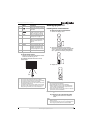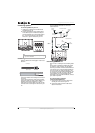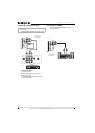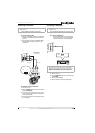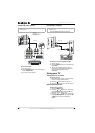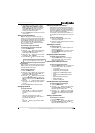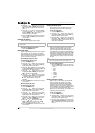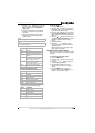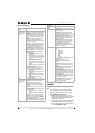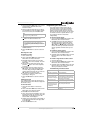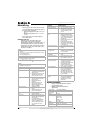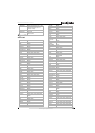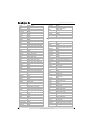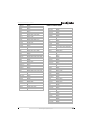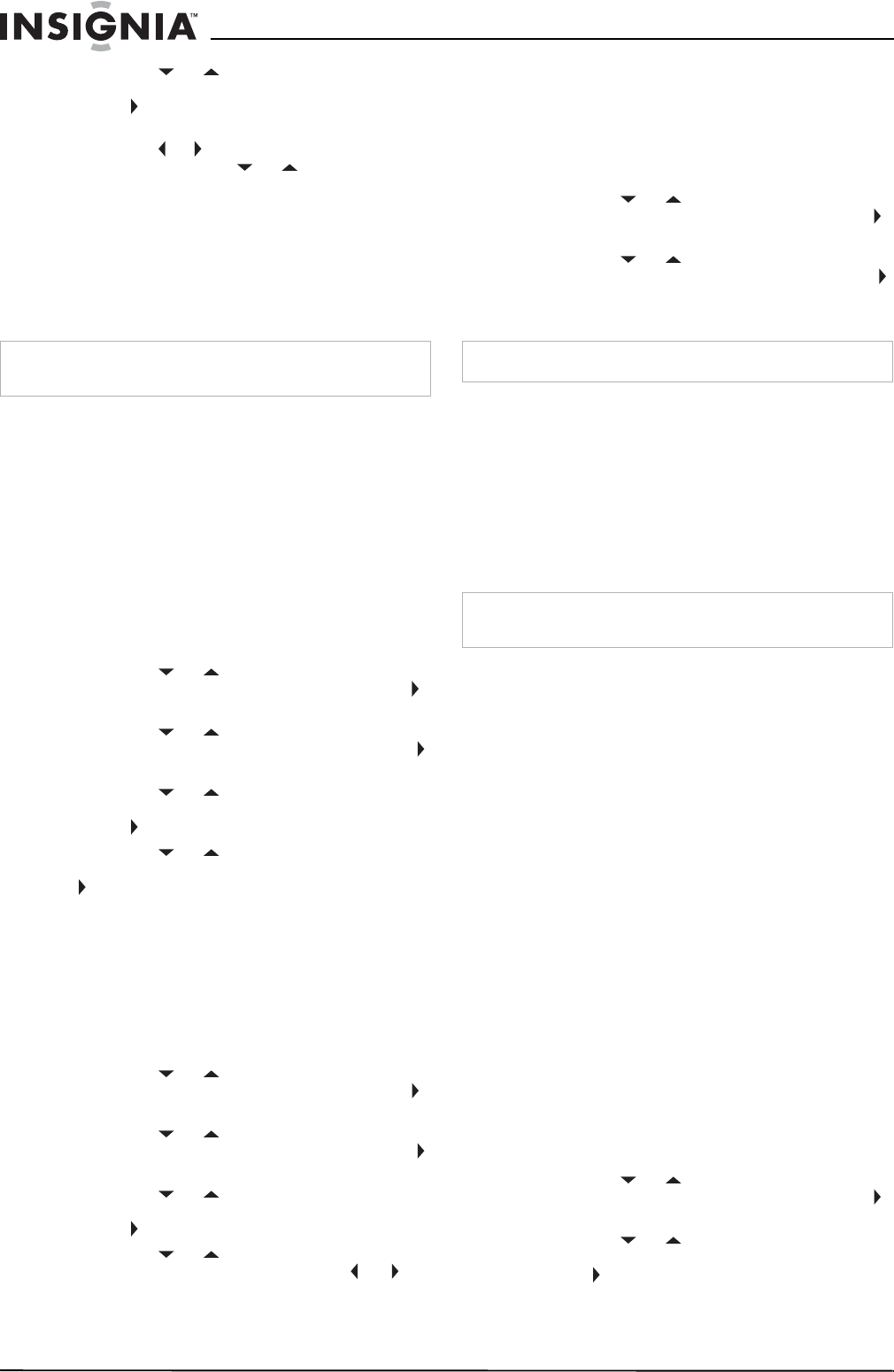
14
Insignia NS-27LCD 27” LCD TV
www.insignia-products.com
3 Press the or button one or more times
to highlight Channel Labels, then press the
OK or button to open the Channel Labels
Menu.
4 Press the or button to move the highlight
or cursor. Press the or button to toggle
between NTSC or ATSC or to select a
channel number or character.
5 Press the OK button to return to the previous
menu or press the EXIT button to close the
menu system.
Freezing the picture
You can freeze (still) the screen image.
To freeze or unfreeze the picture:
• Press the FREEZE button.
Setting the clock
You can automatically set the clock from a digital
channel signal. Your TV searches for a digital
channel that has time information encoded. If the
clock is not correct after you automatically set it,
you can manually set the clock.
Automatically setting the clock
To automatically set the clock:
1 Press the MENU button.
2 Press the or button one or more times
to highlight Feature, then press the OK or
button to open the Feature menu.
3 Press the or button one or more times
to highlight Time Set, then press the OK or
button to open the Time Set menu.
4 Press the or button one or more times
to highlight Time Set Mode, then press the
OK or button to select Auto.
5 Press the or button one or more times
to highlight Time Zone, then press the OK or
button to select a time zone: Pacific,
Alaska, Hawaii, Eastern, Central, or
Mountain.
6 Press the EXIT button to close the on-screen
menu system.
Manually setting the clock
To manually set the clock:
1 Press the MENU button.
2 Press the or button one or more times
to highlight Feature, then press the OK or
button to open the Feature menu.
3 Press the or button one or more times
to highlight Time Set, then press the OK or
button to open the Time Set menu.
4 Press the or button one or more times
to highlight Time Set Mode, then press the
OK or button to select Manual.
5 Press the or button to select Year,
Date, or Time, then press the OK, , or
button to set the year, date, or time.
6 Press the EXIT button to close the on-screen
menu system.
Setting the sleep timer
The sleep timer lets you select the amount of
time before your TV turns off automatically.
To set the sleep timer:
1 Press the MENU button.
2 Press the or button one or more times
to highlight Feature, then press the OK or
button to open the Feature menu.
3 Press the or button one or more times
to highlight Sleep Timer, then press OK or
button to select the amount of time. To turn
off the timer, select Off.
Viewing closed captions
You can view closed captions in two modes:
CAPTION and TEXT. Each mode has four
channels. CAPTION mode shows dialogue and
commentaries for TV programs while providing a
clear picture of the program. TEXT mode shows
information not related to the program, such as
TV program schedules and weather forecasts. In
TEXT mode, part of picture may be covered by
the text.
To view closed captions:
• Press the CCD button one or more times to
select a closed caption mode. You can select:
• CC1
• CC2
• CC3
• CC4
•TEXT1
•TEXT2
•TEXT3
•TEXT4
•Off
Setting parental controls
Your TV has a V-chip that lets you control the
type of programs your children can watch.
Parental controls include two ratings: MPAA
(based on age) and TV Parental Guidelines
(based on content and age). A TV program may
have an MPAA or TV Parental Guidelines rating,
so you should set controls for both ratings.
Before you can select ratings, you need to set up
a parental controls password.
To set up a password:
1 Press the MENU button.
2 Press the or button one or more times
to highlight Feature, then press the OK or
button to open the Feature menu.
3 Press the or button one or more times
to highlight Parental Control, then press the
OK or button to open the Parental Control
menu.
Warning
To protect your TV, do not freeze the screen image for long
periods of time.
Note
You can also press the SLEEP button to set the sleep timer.
Note
For digital broadcast systems, you can press the CCD button
on the remote control to select the closed caption mode.