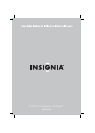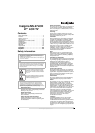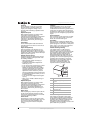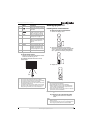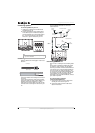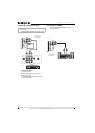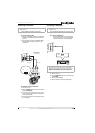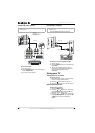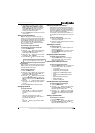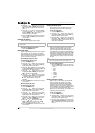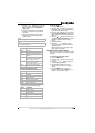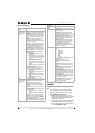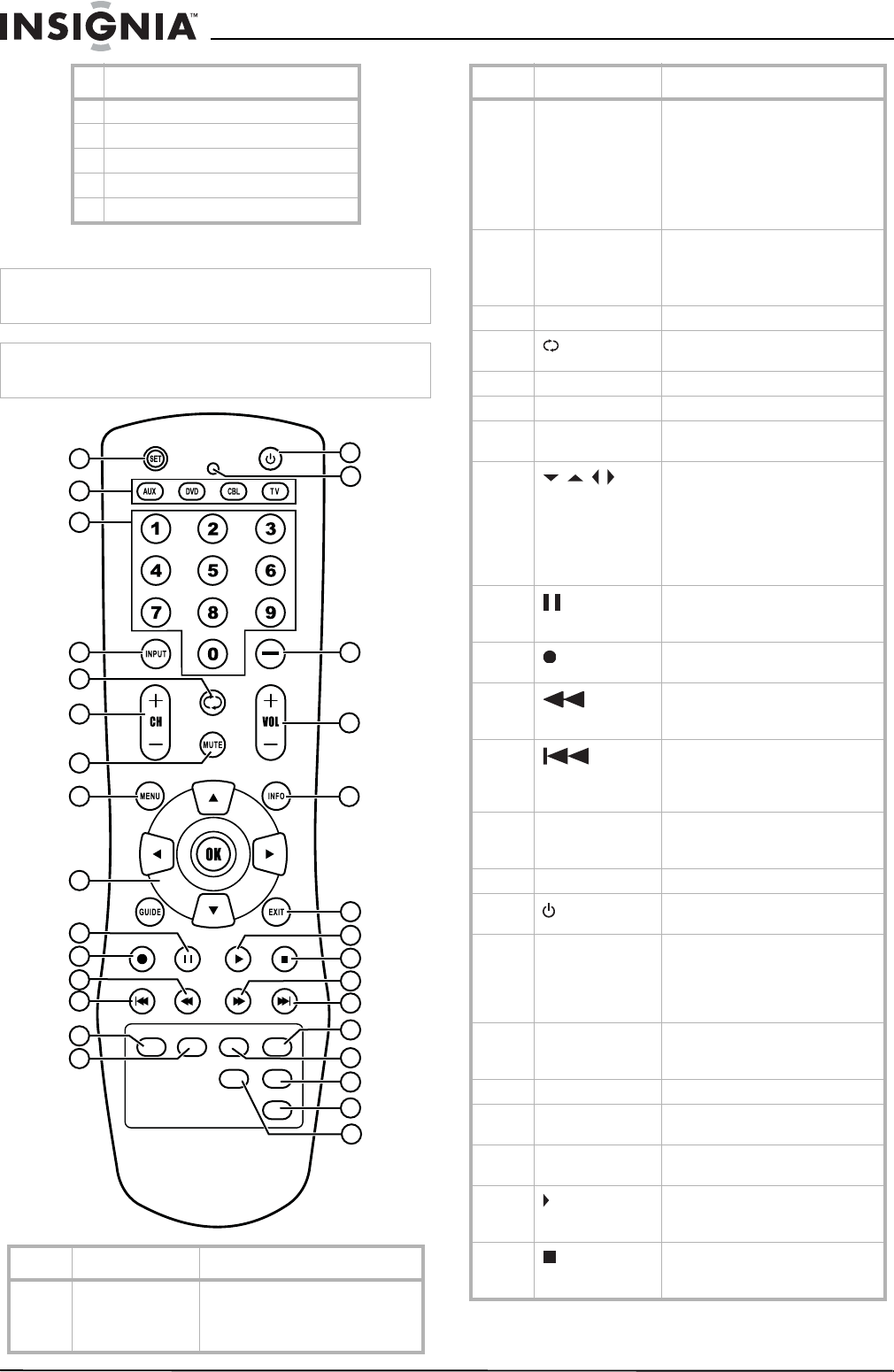
6
Insignia NS-27LCD 27” LCD TV
www.insignia-products.com
Remote control
15 HEADPHONE
16 AV OUT R AUDIO
17 AV OUT L AUDIO
18 AV OUT VIDEO
19 RS232 control interface
Note
This remote control is a universal remote control. If it does not
seem to work with your TV, press the TV button.
Note
For instructions on programming the remote control, see
“Programming the remote control” on page 16.
Button Description
1 SET Press to program the remote
control. For more information,
see “Programming the remote
control” on page 16.
Jack
MTS/SAP ZOOM CCD SLEEP
AUDIO
PICTURE
FREEZE
1
2
3
4
5
6
7
19
8
20
9
21
10
11
22
23
13
12
25
24
15
14
27
26
28
29
16
17
18
30
2 Device buttons TV–Press to select the TV.
DVD–Press to select a connected
DVD player.
CBL–Press to select cable or
satellite TV.
AUX–Press to select a device
assigned to this button.
3 Number buttons Press to enter channel numbers.
In the on-screen menu system,
press to enter your parental
controls password.
4 INPUT Press to select the video input.
5 Press to go to last viewed
channel.
6 + CH – Press to change TV channels.
7 MUTE Press to mute the sound.
8 MENU Press to open the on-screen
menu system.
9
OK
Press the arrows to move down,
up, left, or right in the on-screen
menu system.
Press the OK button to confirm
changes or to toggle options on
and off in the on-screen menu
system.
10
When playing a DVD, press to
freeze the screen image. Press
again to unfreeze the image.
11 Press to start a recording on a
connected device, such as a VCR.
12 Press to fast-reverse on a DVD or
CD if a DVD or CD player is
connected.
13
Press to skip the previous chapter
on a DVD or previous track on a
CD if a DVD or CD player is
connected.
14 MTS/SAP Press to select one of the preset
audio modes. You can select
MONO, STEREO, or SAP.
15 ZOOM Press to select the aspect ratio.
16 Press to turn on your TV or put it
into Standby mode.
17 LED Lights when you are
programming the remote control.
For more information, see
“Programming the remote
control” on page 16.
18 — Press to select a sub-channel. For
more information, see “Selecting
a digital sub-channel” on page 13.
19 + VOL – Press to adjust the volume.
20 INFO Press to display status
information.
21 EXIT Press to close the on-screen
menu system.
22 Press to start DVD or CD playback
if a DVD or CD player is
connected.
23 Press to stop DVD or CD playback
if a DVD or CD player is
connected.
Button Description