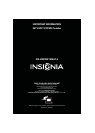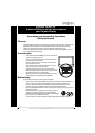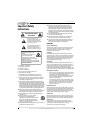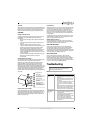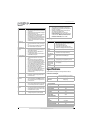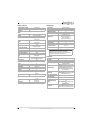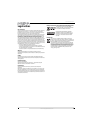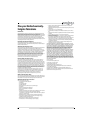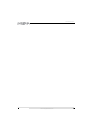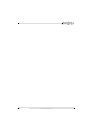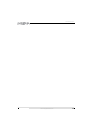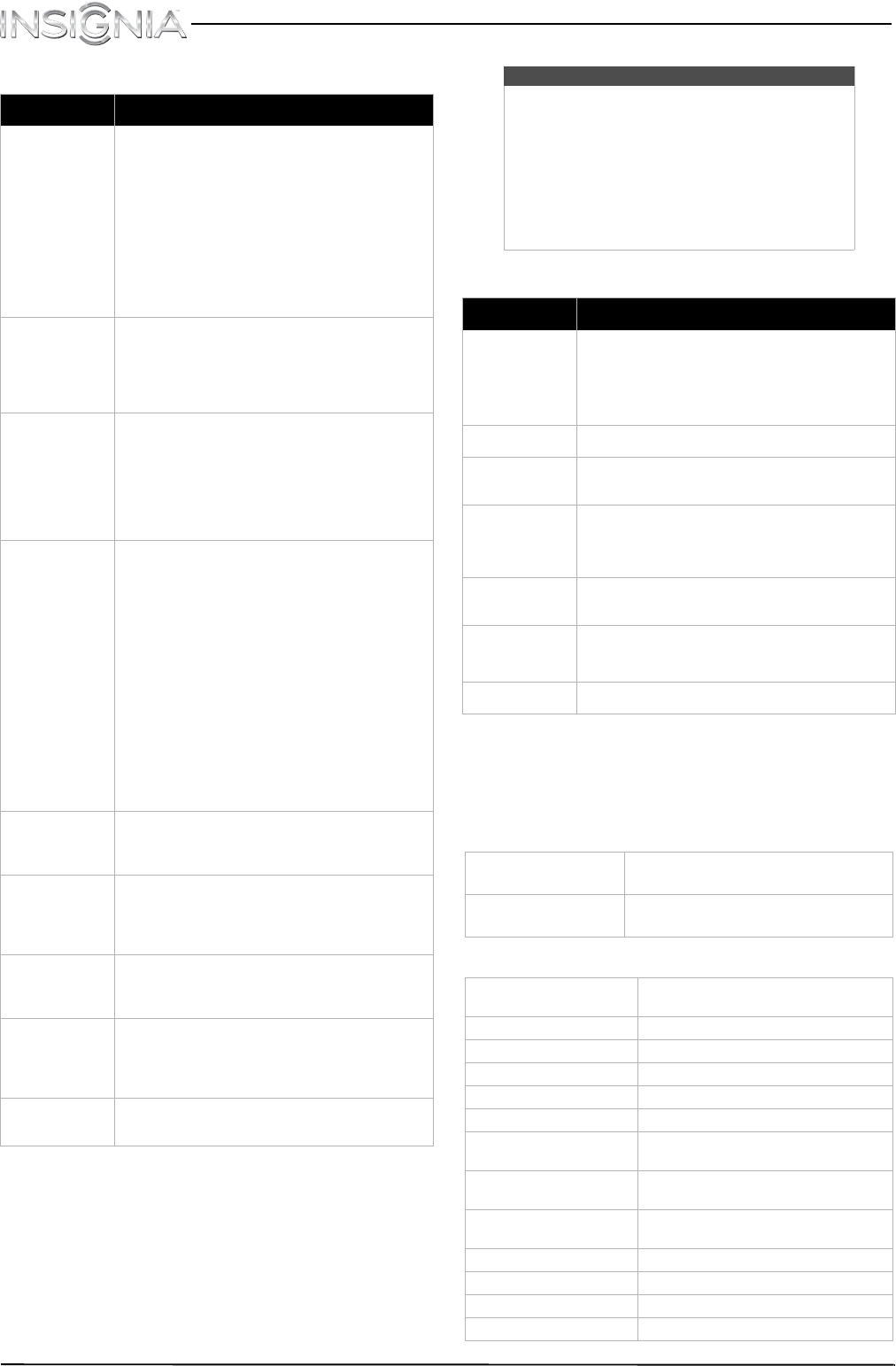
5
NS-28DD310NA15
www.insigniaproducts.com
General
Disc playback
Specifications
Specifications are subject to change without notice.
Dimensions and weight
Screen
Problem Solution
No power
• Make sure that the power cord is correctly connected to
a power outlet.
• Unplug the power cord, wait 60 seconds, then plug the
cord back in and turn on your TV.
• Other devices (for example, a surround sound receiver,
external speakers, fans, or hair dryers) may be
interfering with your TV. Try turning off one device at a
time to determine which device is causing interference.
After you have determined which device is causing
interference, move it further from the TV to eliminate
the interference.
“No signal” error
message is displayed
•Press INPUT and make sure that you have selected the
correct input for the device or service you are trying to
use.
• If you are using a cable or satellite box, use the remote
that came with that box to change channels.
After Auto Channel
Search, there are no
channels
• Reception can vary by channel depending on the
broadcast power level of a given station. Contact your
cable or satellite TV provider.
• Make sure that the antenna or cable/satellite TV is
connected securely to your TV.
• Try replacing the cable between the antenna/cable or
cable/satellite box and yourTV.
One or more channels
do not display
• Make sure that the channels are not blocked. See
“Setting parental control levels” in the online User
Guide.
• Make sure that the channels are not hidden. The
channel may have been deleted from the channel list.
You can tune to the channel by pressing the number
buttons or you can add the channel back to the channel
list. See “Hiding channels” in the online User Guide.
• If you are using a cable or satellite box, use the remote
that came with that box to change channels.
• Make sure that you have the correct input selected to
view channels from the cable or satellite box.
• If you are using an antenna, the digital channel signal
may be low. To check the digital channel signal
strength, see “Checking the digital signal strength” in
the online User Guide.
Password is lost
•Enter 9999 to access parental controls, then set a new
password. See “Setting or changing the password” in
the online User Guide.
Some settings cannot
be accessed
• If a setting is grayed, the setting is not available in the
current video input mode. Press INPUT and make sure
that you have selected the correct input for the device
you are trying to use.
TV cabinet creaks
• When the TV is in use, the temperature rises naturally
and may cause the cabinet to expand or contract which
can cause a creaking noise. This is not a malfunction.
Control buttons do
not work
• Make sure that the Button Lock option is set to Off.
See “Locking control buttons” in the online User Guide.
• Unplug the power cord, wait a few seconds, then plug
the cord back in and turn on your TV.
TV keeps turning off
• Make sure that the sleep timer is not turned on. See
“Setting the sleep timer” in the online User Guide.
Notes
• If the problem is not solved by using these
troubleshooting instructions, turn off your TV,
then turn it on again.
• Additional troubleshooting information is in
your online User Guide. Go to
www.insigniaproducts.com, then click
Support & Service. Enter your model number
in the box under Manual, Firmware, Drivers
& Product Information, then click X.
Problem Solution
Playback does not
start
• Make sure that a disc is inserted into the disc slot with the
label facing the back of your TV.
• The disc may be dirty. Clean the disc.
• The disc format may not be supported. For more
information, see “DVD player” in the online User Guide.
No picture
•Press INPUT and make sure that DVD is selected.
No sound
• If your TV is connected to a sound system, make sure that
the volume on the sound system is turned up.
Picture is distorted
during fast
forwarding or
reversing
• This is not a malfunction. When you resume normal
playback the distortion should disappear.
Some playback
features do not work
• Depending on the disc, some playback features such as
stopping, skipping, or repeat playback may not work.
The audio language
or subtitle language
cannot be changed
• Not all discs have multiple languages. Check the disc menu
or disc packaging.
No subtitles
•Press SUBTITLE and make sure that subtitles are set to on.
Without stand
25.3 × 3.0 ×15.5 in. (64.2 × 7.7 × 39.3 cm)
9.4 lbs. (4.3 kg)
With stand
25.3× 6.3 × 17.4 in. (64.2× 16 × 44.1 cm)
10.9 lbs. (5 kg)
Screen size measured
diagonally
27.5 in.
Display type LED
Screen refresh rate 60Hz
Display resolution 720p
Panel resolution 1366 (H) × 768 (V)
Aspect ratio 16:9
Contrast ratio
(typical)–panel
2,400:1
Dynamic contrast ratio–
list value
6,000:1
TV Brightness (minimum)
cd/m2
160 nits
Comb filter 3d y/c digital
Response time 6.5 ms
Horizontal viewing angle 160°
Vertical viewing angle 160°