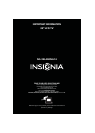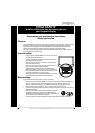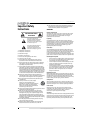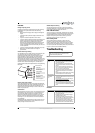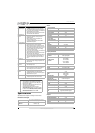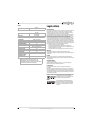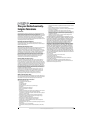5
NS-39L400NA14
www.insigniaproducts.com
Specifications
Specifications are subject to change without notice.
Dimensions and weight
Screen
Display resolutions
Tuner
Inputs
Outputs
“No signal” error
message is displayed
•Press INPUT and make sure that you have selected the
correct input for the device or service you are trying to use.
• If you are using a cable or satellite box, use the remote that
came with that box to change channels.
• Make sure that you have the correct input selected to view
channels from the cable or satellite box.
After Auto Channel
Search, there are no
channels
• Reception can vary by channel depending on the broadcast
power level of a given station. Contact your cable or
satellite TV provider.
• Make sure that the antenna or cable/satellite TV is
connected securely to your TV.
• Try replacing the cable between the antenna/cable or
cable/satellite box and yourTV.
One or more channels
do not display
• Make sure that the channels are not blocked. See “Setting
parental control levels” in the online User Guide.
• Make sure that the channels are not hidden. The channel
may have been deleted from the channel list. You can tune
to the channel by pressing the number buttons or you can
add the channel back to the channel list. See “Hiding
channels” in the online User Guide.
• If you are using a cable or satellite box, use the remote that
came with that box to change channels.
• Make sure that you have the correct input selected to view
channels from the cable or satellite box.
• If you are using an antenna, the digital channel signal may
be low. To check the digital channel signal strength, see
“Checking the digital signal strength” in the online User
Guide.
Password is lost
•Enter 9999 to access parental controls, then set a new
password. See “Setting or changing the password” in the
online User Guide.
Some settings cannot
be accessed
• If a setting is grayed, the setting is not available in the
current video input mode.
TV cabinet creaks
• When the TV is in use, the temperature rises naturally and
may cause the cabinet to expand or contract which can
cause a creaking noise. This is not a malfunction.
Control buttons do
not work
• Make sure that the Button Lock option is set to Off. See
“Locking control buttons” in the online User Guide.
• Unplug the power cord, wait a few seconds, then plug the
cord back in and turn on your TV.
TV keeps turning off
• Make sure that the sleep timer is not turned on. See
“Setting the sleep timer” in the online User Guide.
Notes
• If the problem is not solved by using these
troubleshooting instructions, turn off your TV,
then turn it on again.
• Additional troubleshooting information is in
your online User Guide. Go to
www.insigniaproducts.com, then click
Support & Service. Enter your model number
in the box under Manual, Firmware, Drivers
& Product Information, then click X.
Without stand
36.1 × 23.3 × 4.4 in. (91.8 × 59.2 × 11.2) cm
22.9 lbs. (10.4 kg)
With stand
36.1 × 25.0 × 8.9 in. (91.8 × 63.5 × 22.5 cm)
25.8 lbs (11.7 kg)
Problem Solution
Screen size measured
diagonally
38.5 in.
Display type LCD
Panel 60 Hz vs.120 Hz 60Hz
Display resolution 1080p
Panel resolution 1920 (H) × 1080 (V)
Aspect ratio 16:9
Contrast ratio
(typical)–panel
3000:1
Dynamic contrast ratio–
list value
6500:1
TV Brightness (minimum)
cd/m2
240 nits
Comb filter 3d y/c digital
Response time 8.5 ms
Horizontal viewing angle 176°
Vertical viewing angle 176°
HDMI suggested resolutions 1080p, 1080i, 720p, 480p, 480i
Component video suggested
resolutions
1080i, 720p, 480p, 480i
PC/VGA suggested
scan rates
640 × 480/60Hz,
800 × 600/60Hz,
1024 × 768/60Hz,
1280 × 1024/60Hz,
1920 × 1080/60Hz
Analog NTSC
Digital ATSC, 8-VSB, Clear-QAM
HDMI
3 (side)
E-EDID compliant
HDCP compliant
Component video 1 (back)
Composite video
1 (back)
Shared with component Y
Shared audio (component
and composite)
Yes
S-Video No
PC/VGA 1 (back)
3.5mm PC audio input 1 (back)
DVI
1 (side)
HDMI 1/DVI jack
USB
1 (side)
Supports JPEG and firmware upgrade
Antenna/Cable 1 (back)
Video No
Analog audio/Headphone 1 (side)
Digital audio 1 (optical) (back)
WiFi No
Ethernet No