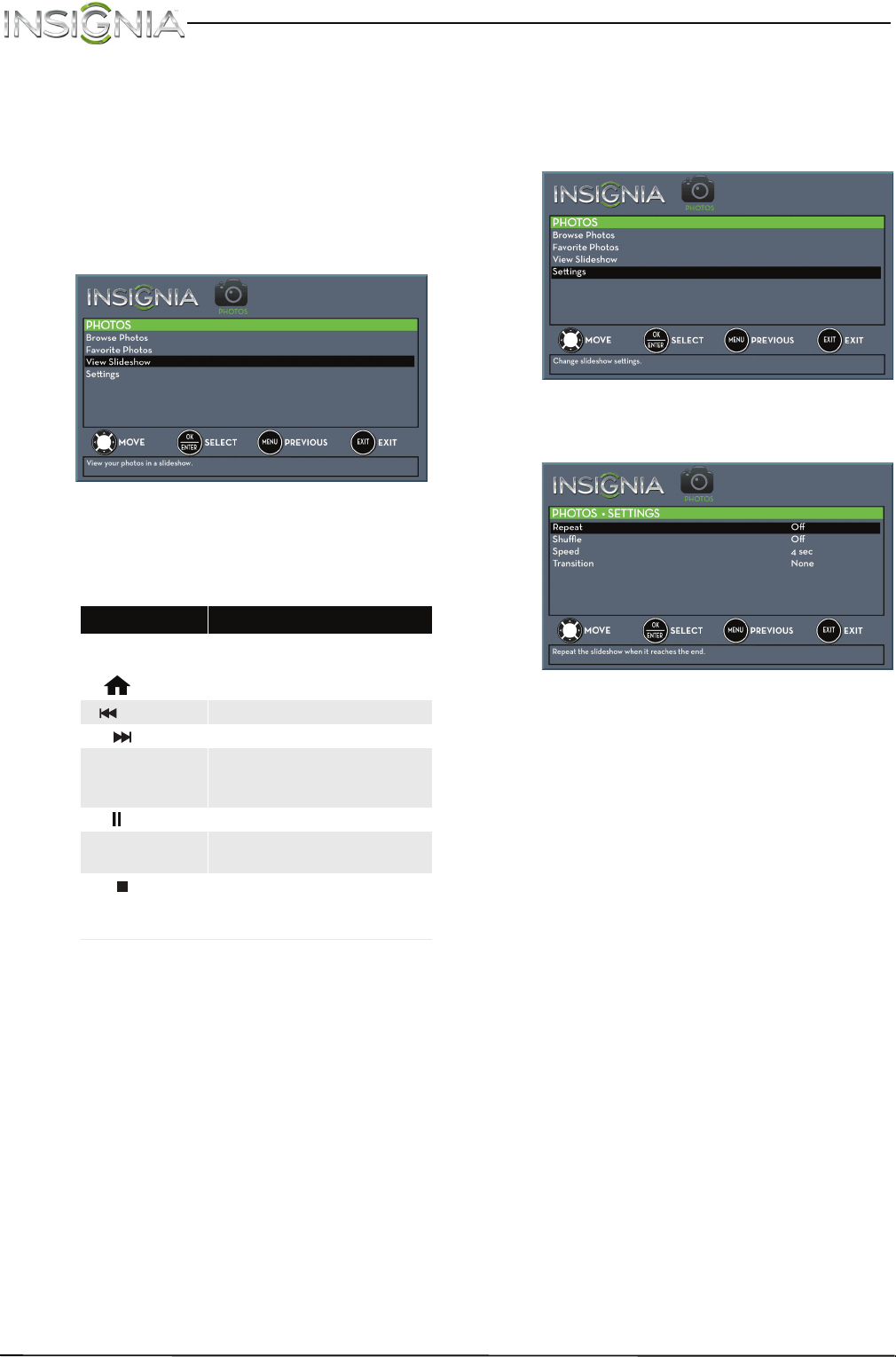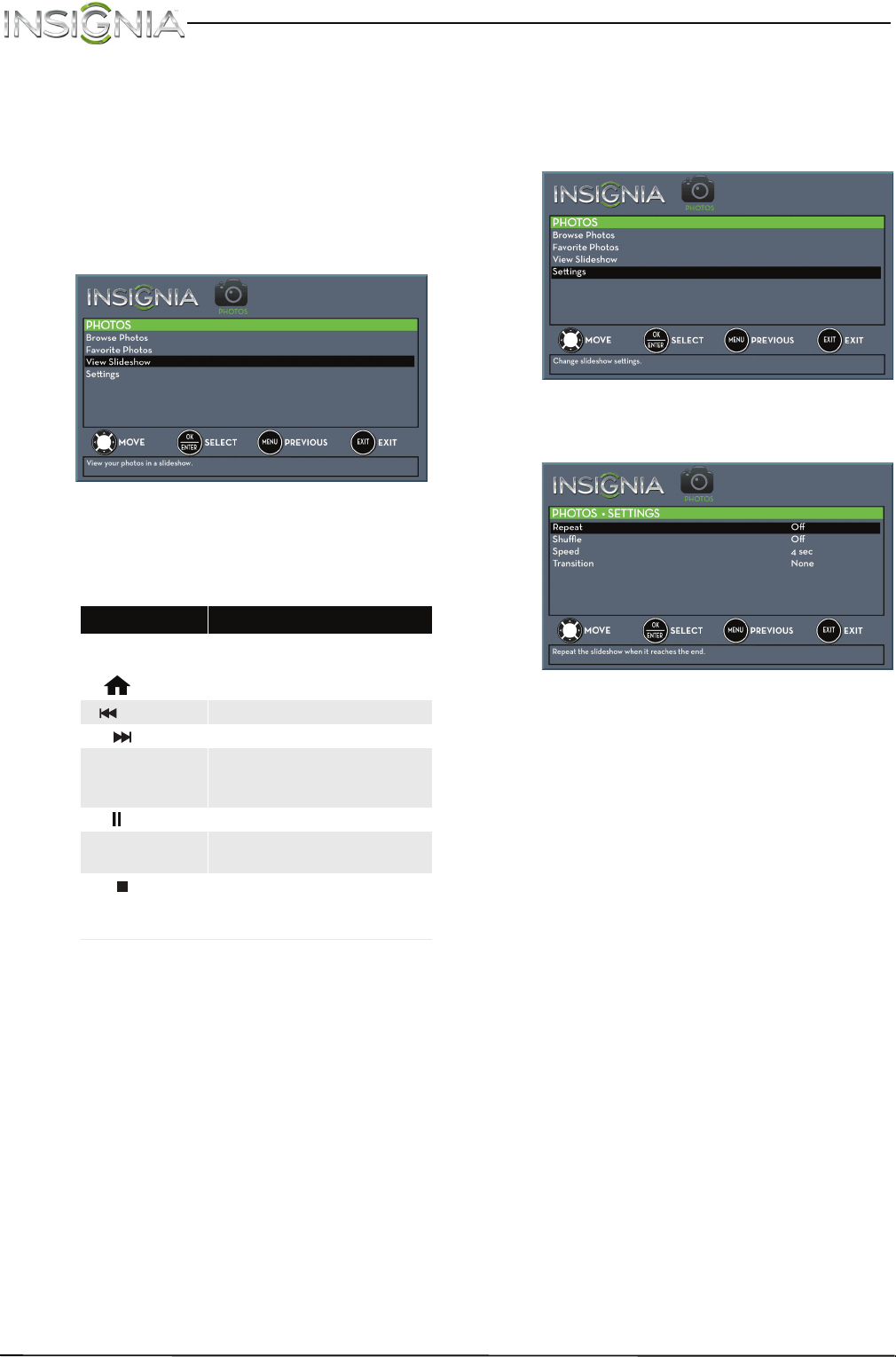
51
NS-40D510NA15 Insignia 40" LED TV
www.insigniaproducts.com
View photos in a slideshow
You can view your photos in a slideshow.
1 Switch to USB mode. See “Switch to USB mode”
on page 49. The PHOTOS menu opens.
2 If the photos you want to view are in a folder on
the USB flash drive, select the folder. For
information about selecting a folder, see
“Browse photos” on page 49 or “View favorite
photos” on page 50.
3 Press MENU. The PHOTOS menu opens again.
4 Press
S
or
T
to highlight View Slideshow, then
press ENTER. A slideshow starts with the first
photo in the current folder.
5 To control the slideshow:
Customize slideshow settings
You can customize the slideshow settings,
including Repeat, Shuffle, Speed, and Transition.
1 Switch to USB mode. See “Switch to USB mode”
on page 49. The PHOTOS menu opens.
2 Press
S
or
T
to highlight Settings, then press
ENTER. The PHOTOS · SETTINGS menu opens.
3 Press
S
or
T
to highlight an option, then press
ENTER. You can select:
• Repeat—Repeats the slideshow when it
reaches the end. You can select On or Off.
• Shuffle—Displays the slideshow photos in
random order. You can select On or Off.
• Speed—Sets the amount of time a photo is
displayed before the slideshow moves to the
next photo. You can select 4Sec, 6Sec, or
8Sec.
• Transition—Selects the way photos transition
when moving to the next file in the slideshow.
You can select:
• None—No transition effect.
• Fade to Black—Fades the screen to black
between photos.
• Vertical Wipe—Wipes the screen from top
to bottom between photos.
• Horizontal Wipe—Wipes the screen from
left to right between photos.
• Random—Randomly selects a transition
effect.
4 Press EXIT to close the menu.
Press... To.. .
MENU
OR
(home)
Press to open the PHOTOS
menu.
(previous) Return to the previous photo.
(next) Go to the next photo.
ENTER
Pause the slideshow. Press
again to resume the
slideshow.
(pause) Pause the slideshow.
X
(play)
When paused, press to
resume the slideshow.
(stop)
OR
EXIT
Press to stop the slideshow
and return to the thumbnail
index.