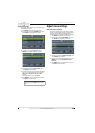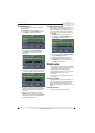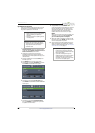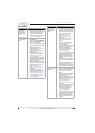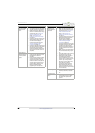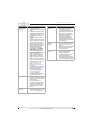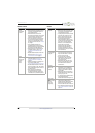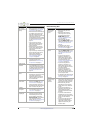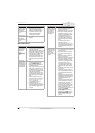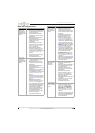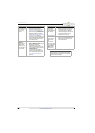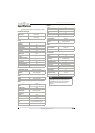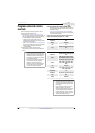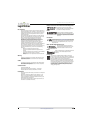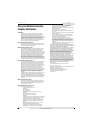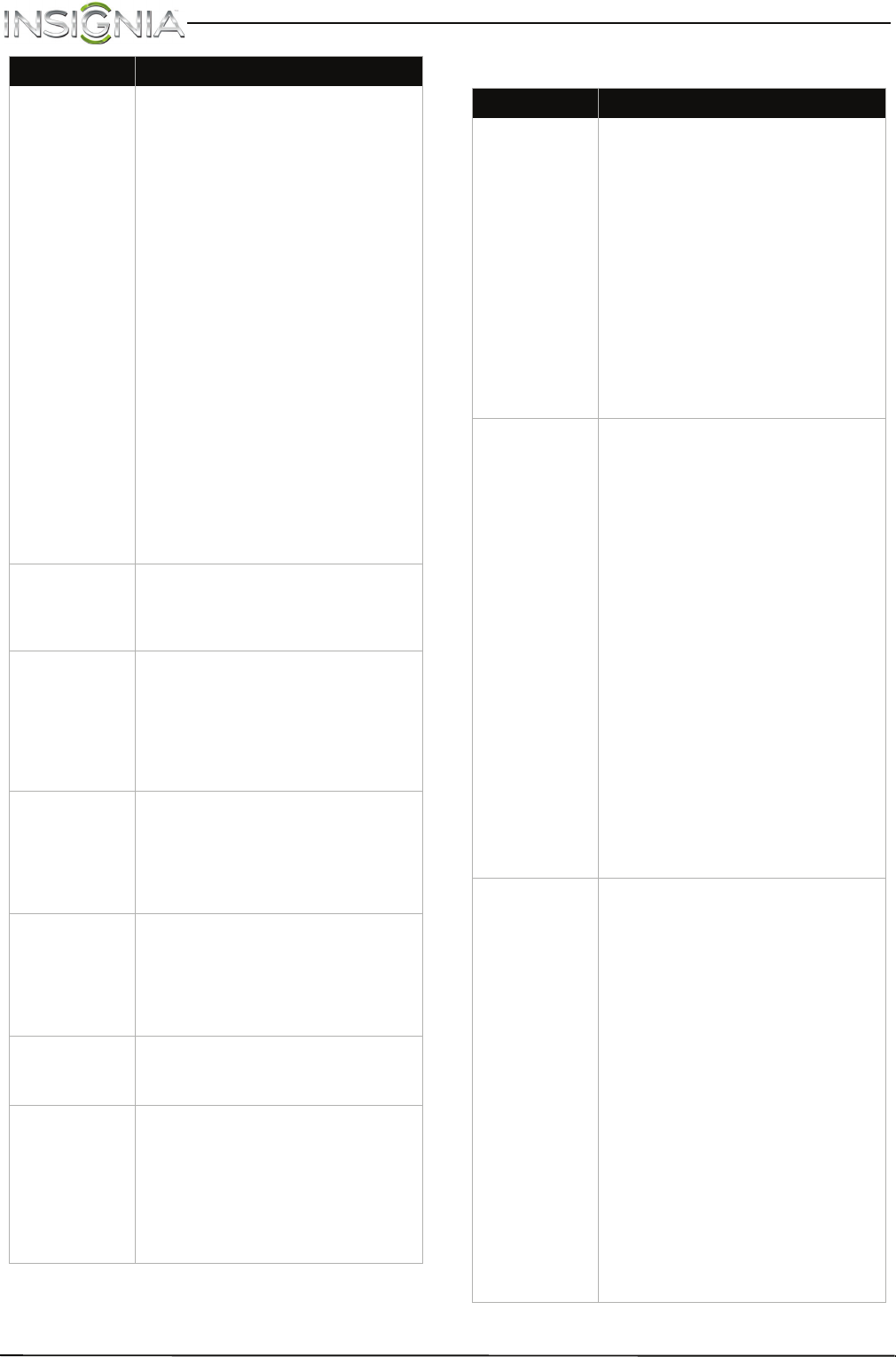
77
NS-40D510NA15 Insignia 40" LED TV
www.insigniaproducts.com
Roku Streaming Stick
One or more
channels do not
display.
• Make sure that the channels are
not blocked. See “Set parental
control levels” on page 63.
• Make sure that the channels are
not hidden. The channel may
have been deleted from the
channel list. You can tune to the
channel by pressing the
number buttons or you can add
the channel back to the channel
list. See “Hide channels” on
page 59.
• If you are using a cable or
satellite box, use the remote
that came with that box to
change channels.
• Make sure that you have the
correct input selected to view
channels from the cable or
satellite box.
• If you are using an antenna, the
digital channel signal may be
low. To check the digital
channel signal strength, see
“Check the digital signal
strength” on page 60.
Password is lost.
•Enter 9999 to access parental
controls, then set a new
password. See “Set or change
the password” on page 61.
Some settings
cannot be
accessed.
• If a setting is grayed, the setting
is not available in the current
video input mode (for example
TV mode). Change to a different
video input source. See “Select
the video input source” on
page 40.
TV cabinet
creaks.
• When the TV is in use, the
temperature rises naturally and
may cause the cabinet to
expand or contract which can
cause a creaking noise. This is
not a malfunction.
Control buttons
do not work.
• Make sure that the Button Lock
option is set to Off. See “Lock
control buttons” on page 62.
• Unplug the power cord, wait a
few seconds, then plug the cord
back in and turn on your TV.
TV keeps
turning off.
• Make sure that the sleep timer
is not turned on. See “Set the
sleep timer” on page 69.
A retail banner
is displayed.
• You selected “Retail Mode”
when you ran the TV setup
wizard. Reset your TV to the
factory defaults, then select
Home Use Mode on the What is
your viewing environment
screen. See “
Restore settings to
the defaults” on page 71.
Problem Solution
Problem Solution
I cannot see a
picture on
my TV.
• Make sure that your TV is
turned on.
• Make sure that the Roku
Streaming Stick is securely
connected to the purple
HDMI 2/MHL jack. See
“Connect a Roku Streaming
Stick” on page 23.
• Make sure that you have
selected HDMI 2 (Roku) as the
video input source. See “Select
the video input source” on
page 40.
•Try adjusting the picture
settings on your TV. See “Adjust
the TV picture” on page 52.
I cannot hear
sound.
• Make sure that you have
selected HDMI 2 (Roku) as the
video input source. See “Select
the video input source” on
page 40.
• If you are using external
speakers, a sound bar, or a
home theater system, make
sure that the audio cables are
connected securely. See
“Connect external speakers or a
sound bar” on page 33.
• If you are using external
speakers, a sound bar, or a
home theater system, make
sure that the volume is turned
up and not muted.
• If you are using external
speakers, a sound bar, or a
home theater system, make
sure that you have selected the
correct output mode.
• Try adjusting the audio settings
on your TV. See “Adjust sound
settings” on page 55.
I cannot
connect to my
wireless
network.
• Make sure that there are no
obstructions, like cement walls,
between your Roku Streaming
Stick and your wireless router.
• Make sure that you have
selected the correct wireless
router name on the “Wireless”
screen.
•If your network requires a
password, make sure that you
have entered the correct
password. Passwords are case
sensitive.
• If you have turned off SSID
broadcasting on your wireless
router, select “My network is not
shown” on the “Wireless”
screen.
• If you are not getting three or
more signal-strength bars
above your wireless network,
adjust the location of your
wireless router.