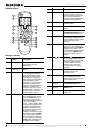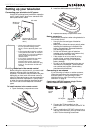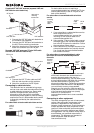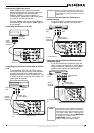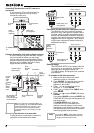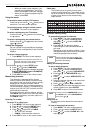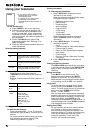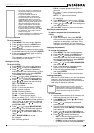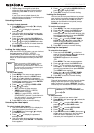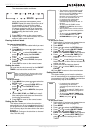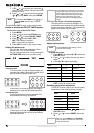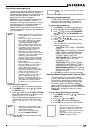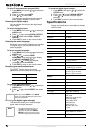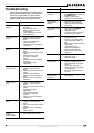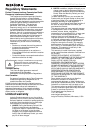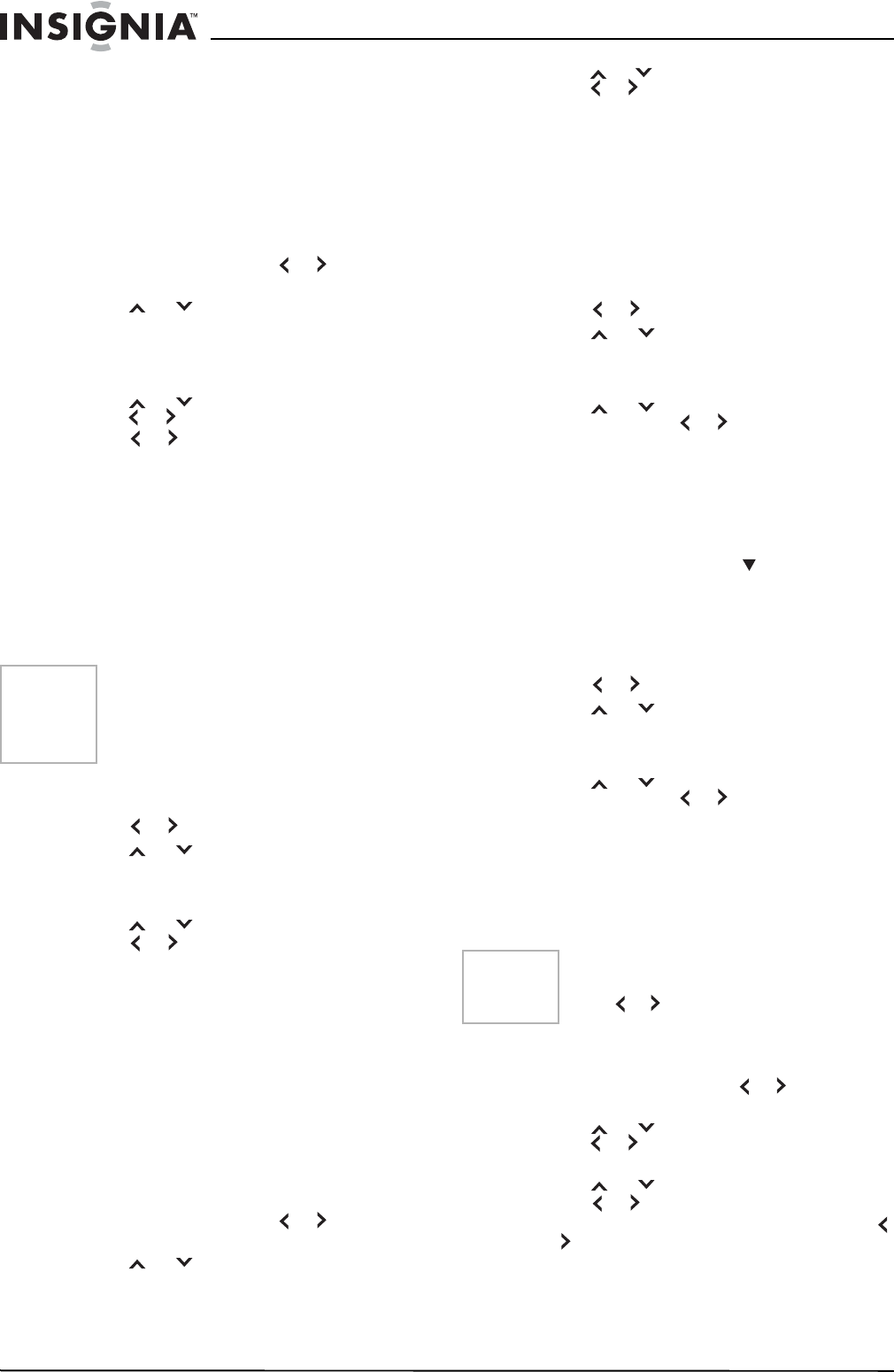
12
NS-27RTV 27-inch Color TV
www.insignia-products.com
7 Repeat steps 1 through 6 to lock other
channels. When you have finished locking
channels, press EXIT to return to normal
viewing.
If you try to tune a locked channel, the
television does not display it, but displays the
nearest unlocked channel.
Unlocking channels
To unlock locked channels:
1 Press MENU, then press or to display
the LOCKS menu.
2 Press
or to display the password
entering mode.
3 Use the number buttons (0-9) to enter your
password, then press ENTER. The LOCKS
menu appears.
4 Press
or to highlight CH LOCK and
press or to display the CH LOCK menu.
5 Press or to highlight CLEAR and clear
all channels from the list of locked channels.
6 Press ENTER.
7 Press EXIT to return to normal viewing.
Locking the video inputs
With the VIDEO LOCK feature, you can lock out
the input sources (VIDEO1, VIDEO2,
COMPONENT) and channels 3 and 4. You
cannot select the input sources with the TV/AV
button or channel buttons unless you clear the
setting.
To lock video inputs:
1 Press MENU. The menu screen appears.
2 Press or to select the LOCKS menu.
3 Press
or to display the password
entering mode. Use the number buttons (0-9)
to enter your password, then press ENTER.
The LOCKS menu appears.
4 Press
or to highlight VIDEO LOCK.
5 Press or to select:
• OFF: Unlocks all video sources.
• VIDEO: Locks VIDEO1, VIDEO2,
COMPONENT sources.
• VIDEO +: Locks VIDEO1, VIDEO2,
COMPONENT, channel 3, and channel 4.
Use this option if you use the antenna
terminal to play a video tape.
6 Press EXIT to return to normal viewing.
Unlocking the video inputs
To unlock locked video inputs:
1 Use the number buttons (0-9) to display the
television channel you wish to lock.
2 Press MENU, then press or to display
the LOCKS menu.
3 Press
or to display the password
entering mode.
4 Use the number buttons (0-9) to enter your
password, then press ENTER. The LOCKS
menu appears.
5 Press
or to highlight VIDEO LOCK and
press or to highlight OFF.
6 Press EXIT to return to normal viewing.
Locking the front panel
You can lock the front panel buttons to prevent
your settings from being changed accidentally.
When the front panel lock is ON, all control
buttons on the television front panel (except
POWER) will not operate.
To lock the front panel:
1 Press MENU. The menu screen appears.
2 Press or to select the LOCKS menu.
3 Press
or to display the password
entering mode. Use the number buttons (0-9)
to enter your password, then press ENTER.
The LOCKS menu appears.
4 Press
or to select FRONT PANEL
LOCK and press or to select ON. If a
button on the front panel is pressed, the
message NOT AVAILABLE appears.
5 Press EXIT to return to normal viewing.
Unlocking the front panel
To unlock the front panel:
1 Press and hold VOLUME on the front
panel of the television for about ten seconds
until the message FRONT PANEL
LOCK:OFF appears on the screen.
-OR-
Press MENU. The menu screen appears.
2 Press or to select the LOCKS menu.
3 Press
or to display the password
entering mode. Use the number buttons (0-9)
to enter your password, then press ENTER.
The LOCKS menu appears.
4 Press
or to select FRONT PANEL
LOCK and press or to select OFF.
5 Press EXIT to return to normal viewing.
Labeling channels
Channel labels appear over the channel number
display each time you turn on the television,
select a channel, or press -/DISPLAY. You can
choose any four characters to identify a channel.
To label channels:
1 Select a channel you want to label.
2 Press MENU, then press or to select the
OPTION menu.
3 Press
or to select CH LABEL, then
press or . The CH LABEL menu
appears.
4 Press
or to select SET/CLEAR.
5 Press or to select SET.
6 Press ENTER to select LABEL, then press
or to enter a character in the first space.
Press the button repeatedly until the
character you want appears on the screen.
Note
After programming VIDEO LOCK, change
the channel or press the TV/AV button
before turning off the television. Failure to do
so cancels the programming for video inputs
locked using this procedure.
Note
To return from CH LABEL menu to the
OPTION menu, select OPTION MENU, then
press or .