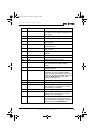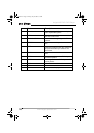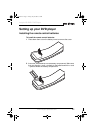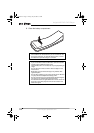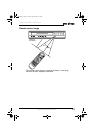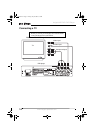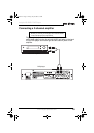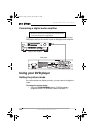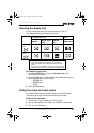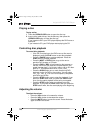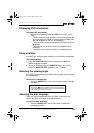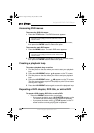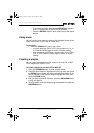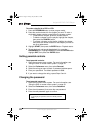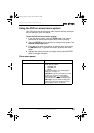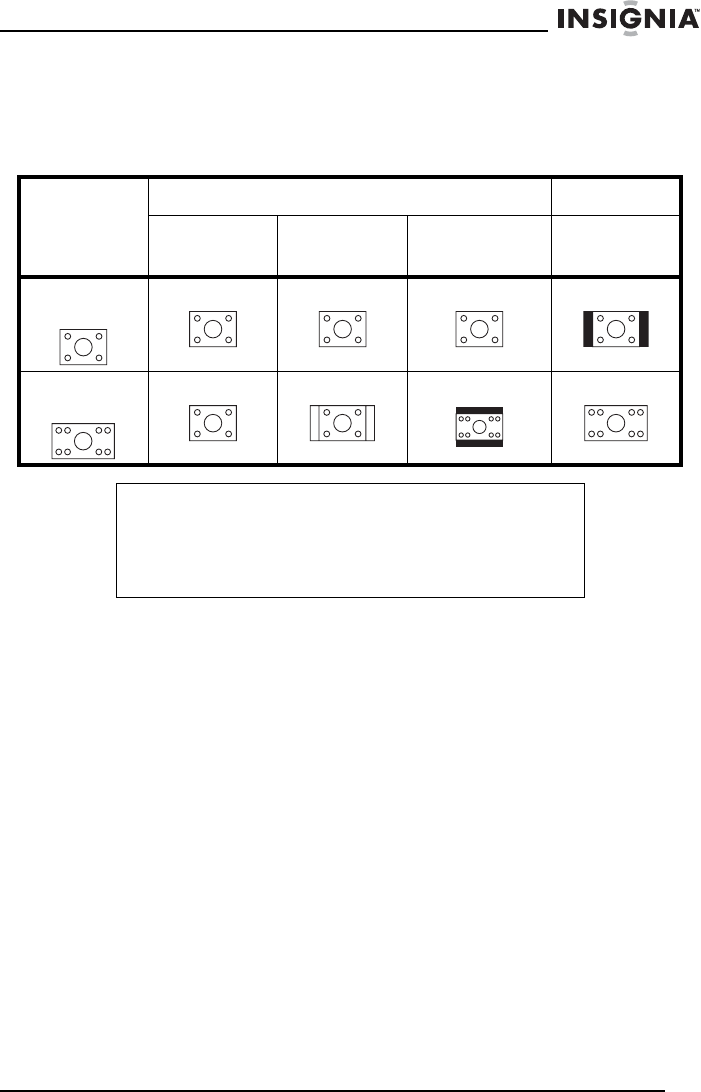
17
Insignia NS-DVD1 DVD Player
www.insignia-products.com
Selecting the display size
You can change the size of the image displayed on the TV.
The following shows the available screen sizes.
To change the display size:
1 Press the SETUP button to open the General page of the
on-screen menu system.
2 Press the PLAY button, then press the up or down arrow button to
select a display size. You can select:
•NORMAL/PS
•NORMAL/LB
•WIDE
3 Press the PLAY button.
Setting the video and audio modes
You need to set the video and audio modes on your DVD player to
match the type of video and audio connections you made.
To select the video mode:
1 Turn on your TV, then select your TV’s AV mode.
2 Turn on your amplifier, then select your amplifier’s audio mode.
3 Turn on your DVD player.
TV screen size: 4:3 16:9
Normal
Pan & Scan
(PS)
Letterbox
(LB)
Wide screen
4:3 Film
format
16:9 Film
format
Notes
The image display ratio is related to the recorded disc
format. Some discs cannot display the image ration you
select.
If you play a disc recorded in 4:3 ratio on a wide screen TV,
black bars appear on the left and right of the display image.
NS-DVD1.fm Page 17 Friday, July 28, 2006 3:43 PM