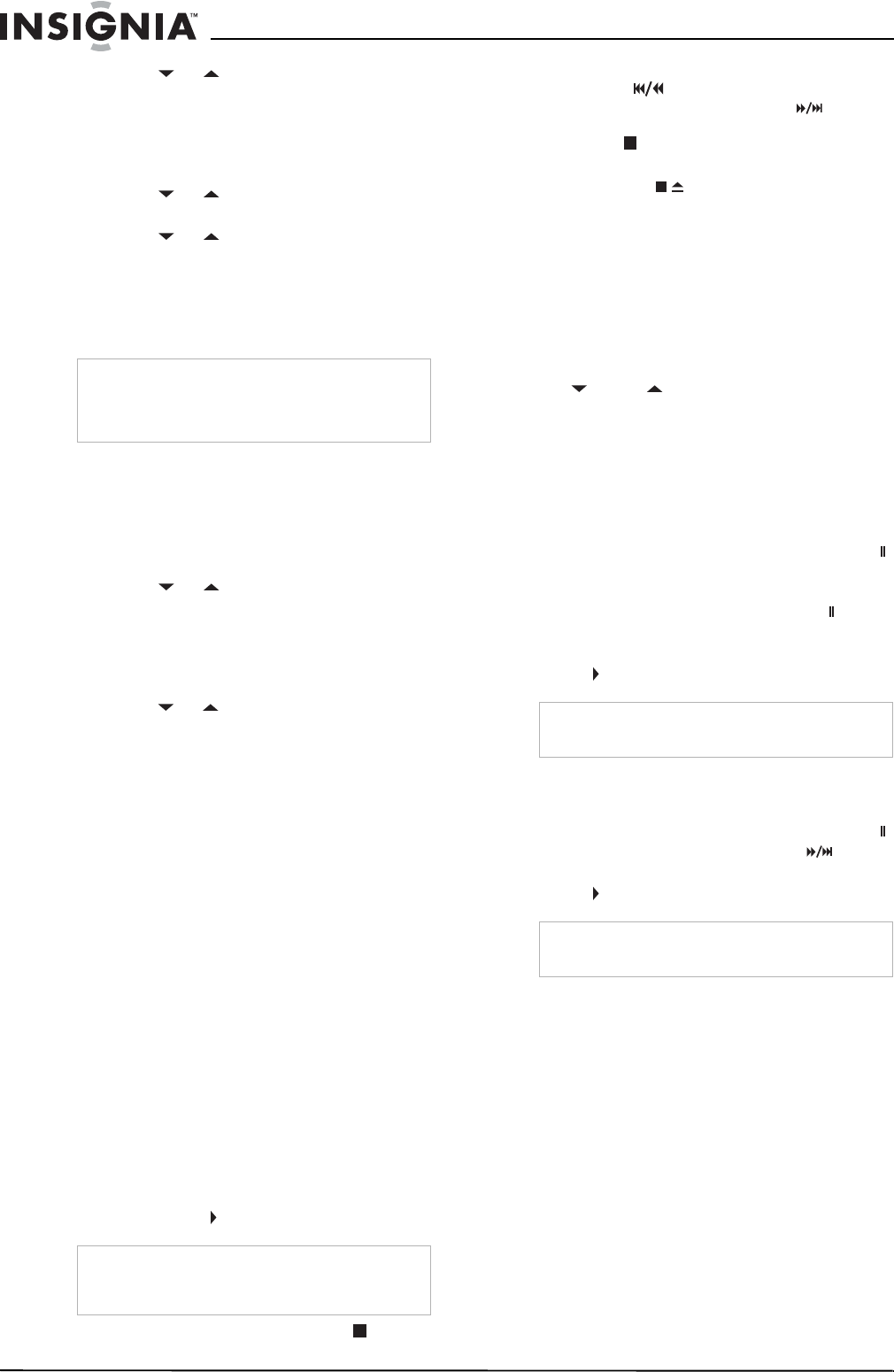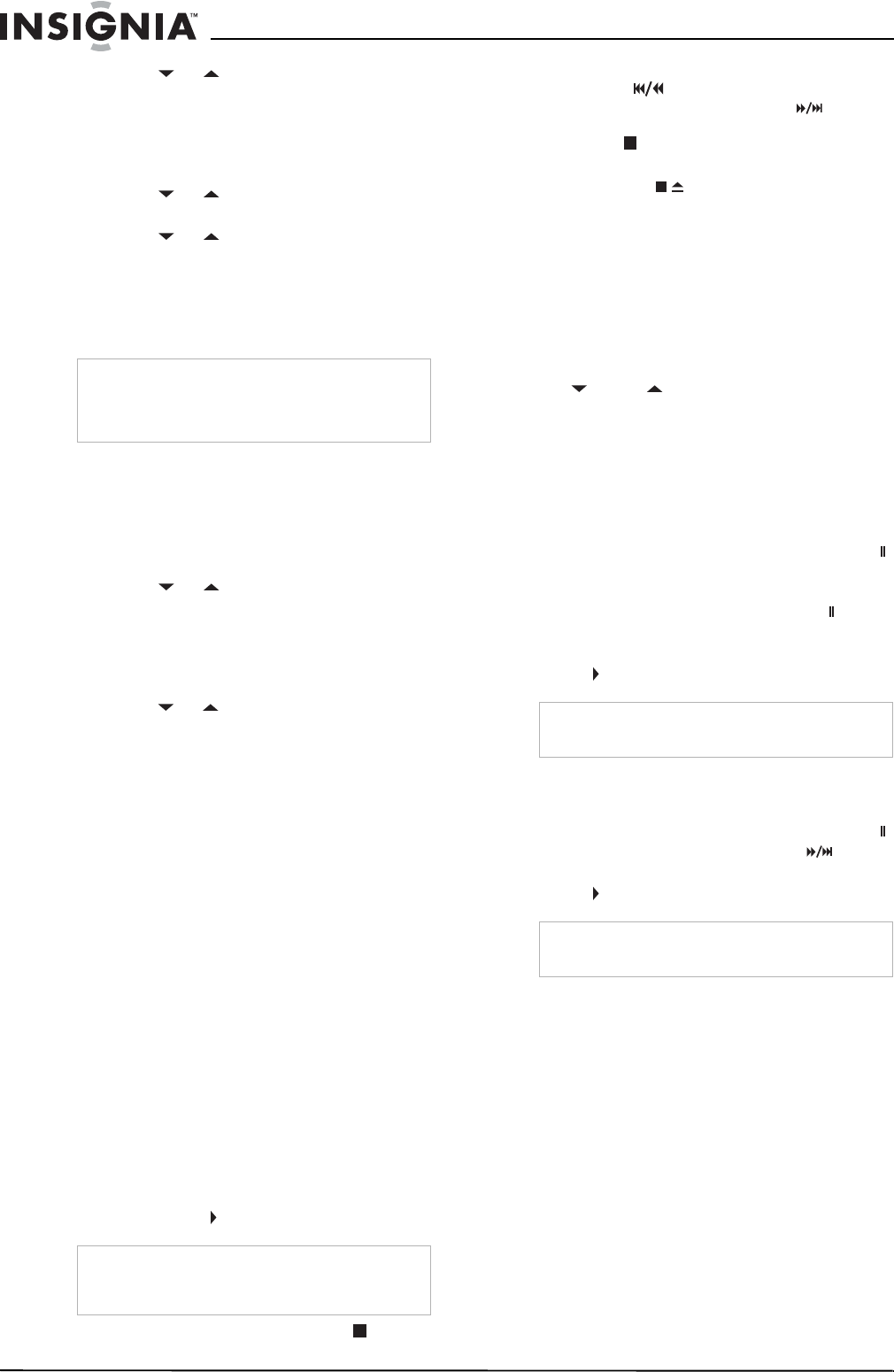
16
Insignia NS-F20TR 20" Flat Tube TV/DVD/VCR Combo
www.insignia-products.com
3 Press the or button to select V_CHIP
SET UP, then press the ENTER button.
4 Enter your password with the number
buttons. The default password is 0000. For
first time setup or if the power fails, use the
default password.
5 Press the or button to select MPAA
RATING, then press the ENTER button.
6 Press the or button to select the rating
you want to block or unblock, then press the
ENTER button to change the setting to
BLOCK or VIEW. When you block a rating,
that rating and all higher ratings are blocked.
7 Press the SETUP button to close the menu.
Changing your password
To change your password:
1 Make sure that you are in TV/VCR mode by
pressing the INPUT button.
2 Press the SETUP button.
3 Press the or button to select V_CHIP
SET UP, then press the ENTER button.
4 Enter your password with the number
buttons. The default password is 0000. For
first time setup or if the power fails, use the
default password.
5 Press the or button to select CHANGE
PASSWORD, then press the ENTER button.
6 In the NEW PASSWORD box, enter your
new password with the number buttons, then
enter your new code again in the CONFIRM
PASSWORD box.
7 Press the SETUP button to close the menu.
Using the VCR
Your TV combo can play any videotape that has
the VHS mark. Use high quality tapes. Avoid
using poor quality or damaged tapes.
You can play videotapes recorded in SP
(standard play mode), LP (long play mode), and
SLP (super long play mode).
Playing a videotape
To play a videotape:
1 Insert a pre-recorded videotape into the
videotape compartment. Your TV combo
turns on automatically.
2 Make sure that your TV combo is in TV/VCR
mode by pressing the INPUT button. The
TV/VCR indicator lights on the front of your
TV combo.
3 Press the PLAY button to start playback.
4 To stop playback, press the STOP button.
5 To rewind the videotape, press the
SKIP/REW button. To fast-forward the
videotape, press the FWD/SKIP button.
To stop rewinding or fast-forwarding, press
the STOP button.
6 To eject the tape, press the
STOP/EJECT button on the front of your
TV combo.
Adjusting the tracking
Your TV combo automatically adjusts the
tracking when you start playback. If you see
noise lines (black and white streaks) on the
screen, you can manually adjust the tracking.
To manually adjust the tracking:
1 While the videotape is playing, press the
CH or CH button until the streaks
disappear. This feature works during normal
playback and in pause, still, and stop modes.
2 To stop manual tracking, stop playback, then
start playback again.
Freezing the picture
To freeze the picture:
1 During playback, press the PAUSE•SLOW
button.
You can advance the picture one frame at a
time by pressing the PAUSE•SLOW
button.
2 To resume normal playback, press the
PLAY button.
Playing a videotape in slow motion
To play a videotape in slow motion:
1 During playback, press the PAUSE•SLOW
button, then press the FWD/SKIP button.
2 To resume normal playback, press the
PLAY button.
Automatically rewinding and ejecting
When the end of a videotape is reached during
recording, playback, or fast-forwarding, your
TV combo automatically rewinds and ejects the
tape, then turns off.
Your TV combo does not automatically rewind
and eject a videotape during repeat play or at
the end of a scheduled recording or OTR
(one-touch recording).
Note
To change a rating, your TV combo must be tuned
to an unblocked program. If the message
“PROTECTED PROGRAM” appears, change the
channel to an unblocked channel.
Note
If your TV combo is in DVD mode, you can start
playback by pressing the PLAY button on the
VCR side (right) of the front of your TV combo.
Note
If your TV combo is in freeze mode for more than
five minutes, it goes into stop mode.
Note
If your TV combo is slow motion mode for more
than five minutes, it goes into stop mode.