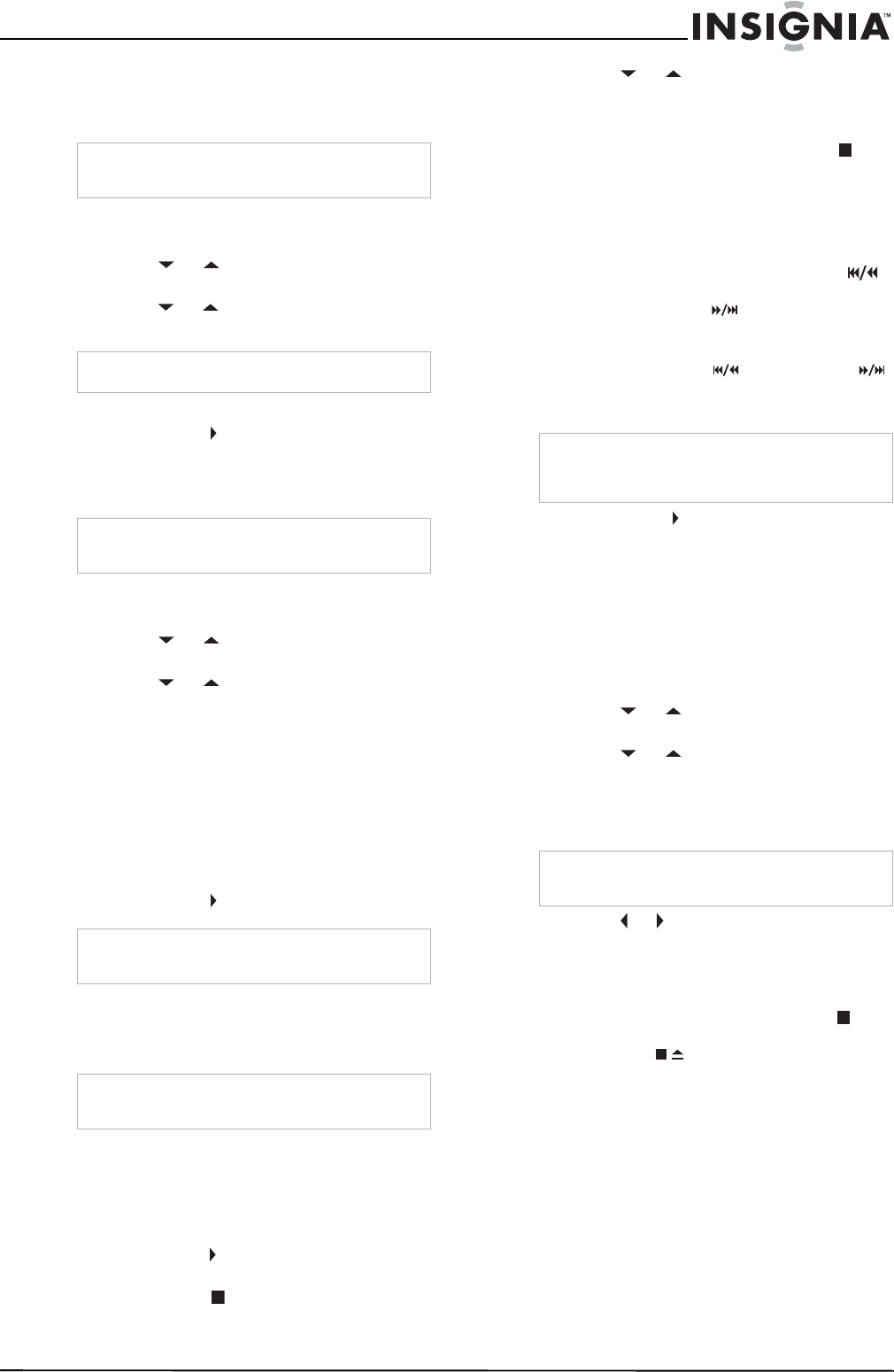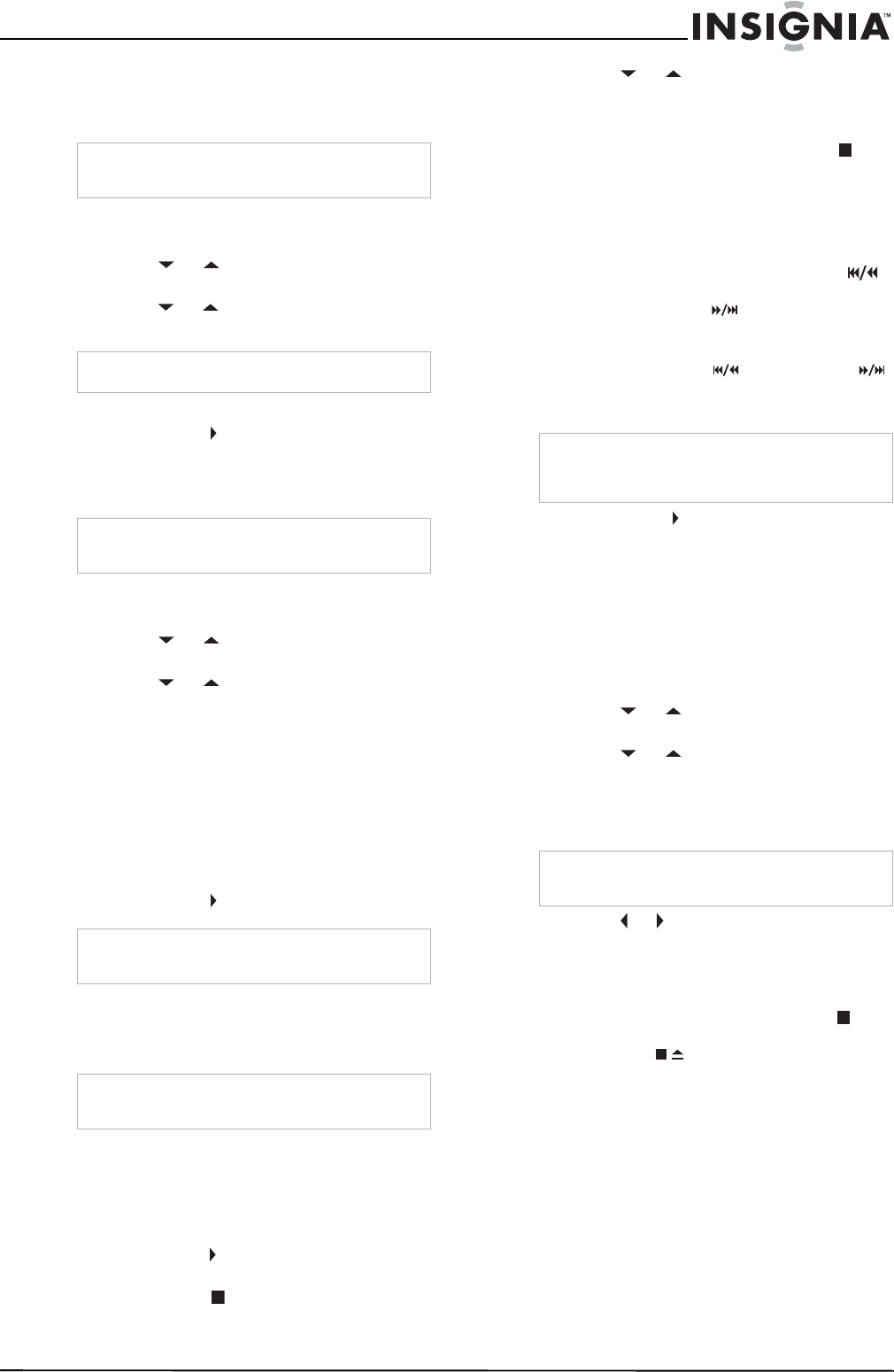
17
Insignia NS-F20TR 20" Flat Tube TV/DVD/VCR Combo
www.insignia-products.com
Improving picture quality
You can improve picture quality when playing
worn videotapes, such as rental tapes.
To improve picture quality:
1 Press the SETUP button.
2 Press the or button to select USER’S
SET UP, then press the ENTER button.
3 Press the or button to select RENTAL,
then press the ENTER button to select ON.
4 Press the SETUP button to close the menu.
5 Press the PLAY button to start playback.
Automatically repeating playback
You can play a videotape indefinitely.
To automatically repeat a tape:
1 Press the SETUP button.
2 Press the or button to select USER’S
SET UP, then press the ENTER button.
3 Press the or button to select REPEAT
PLAY, then press the ENTER button one or
more times to select the repeat mode you
want. You can select:
• ALL–Repeats the entire tape.
• BLANK–Repeats the tape from the
beginning to the first blank section of the
videotape that is more than 10 seconds
long.
• OFF–Cancels repeat play.
4 Press the SETUP button to close the menu.
5 Press the PLAY button to start playback.
Marking a starting point on a videotape
You can mark a beginning point on a videotape
where you want playback to start.
To mark a playback starting point:
1 Rewind or forward the videotape to the point
where you want playback to start.
2 Press the CLEAR button one or more times
until the counter is set to 0:00:00.
3 Press the PLAY button to start playback or
the REC button to start recording.
4 Press the STOP button when playback or
recording is complete.
5 Press the SETUP button.
6 Press the or button to select ZERO
RETURN, then press the ENTER button. The
videotape begins rewinding and stops when
the counter reaches 0:00:00.
7 To cancel rewinding, press the STOP
button.
Searching forward or backward
To search forward or backward on a
videotape:
1 During playback, press the SKIP/REW
button to search backward on a videotape.
Press the FWD/SKIP button to search
forward on a videotape. When you are
searching, the sound is muted.
2 Press the SKIP/REW or FWD/SKIP
button to search at high speed (LP and SLP
modes only).
3 Press the PLAY button to resume normal
playback.
Searching by specifying a time
You can search on a videotape by entering the
amount of time you want to skip before playback
begins.
To search by specifying a time:
1 Press the SETUP button.
2 Press the or button to select TIME
SEARCH, then press the ENTER button.
3 Press the or button one or more times
to select the amount of playback time you
want to skip. You can select as much as
9 hours and 50 minutes in 10 minute
increments.
4 Press the or button to rewind or forward
the videotape to the specified point. The time
counts down during the search. When the
counter reaches 0:00:00, playback starts
automatically.
5 To canel the search, press the STOP
button on the remote control or
STOP/EJECT button on the front of your
TV combo.
Note
Your TV combo saves this setting even if you turn
off your TV combo.
Note
To turn off this feature, select OFF.
Note
Your TV combo saves this setting even if you turn
off your TV combo.
Note
If the rental mode is set to ON, RENTAL appears
even if you are using REPEAT mode.
Note
This feature does not work with blank videotapes
or blank sections of a videotape.
Note
Videotapes recorded in SP or LP mode normally
display a noise bar during high speed searching
and the picture may be black and white.
Note
To cancel the search and close the menu at this
point, press the SETUP button.