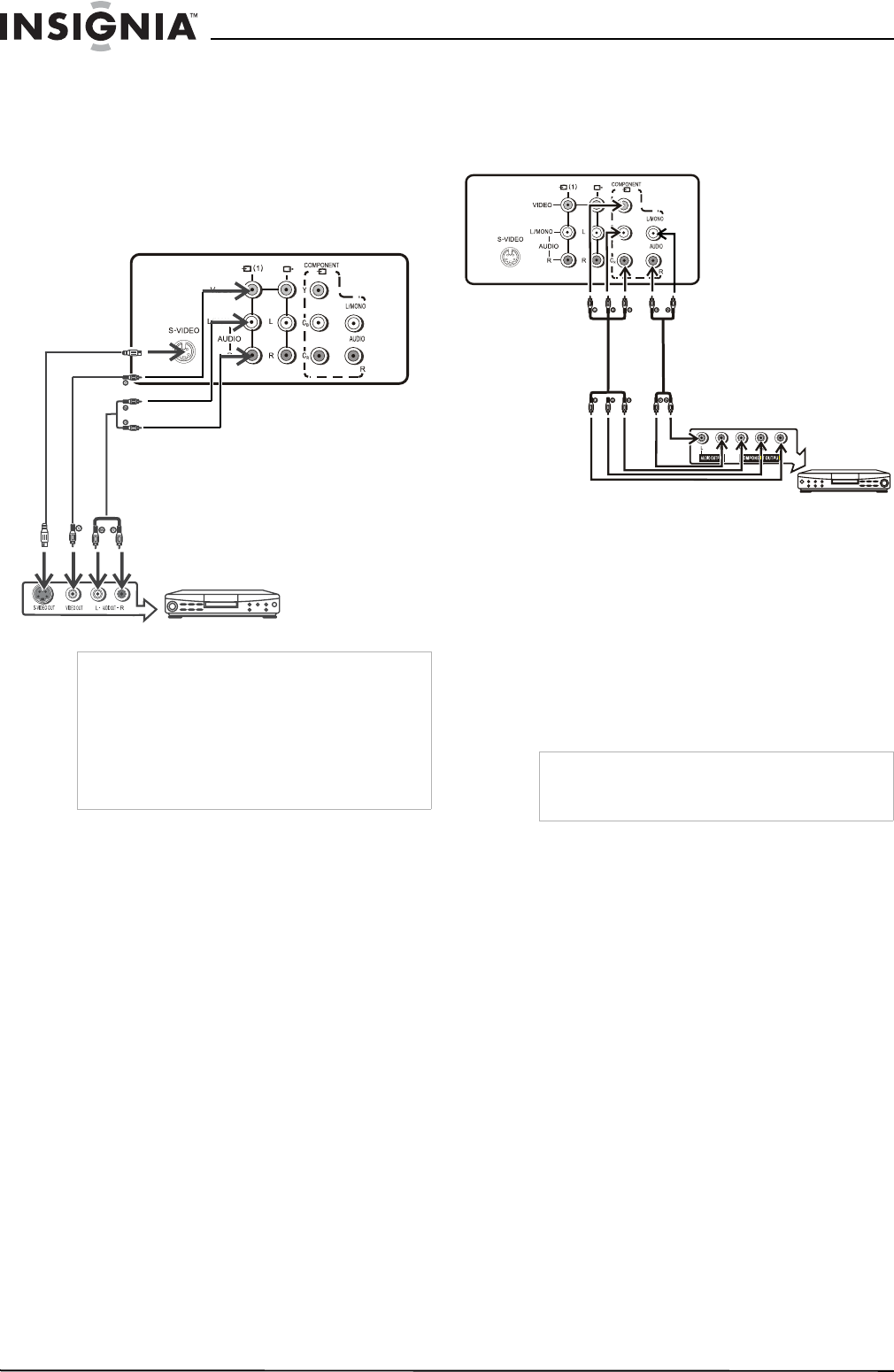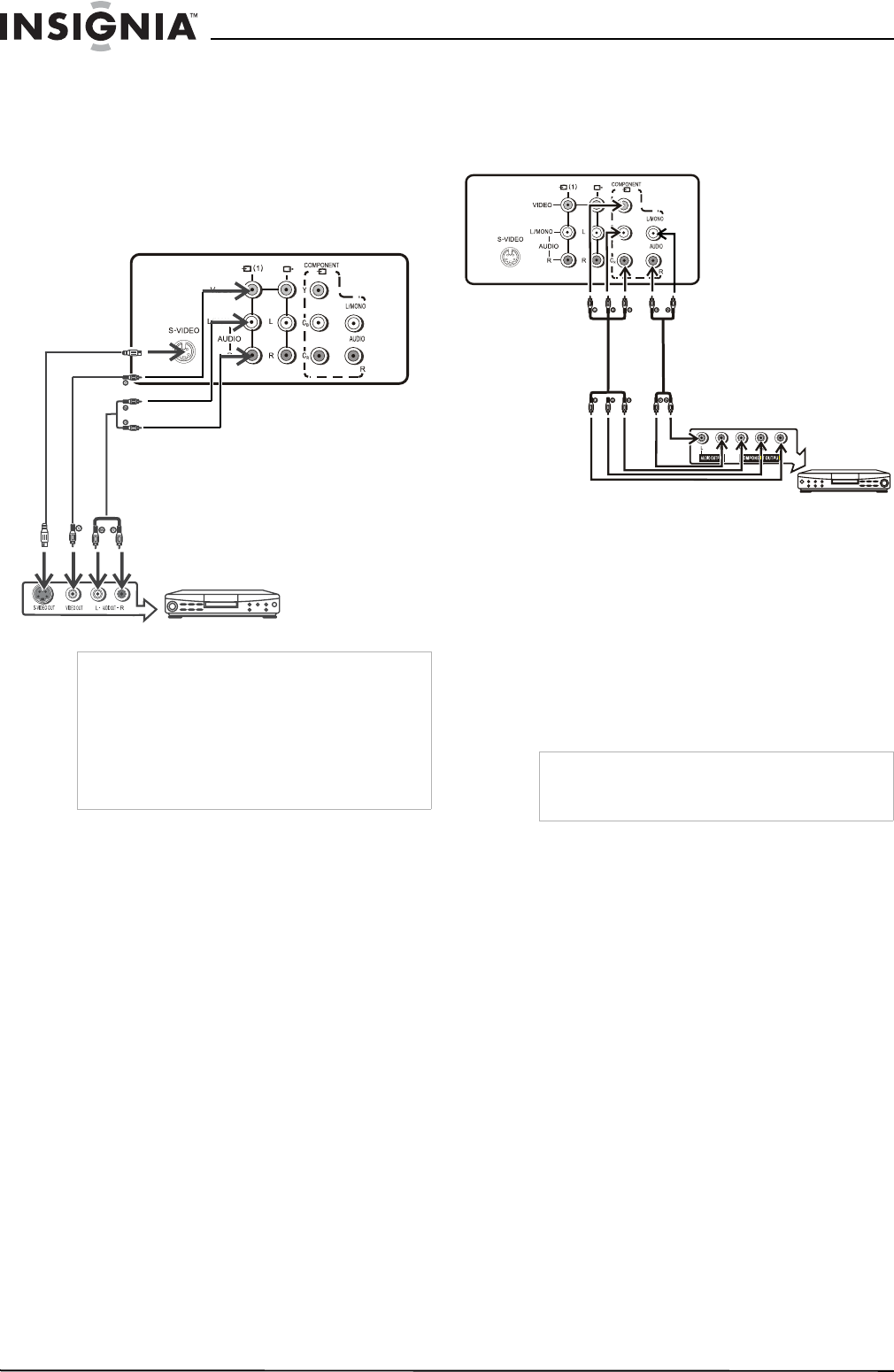
8
Insignia NS-F20TV Television
www.insignia-products.com
2 Press the INPUT button on the remote
control repeatedly until AV2 appears on the
screen.
Connecting using the rear AV input terminals
The rear AV terminals are harder to access than
the side terminals and should be used for
equipment that remains connected to the
television, such as a VCR, DVD player, or video
game console.
To connect using the rear AV input terminals:
1 Connect the audio and video cables between
the Audio (L,R) and Video terminal on the
television and the video equipment.
2 Press the INPUT button on the remote
control repeatedly until AV1 appears on the
screen.
Connecting using the component terminals
Use the component terminals to connect a DVD
player that supports this type of output.
Component video provides the highest picture
quality.
To connect using the component terminals:
1 Connect the component video cable between
the Y, C
B, and CR input terminals on the
television and the Y, CB, and CR output
terminals on the DVD player.
2 Connect the audio cable between the audio
input terminals on the television and audio
output terminals on the DVD player.
3 Press the INPUT button on the remote
control repeatedly until COMPONENT
appears on the screen.
Note
For better quality video, use the S-Video terminal if
your source supports it.
S-video input uses the same circuit as AV1. The
S-VIDEO terminal overrides the AV1 terminal.
When using both the S-video and AV1 inputs, the
S-video signal is automatically selected and the
message on your screen displays SVIDEO. To
view a AV1 signal, disconnect the S-video
connection.
To Video input
To Audio inputs
To S-video input
To S-video output
To Video output
To Audio outputs
Video Equipment
Y = Yellow (video)
W = White (audio L)
R = Red (audio R)
Note
This television can only receive YC
BCR signal but
not YPBPR signal through the COMPONENT
input.
W = White (audio L)
R = Red (audio R, C
R)
G = Green (Y)
B = Blue (CB)
Video Cable
Audio Cable
DVD Player