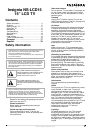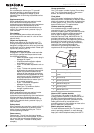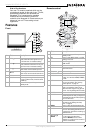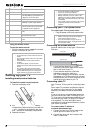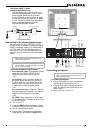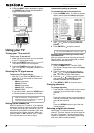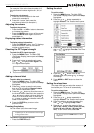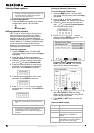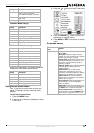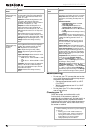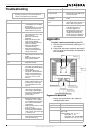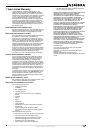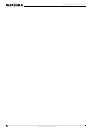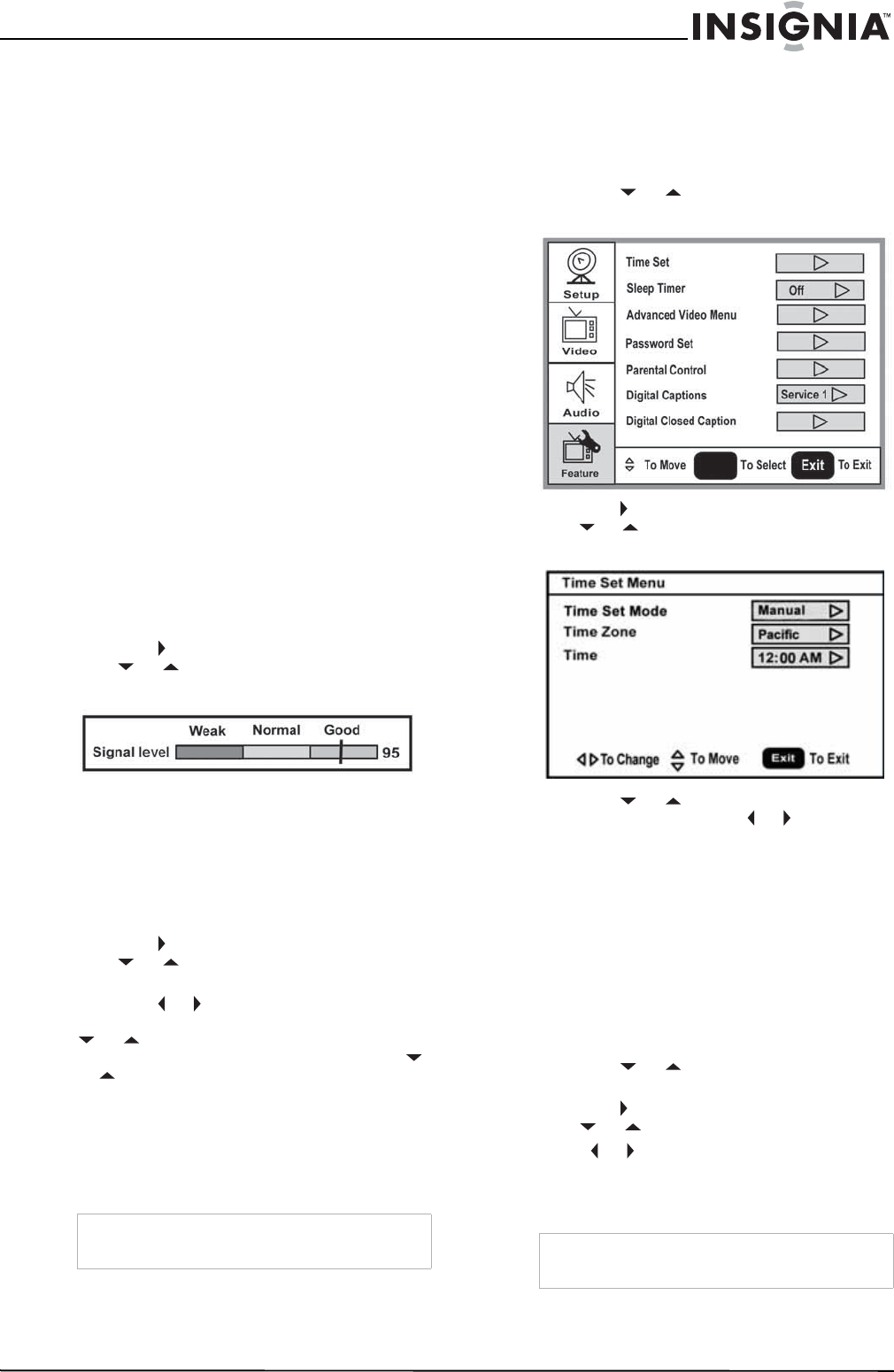
9
Insignia NS-LCD15 15” LCD TV
www.insignia-products.com
For example, if the main channel number is 8,
the sub-channel number might be 8-1, 8-2, or
8-3.
To select a sub-channel:
1 Press the number buttons for the main
channel (for example 8).
2 Press the – button, then press the
sub-channel button (for example 1).
Adjusting the volume
To adjust the volume:
• Press the VOL – or VOL + button to decrease
or increase the volume.
• Press the MUTE button to turn off the sound.
Press the MUTE button again to turn the
sound back on.
Displaying status information
To display status information:
• Press the DISPLAY button. Your TV displays
status information, such as the channel
number or signal source.
Checking the DTV signal strength
To check the DTV signal strength:
1 Press the MENU button. The Main OSD
(On-Screen Display) menu opens with Setup
highlighted.
2 Press the button to enter the sub-menu,
then or to highlight DTV Signal. The
DTV Signal meter opens.
3 Press MENU or EXIT to close the menu.
Adding a channel label
To add a label to a channel:
1 Press the MENU button. The Main OSD
(On-Screen Display) menu opens with Setup
highlighted.
2 Press the button to enter the sub-menu,
then or to highlight Channel Labels.
The
Channel Label
menu opens.
3 Press the or button to move the cursor to
the channel field or label field, then press the
or button to select a channel while the
cursor is in the channel field, or press the
or button to select the character while the
cursor in the label field.
4 Press the ENTER key to return to the
previous menu.
Freezing the picture
You can freeze (still) the screen image.
To freeze or unfreeze the picture:
• Press the FREEZE button.
Setting the clock
To set the clock:
1 Press the MENU button. The Main OSD
(On-Screen Display) menu opens with Setup
highlighted.
2 Press the or button repeatedly to
highlight Feature. The
Feature
menu opens.
3 Press the button to enter the sub-menu,
then or to highlight Time Set. The
Time
Set
menu opens.
4 Press the or button move to the
different fields, then press or to change
the settings.
5 Press MENU or EXIT button to close the
menu.
Setting the sleep timer
The sleep timer lets you select the amount of
time before your TV turns off automatically.
To set the sleep timer:
1 Press the MENU button. The Main OSD
(On-Screen Display) menu opens with Setup
highlighted.
2 Press the or button repeatedly to
highlight Feature. The
Feature
menu opens.
3 Press the button to enter the sub-menu,
then or to highlight Sleep Timer.
4 Press or to select the amount of time
(Off, 5 min, 10 min, 15 min, 30 min, 45 min,
60 min, 90 min, 120 min, 180 min, 240
min). To turn off the timer, select Off.
Caution
To protect your TV, do not freeze the screen image
for long periods of time.
Note
You can also press the SLEEP button to set the
sleep timer.
ENTER