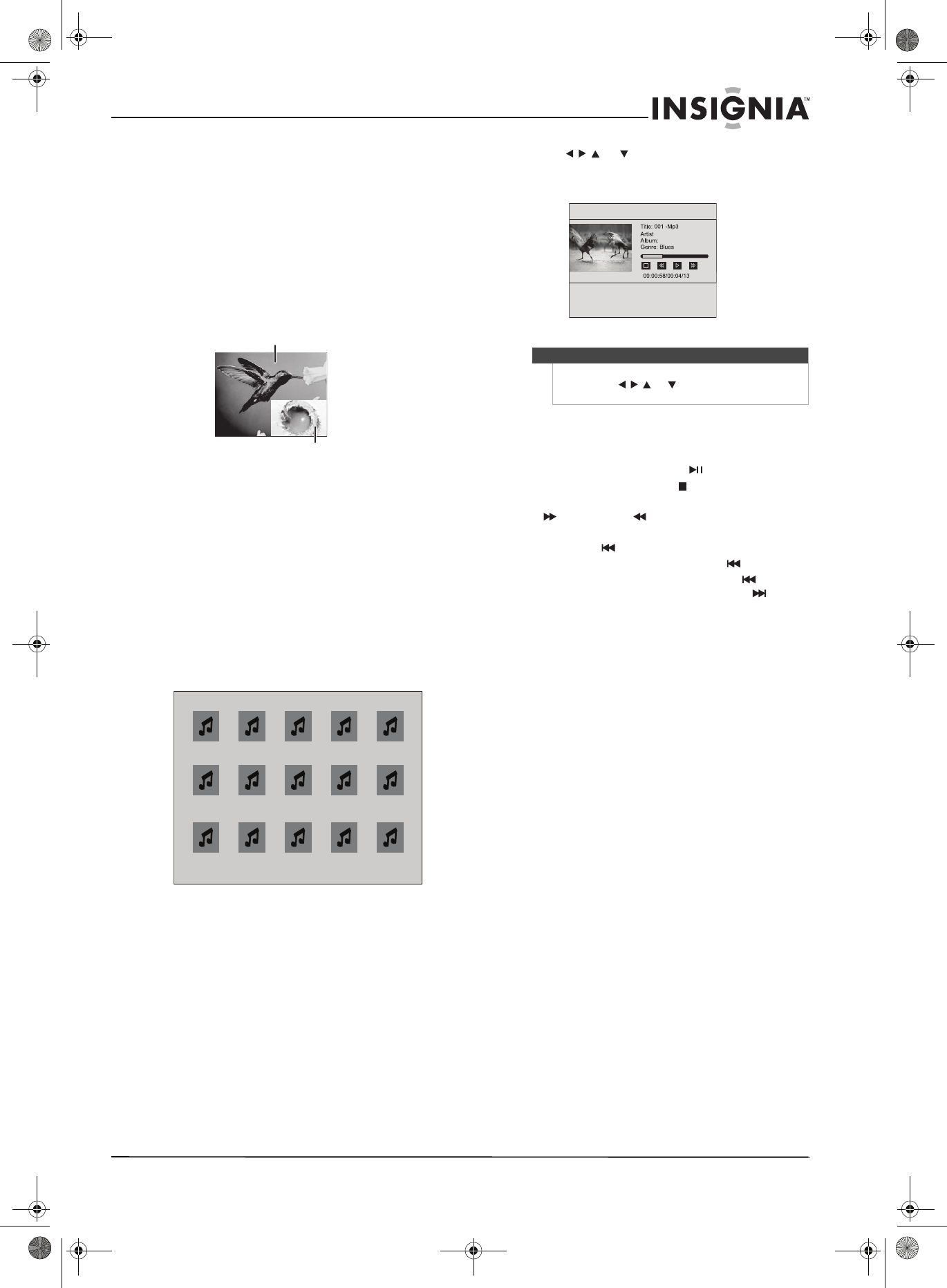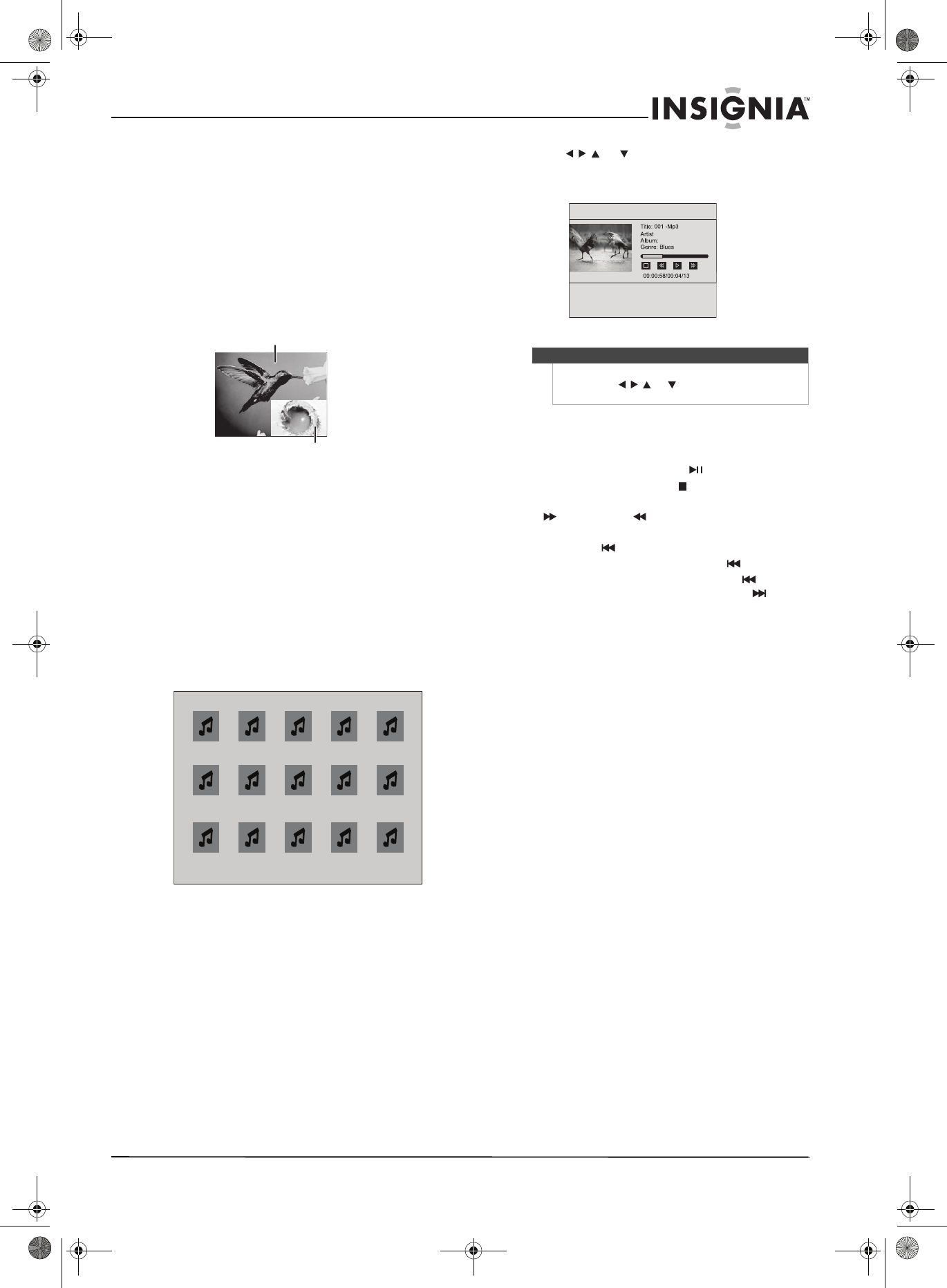
9
Insignia NS-BDLIVE01 Blu-ray Disc Player
www.insigniaproducts.com
Selecting the video output resolution
To select the video output resolution:
1 Press RESOLUTION one or more times to select
the resolution: 480i, 480p, 720p, 1080i, 1080p,
or HDMI AUTO.
Using PIP (picture-in-picture) mode
Some Blu-ray Discs and DVDs are compatible with
picture-in-picture (PIP) mode. In PIP mode, the
primary video is displayed on the full screen, and
the secondary video is displayed in a small window.
See the documentation that came with the disc for
playback instructions.
To use PIP mode:
1 Press PIP to turn PIP mode on or off.
2 If PIP mode is on, press SECONDARY AUDIO to
turn the audio for the video in the PIP window
on or off.
Playing MP3 or WMA files
To play MP3 or WMA files:
1 Insert a disc that contains MP3 or WMA files. A
menu opens.
2 Press or to select the file you want to
play, then press ENTER. The file plays and
information about the file appears.
Controlling MP3 or WMA playback
To control MP3 or WMA playback:
• To pause playback, press PLAY/PAUSE.
• To stop playback, press .
• To fast forward or fast reverse, press
(forward) or (reverse).
• Within four seconds of starting playback of a
file, press to go to the previous file. After
four seconds of playback, press to go to
the beginning of the file and press again to
go to the previous file. Each press of skips
the current file and plays to the next file.
• To return to the previous menu, press
RETURN.
• To open a menu that lets you control playback,
press DISC MENU. The Disc menu only works
when MP3 or WMA files are not playing.
Primary video
Secondary video
001 002 003 004 005
006 007 008 009 010
011 012 013 014 015
Note
You can also press DISC MENU to open a popup
menu, press or to select Play, then press
ENTER to start playback.
NS-BDLIVE01_09-0086_MAN_V1_ENGLISH.book Page 9 Wednesday, March 11, 2009 9:37 AM