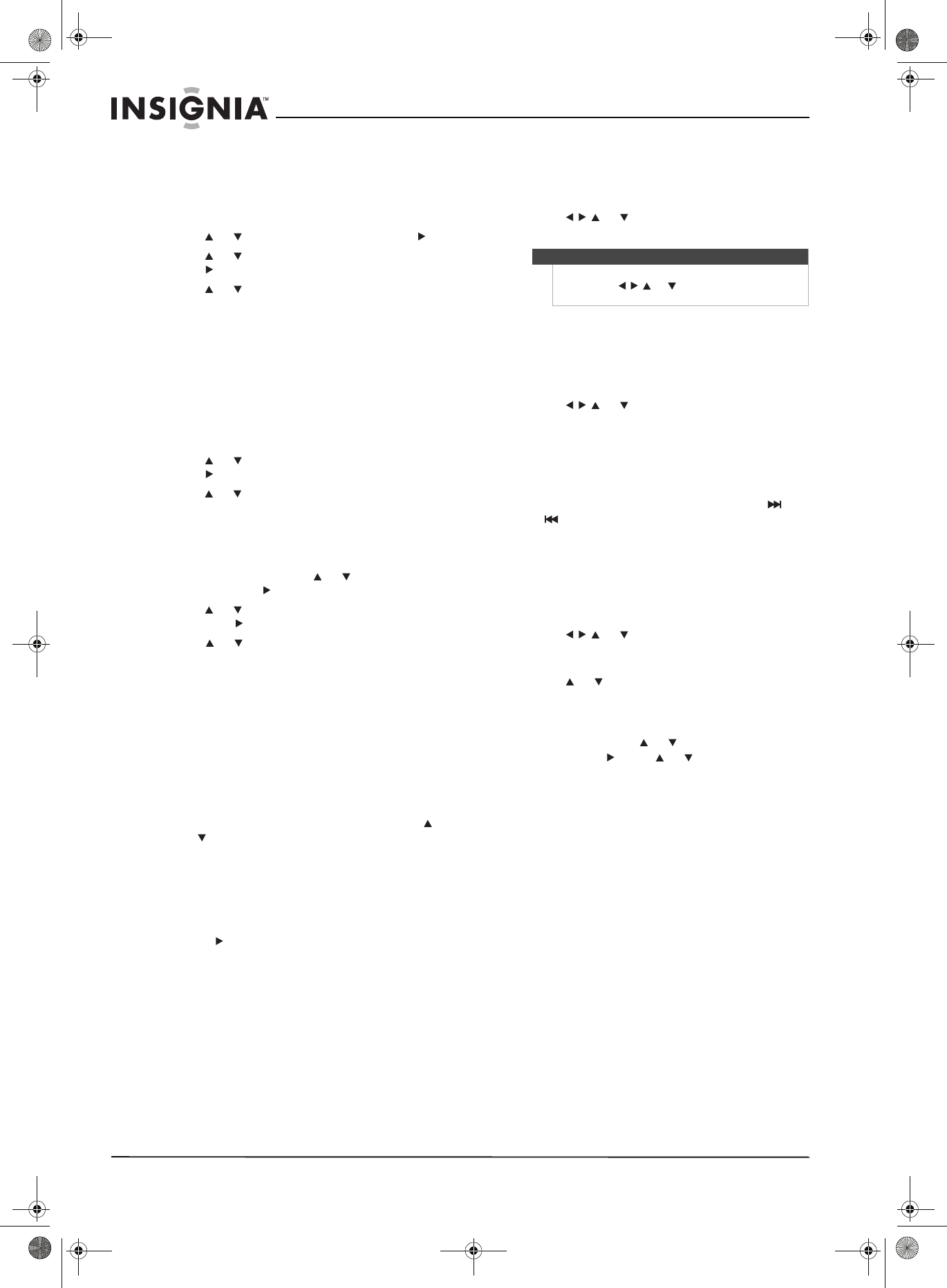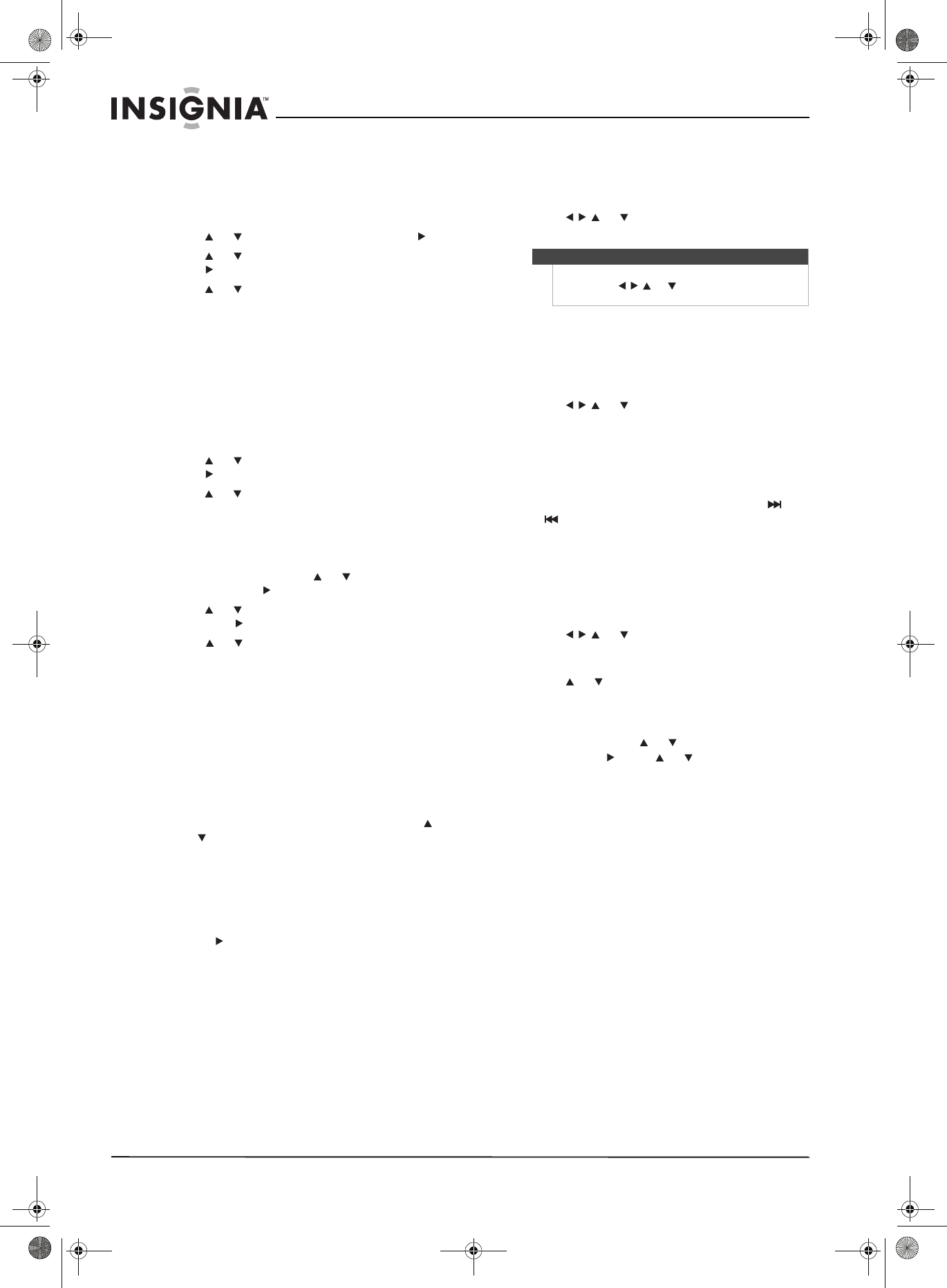
10
Insignia NS-BDLIVE01 Blu-ray Disc Player
www.insigniaproducts.com
Creating an MP3 or WMA file playlist
To create an MP3 or WMA playlist:
1 Stop MP3 or WMA playback.
2 Press DISC MENU. A popup menu opens.
3 Press or to select Play List, then press .
4 Press or to select Add to Play List, then
press .
5 Press or to select:
• This—Adds the current file to the playlist.
• All—Adds all files to the playlist.
• Select—Adds the selected files to the playlist.
6 Press ENTER to confirm your selection, then
press DISC MENU to close the menu.
Viewing an MP3 or WMA playlist
To view a playlist:
1 Press DISC MENU. A popup menu opens.
2 Press or to select Add to Play List, then
press .
3 Press or to select View Play List, then press
ENTER.
Deleting a file from an MP3 or WMA playlist
To delete a file from an MP3 or WMA playlist:
1 Press DISC MENU, press or to select Play
List, then press .
2 Press or to select Remove from play list,
then press .
3 press or to select:
• This—Deletes the current file from the
playlist.
• All—Deletes all files from the playlist.
• Select—Deletes the selected files from the
playlist.
4 Press ENTER to confirm your selection, then
press DISC MENU to close the menu.
Controlling MP3 or WMA playlist playback
To control MP3 or WMA playlist playback:
• To play a playlist, press DISC MENU, press
or to select Play, then press ENTER.
• To set the play mode, press DISC MENU, select
set play mode, then select Normal or Shuffle.
Normal plays the files in the order they were
added to the list. Shuffle plays the files in
random order.
• To set the audio mode, press DISC MENU,
press to select None, Repeat, or Loop.
None plays the files in the order they were
added to the list, and when the last file plays,
playback stops. Repeat repeats the current
file. Loop plays the file in the order they were
added to the list, and when the last file plays,
playback begins again with the file at the
beginning of the list.
Viewing JPEG files
To view JPEG files:
1 Insert a disc with JPEG files into your player.
2 Press or to select the file you want to
view, then press ENTER.
Viewing JPEG properties
To view JPEG properties:
1 Select a file you want to view properties for.
2 Press DISC MENU. A popup menu opens.
3 Press or to select Properties, then
press ENTER. Properties for the file, such as
camera model and resolution, appear.
Controlling JPEG playback
To control JPEG playback:
• To go to the next or previous file, press or
.
• To return to the previous menu, press
RETURN.
Viewing JPEG files in a slide show
To view JPEG files in a slide show:
1 Press DISC MENU. A popup menu opens.
2 Press or to select Start Slide Show. A
popup menu opens with a list of effects you can
choose for the slide show.
3 Press or to select Blend, Film, Shutter,
Fade, Curtain, or None, then press ENTER. The
slide show starts.
4 To change the slide show effect, press DISC
MENU, then press or to select Slide Show
Effect. Press , press or to select an effect,
then press ENTER.
Note
You can also press DISC MENU to open a popup
menu, press or to select Play, then press
ENTER to view the file.
NS-BDLIVE01_09-0086_MAN_V1_ENGLISH.book Page 10 Wednesday, March 11, 2009 9:37 AM