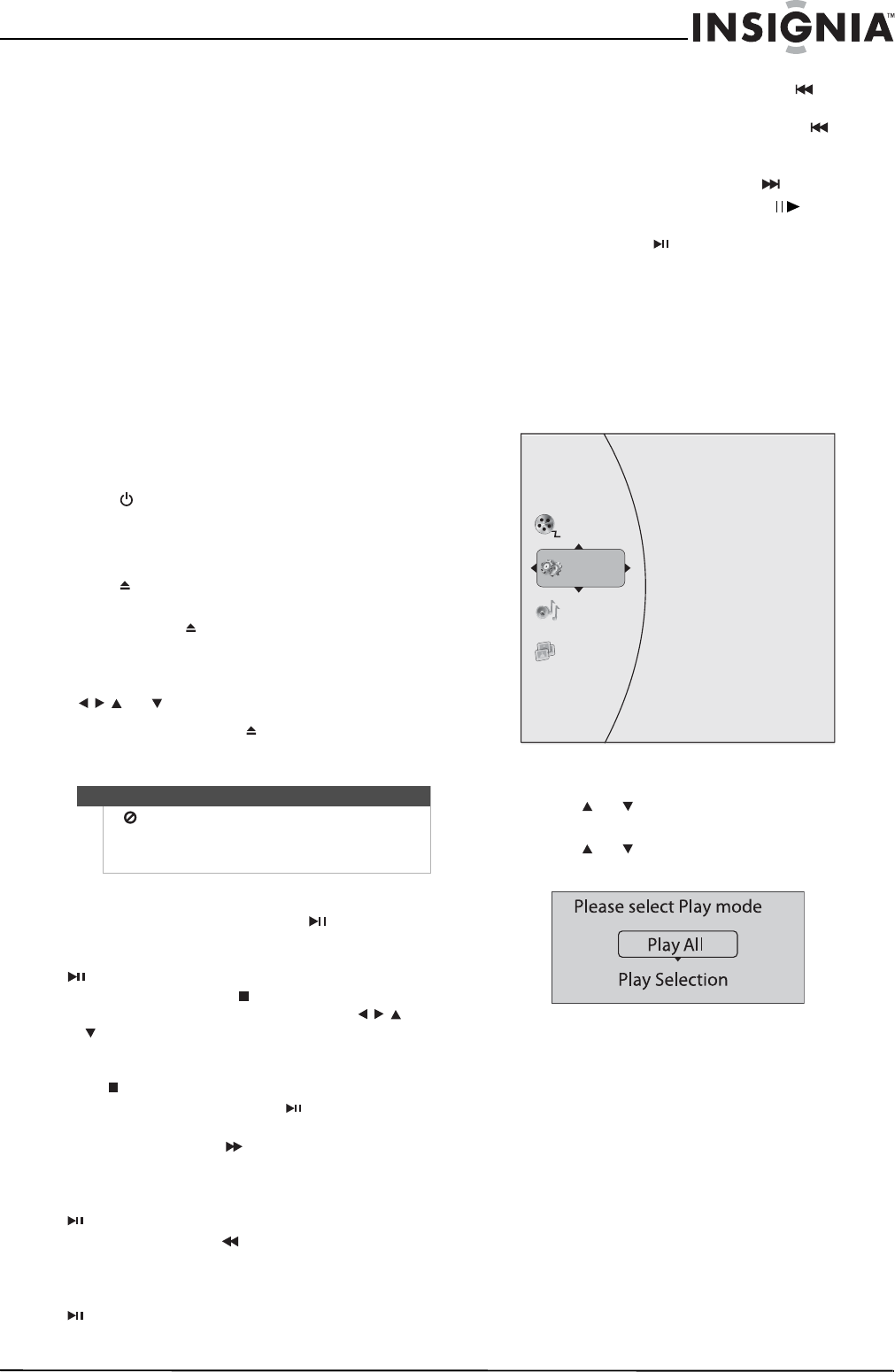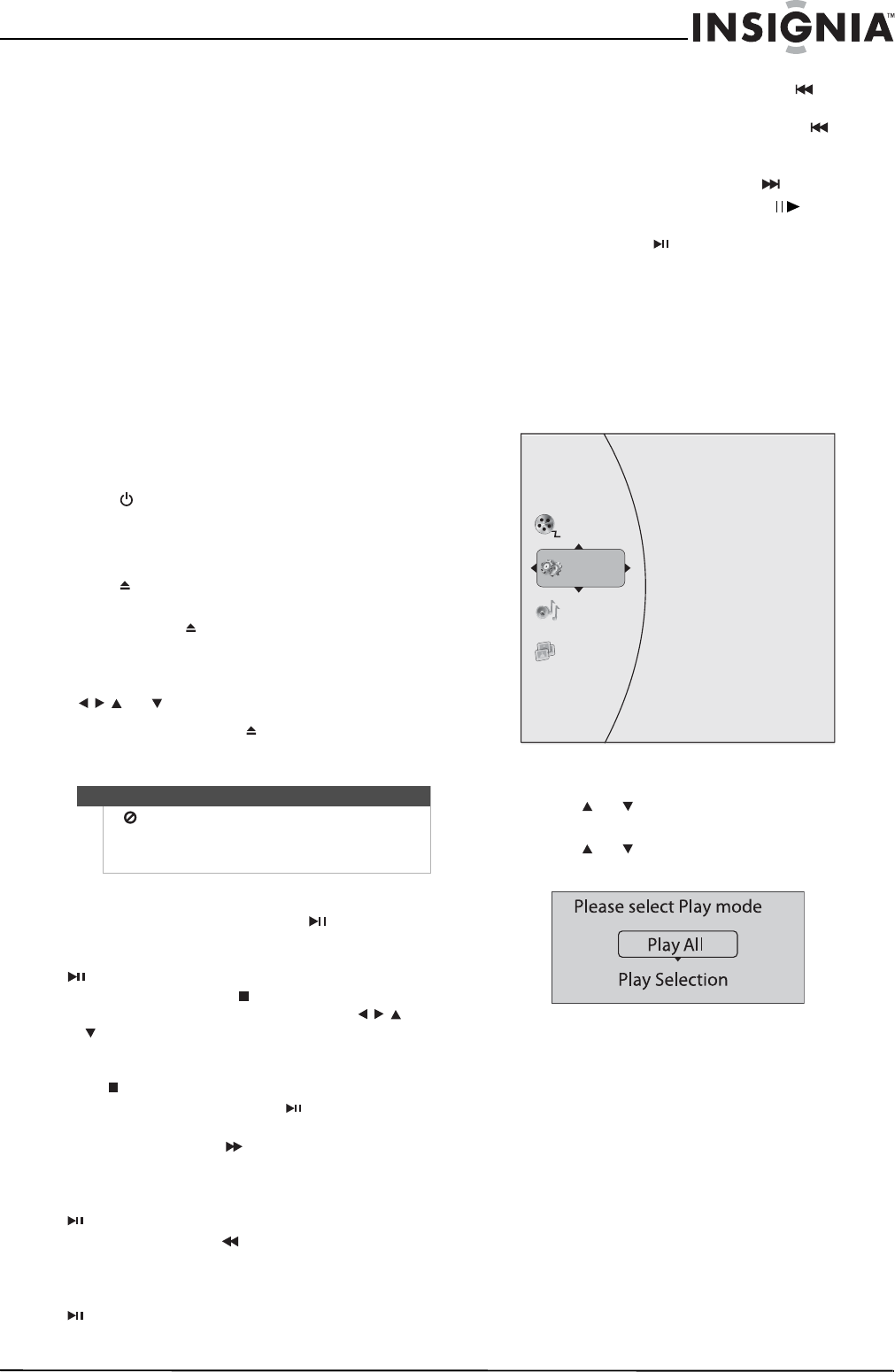
7
Blu-Ray Disc Player
www.insigniaproducts.com
Playing Blu-ray Discs
Playing Blu-ray Discs are a lot like playing DVDs,
except Blu-ray Discs have a higher level of
interactivity.
Most of the standard features of DVD playback work
the same with Blu-ray Disc playback. The two most
common exceptions are:
• Resume play—Not available on Blu-ray Java discs
• A-B repeat (playback loop)—Not available on
some Blu-ray Discs
Color buttons
The red, green, yellow and blue buttons on the
remote control are used with interactive menus
when operating a Blu-ray Disc that includes Java
™
applications. For more information about using this
kind of disc, see the instructions that came with the
disc.
Playing a Blu-ray Disc or DVD
To play a Blu-ray Disc or DVD:
1 Press STANDBY/ON.
2 Turn on the TV, then select the input setting on
the TV that matches the connection method
you used to connect your player.
3 Press OPEN/CLOSE to open the disc tray.
4 Place a disc on the disc tray with the label facing
up, then press OPEN/CLOSE to close the disc
tray. It may take a few seconds for the disc to
load.
5 If a Blu-ray Disc or DVD menu opens, press
or to select PLAY, then press ENTER.
6 To eject the disc, press OPEN/CLOSE.
Controlling Blu-ray Disc or DVD playback
To control Blu-ray Disc or DVD playback:
• To start or pause playback, press (play/pause).
The sound is muted when your player is in pause
mode. To resume normal playback, press
(play/pause).
• To stop playback, press (stop). The Setup menu
is displayed. To resume playback, press
or to select DVD/BD-ROM, then press ENTER.
Depending on the disc, playback starts where it
stopped or at the beginning of the disc. If you
press (stop) twice, playback stops completely.
To start playback again, press (play/pause).
Playback starts at the beginning of the disc.
• To fast-forward, press . Each time you press this
button, the fast-forward speed changes in the
following sequence: Fast x 2, Fast x 4, Fast x 8,
Fast x 16, Fast x 32, Fast x 64, Fast x 128. Press
(play/pause) to resume normal playback.
• To fast-reverse, press . Each time you press this
button, the fast-reverse speed changes in the
following sequence: Fast x 2, Fast x 4, Fast x 8,
Fast x 16, Fast x 32, Fast x 64, Fast x 128. Press
(play/pause) to resume normal playback.
• To go to the previous chapter, press within
two seconds after the current chapter starts. To go
to the beginning of the chapter, press any
time after playing the first five seconds of the
chapter.
• To go to the next chapter, press .
• To play one frame at a time, press (step). Each
time you press this button, the video advances
one frame. Press (play/pause) to resume
normal playback.
Playing files on a data disc or USB memory
stick
When you insert a data disc or USB memory stick
containing picture, music, or video files into your
player, icons are added to the menu to indicate that
video, music, or picture files are available for
playback.
To play audio or video files:
1 Press or to select Music or Videos, then
press ENTER. A menu opens.
2 Press or to select Play Files, then press
ENTER. The Please select Play mode box opens.
Note
If appears on the screen, the current action is not
permitted by the disc or your player. For example,
many discs do not let you fast-forward through the
warning information at the beginning of the disc.
Vid eos
Music
Pictures
Settings