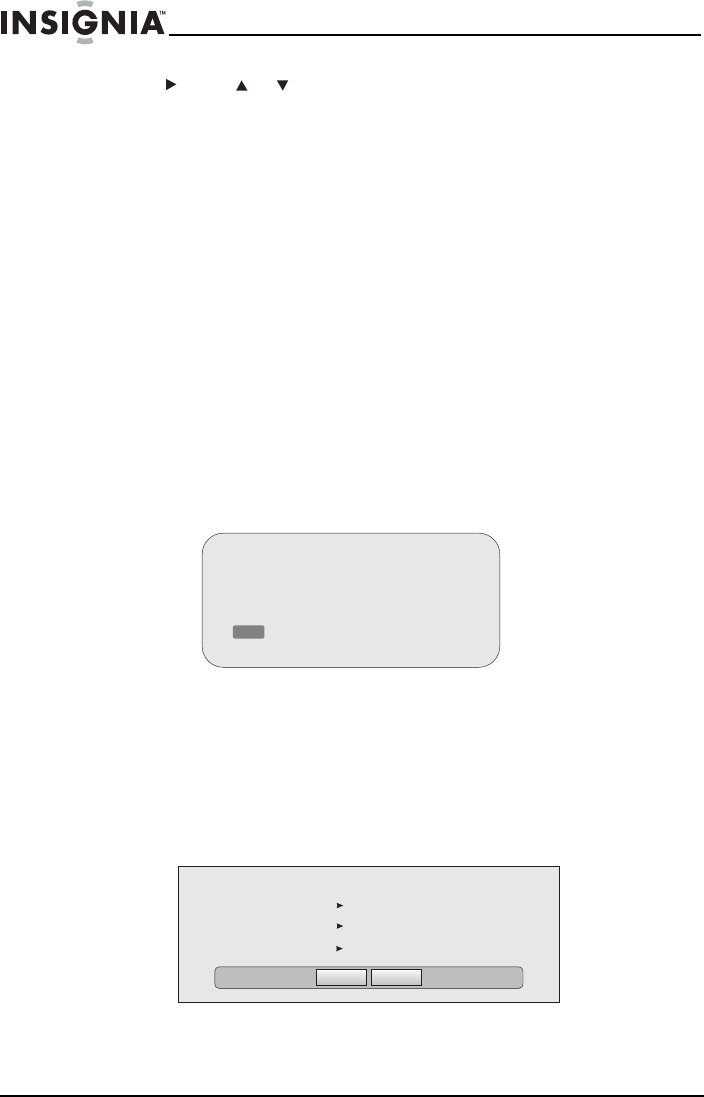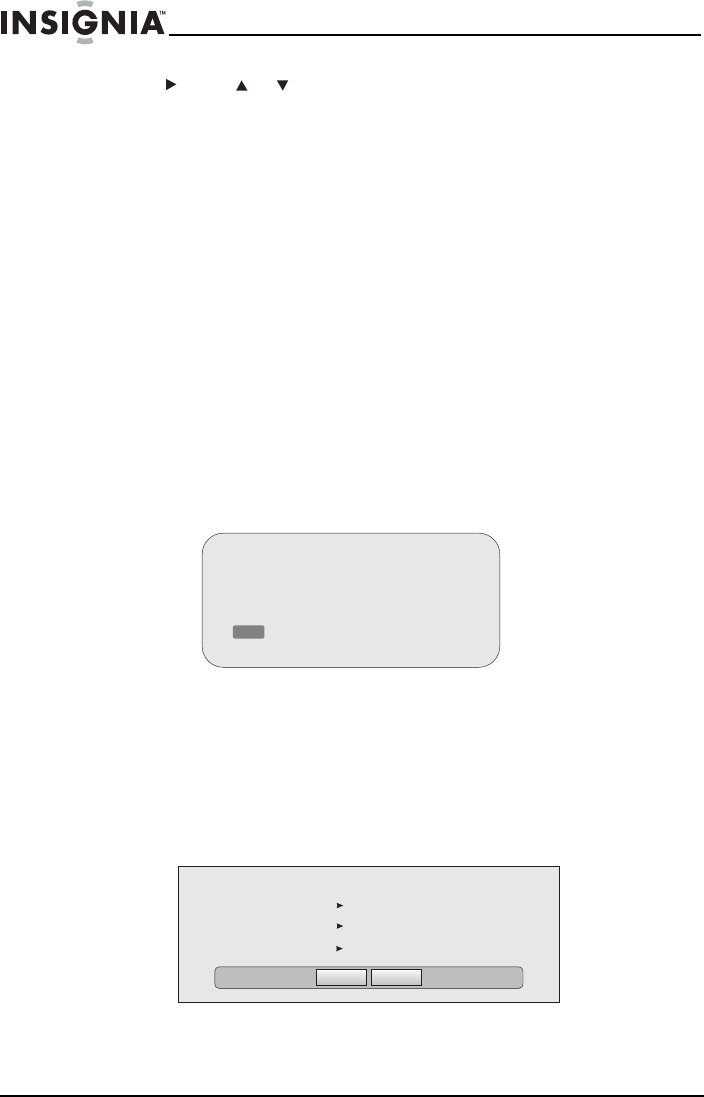
48
Insignia NS-BRDVD4/NS-BRDVD4-CA Blu-Ray Disc Player
www.insigniaproducts.com
3 Press , press or to select Network Test, then press ENTER. A
dialog opens, showing the progress of the network test. The test
results appear shortly.
Upgrading your player’s firmware
We may occasionally offer upgrades to the player’s software. There are
three ways to update the player:
• Automatic upgrades over the Internet
• Upgrading the player software with a disc or USB stick
• Upgrading the player using a network connection
Upgrading the player using a network connection
If you are connected to the Internet, your player can automatically check
for software updates on the manufacturer’s website.
To upgrade the player’s firmware using a network connection:
1 If an update is available, a message similar to the following appears
whenever the Settings menu is selected on the player.
2 Press the red button to install the updates.
To automatically upgrade the firmware over the Internet:
• If you see the above message, and want to update your player’s
firmware, use the arrow keys to highlight OK, then press
ENTER. The software will begin downloading and a status bar
appears on the TV screen, similar to what is shown below:
• Once the update is complete, a message will appear indicating
that the player will turn itself off and on.
A software update for your player
is available, containing:
Various updates;
Press (red button) to install
these updates
Ok
Cancel
Below, select OK to proceed with the update or Cancel to abort, then press the Enter key
Player model INSIGNIA NS-WBRDVD2 BD Player
Player current version: PKG_085
Update version: PKG_90
INSIGNIA NS-BRDVD4 BD PLAYER
NS-BRDVD4-BRDVD4-CA_10-0919_MAN_V5.fm Page 48 Friday, August 13, 2010 11:33 AM