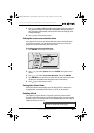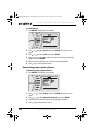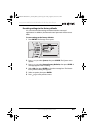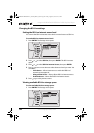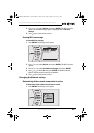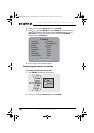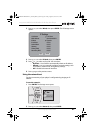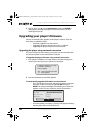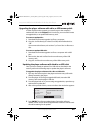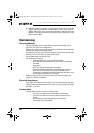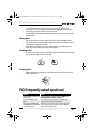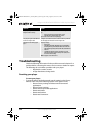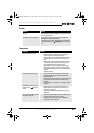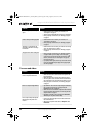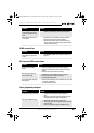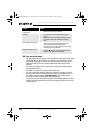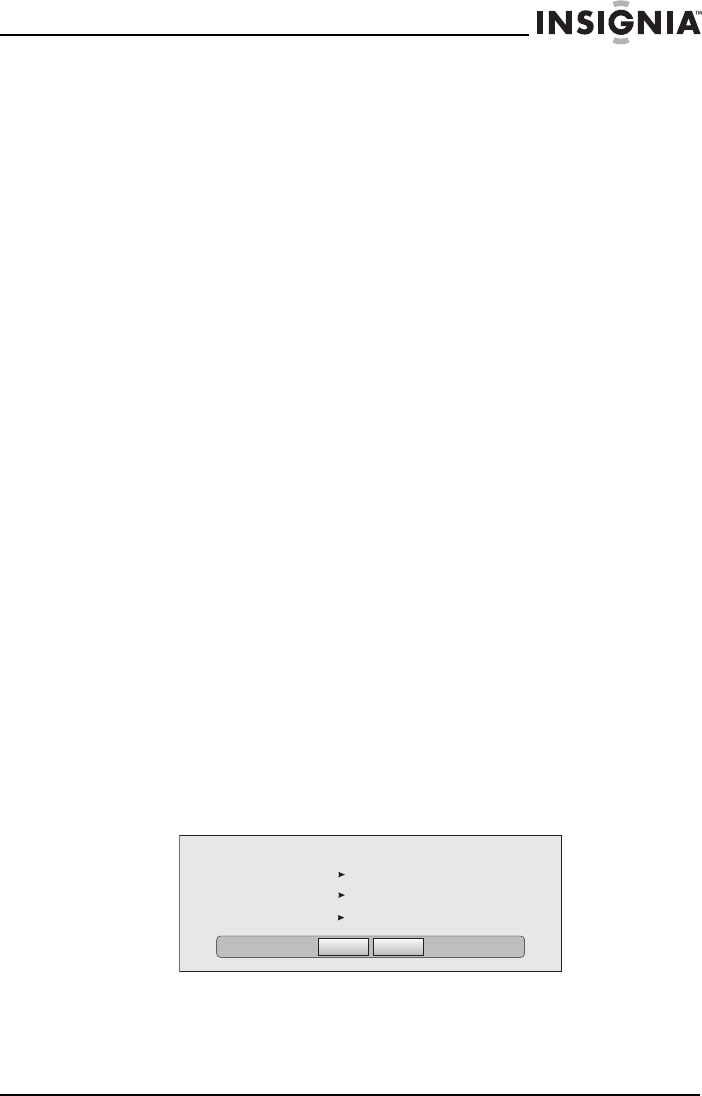
49
Insignia NS-BRDVD4/NS-BRDVD4-CA Blu-Ray Disc Player
www.insigniaproducts.com
Upgrading the player software with a disc or USB memory stick
In order to perform the upgrade, you must first go to the company’s
website and click on the Support link. From there, you must either create
an upgrade disc, or an update USB memory stick.
To create an update disc:
1 Download the firmware upgrade .iso file to a computer.
2 Copy the .iso file directly to a data CD or DVD, then finalize the disc.
- OR -
Use commercial software, such as Nero™, to “burn” the .iso file onto a
disc.
To create an update USB stick:
1 Download the firmware upgrade .iso file to a computer with a USB
port.
2 Remove the .dat and .iso files from the root directory of the USB
memory stick.
3 Copy the .iso file to the root directory of the USB memory stick.
Updating the player software with the disc or USB stick
Once you have created an update CD or USB stick as described in the
section, perform the following steps to update the player’s software.
To upgrade the player software with a disc or USB stick:
1 Eject any discs that may be in the player and remove any USB sticks
already inserted in the player.
2 Turn the player off. If using an upgrade USB stick, insert the USB
memory stick into the player’s USB slot.
3 Turn the player back on. If you are using an upgrade disc, open the tray
and insert the update disc.
4 After a short period of time, a screen similar to the one below appears.
5 Press ENTER. The software update begins. During the software
update, a timer counts down the approximate number of minutes and
seconds remaining for the update.
Ok
Cancel
Below, select OK to proceed with the update or Cancel to abort, then press the Enter key
Player model INSIGNIA NS-WBRDVD2 BD Player
Player current version: PKG_085
Update version: PKG_90
INSIGNIA NS-BRDVD4 BD PLAYER
NS-BRDVD4-BRDVD4-CA_10-0919_MAN_V5.fm Page 49 Friday, August 13, 2010 11:33 AM