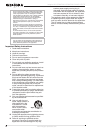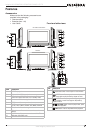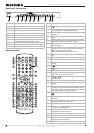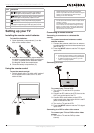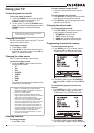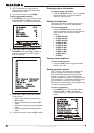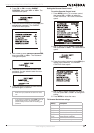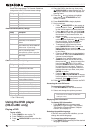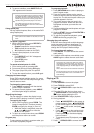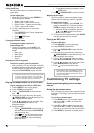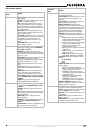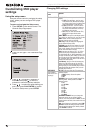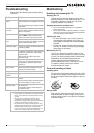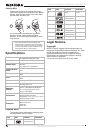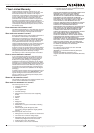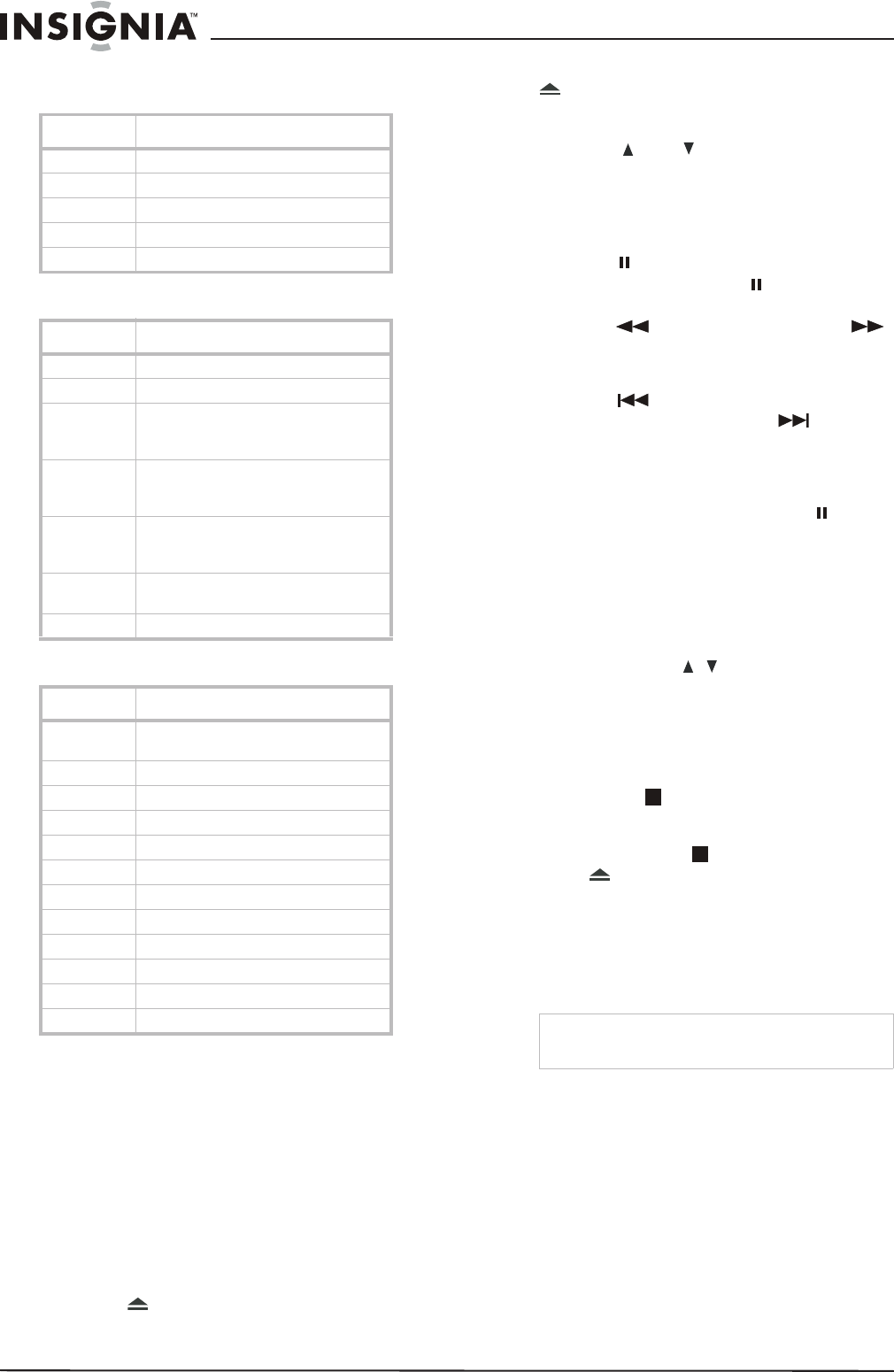
12
Insignia NS-LCD26F/NS-LCD32F/NS-CL26C LCD TV
www.insignia-products.com
Some of the age-based TV Parental Guidelines
ratings also have PG Content-based ratings.
American MPAA (Movie) ratings
Canadian MPAA (Movie) ratings
* Can. English only
** Can. French only
Using the DVD player
(NS-CL26C only)
Playing a DVD
To play a DVD:
1 Press POWER to turn on the TV.
2 Press TV/DVD to select DVD.
3 Press OPEN/CLOSE to open the disc
tray.
4 Place the DVD in the disc tray, then press
OPEN/CLOSE to close the disc tray. The
DVD player reads the DVD and displays the
opening menu.
5 Press the and buttons to highlight
menu items, and PLAY/ENTER on the
remote, to select.
6 Press PLAY/ENTER to begin playback.
7 During playback:
• Press PAUSE/STEP on the remote to
pause playback. Press PAUSE/STEP
on the remote again to resume playback.
• Press to fast review, and press
to fast forward. Each time you press the
fast reverse or fast forward button, the
speed changes.
• Press to skip to the beginning of the
current chapter, and press to skip to
the next chapter. Press repeatedly to
continue skipping back or forward.
• To advance a movie frame by frame,
press PAUSE/STEP button, then press
again. Each time you press the
PAUSE/STEP button, the movie advances
by one frame.
• Press the SLOW button to play the disc in
slow motion, then press PLAY/ENTER to
resume normal playback.
• To search for a specific scene, press
SEARCH to open the SEARCH menu,
then press the button to select the
item you want (for DIVX, CD, or MP3
press the SEARCH button several times
to select the item you want). Press the
number buttons or navigation buttons to
indicate the scene you want, then press
ENTER to confirm.
• Press the (stop) button to stop
playback. Press PLAY/ENTER to resume
normal playback. To completely stop DVD
playback, press (stop) twice.
8 Press OPEN/CLOSE to remove the DVD.
Accessing the root DVD menu
To access the root DVD menu:
1 Press DVD MENU on the remote control.
2 Select and change the options you want.
Displaying DVD information
To display DVD information:
• Press DISPLAY on the remote control
repeatedly to cycle through
Title Elapsed,
Title Remain, Chapter Elapsed, Chapter
Remain, and Display Off.
Selecting the subtitle language
If the DVD was created with subtitles, you can
change the subtitle language.
To change the subtitle language:
1 Press SUBTITLE repeatedly until the desired
language is selected.
Rating Description
FV FANTASY VIOLENCE.
D DIALOG
L LANGUAGE.
SSEX
V VIOLENCE.
Rating Description
NONE or NR Not rated.
G General audiences.
PG Parental guidance suggested. Some
material may not be suitable for
children.
PG 13 Parental guidance strongly suggested.
Some material may not be suitable for
children under 13 years of age.
R Restricted. Not suitable for children
under 17 years of age unless
accompanied by a parent or guardian.
NC 17 Not suitable for children under 17
years of age.
X Adults only.
Rating Description
E Exempt - includes news, sports,
documentaries, talk shows.
C* Children (English)
G** Children (French)
8+** Children 8 years and above (French)
C8+* Children 8 years and above (English)
G* General audience (English)
PG Parental guidance suggested.
13+** 13 years old and above (French)
14+* 14 years old and above (English)
16+** 16 years old and above (French)
18+ Adult programming
OFF No controls
Note
This function is not available on DVDs with
multi-layer menus.