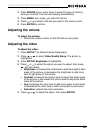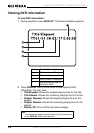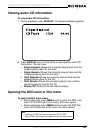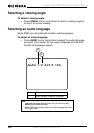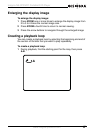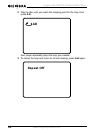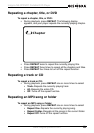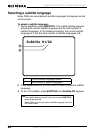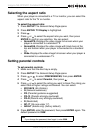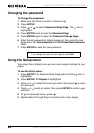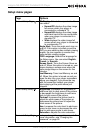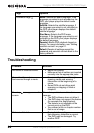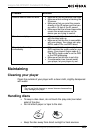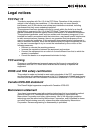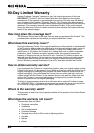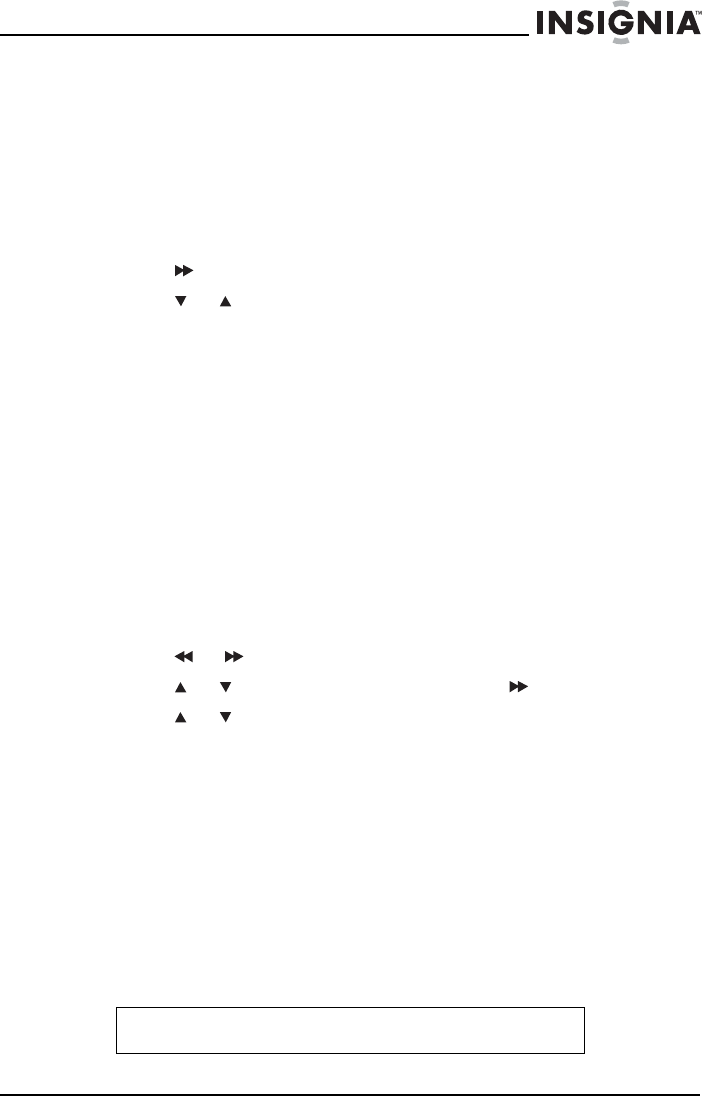
21
I
ns
i
gn
i
a
NS
-
CPDVD
7
P
orta
bl
e
DVD
Pl
ayer
www.insignia-products.com
Selecting the aspect ratio
When your player is connected to a TV or monitor, you can select the
aspect ratio for the TV or monitor.
To select the aspect ratio:
1 Press SETUP. The
General Setup Page
opens.
2 Press ENTER. TV Display is highlighted.
3 Press .
4 Press or to select the aspect ratio you want, then press
ENTER to confirm you selection. You can select:
• Normal/PS–Displays the video image full-screen when your
player is connected to a standard TV.
• Normal/LB–Displays the video image with black bars at the
top and bottom when your player is connected to a standard
TV.
• Wide–Displays the video image full-screen when your player is
connected to a widescreen TV.
Setting parental controls
To set parental controls:
1 Make sure that the disc tray is empty.
2 Press SETUP. The
General Setup Page
opens.
3 Press
or to select PREFERENCES, then press ENTER.
4 Press or to select Parental, then press .
5 Press or to select the rating you want to block.The rating you
select and all higher ratings are blocked. You can select:
• KID SAFE (All children)
• G (General audiences)
• PG (Parental guidance suggested)
• PG-13 (Parents strongly cautioned)
• PG-R (Parents very strongly cautioned)
• R (Restricted)
• NC-17 (No one under 17)
• ADULT (Adults only) (factory default)
6 Press ENTER, enter the password, then press ENTER again. The
default password is 3308.
Note
If you change the password, then forget it, enter 3308.