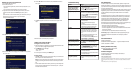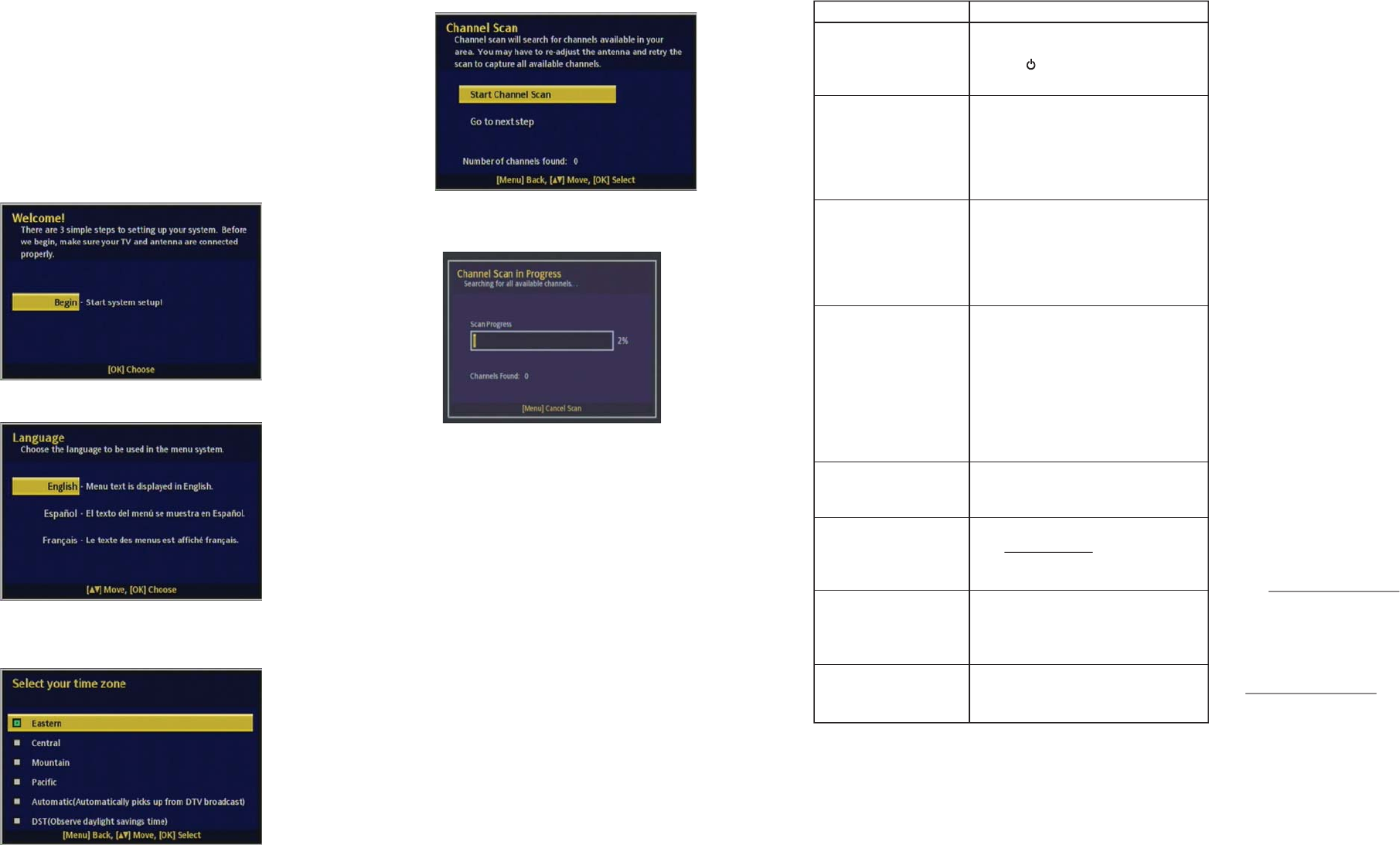
V2 ENGLISH 13-0502
Setting up your converter box
1 Turn on your TV and converter box.
2 Tune to the correct source.
• If you connected using AV cables, select the video input (AV, Video 1, etc.)
on your TV.
• If you connected using coaxial cables, tune your TV to channel 3.
3 If you have chosen to use the AV cable for your connections, turn on the
converter box and TV and select the AV IN signal source on your TV.
-OR-
If you have chosen to use the coaxial cable for your connections, turn on your
TV and tune it to channel 3, then turn on your converter box.
The Easy Install Wizard opens.
4 Press OK on the remote control to proceed. The Language screen opens.
5 Press the or to select a language, then press OK. The Select your time
zone screen opens.
6 Press the or to select a time zone, then press OK. The Channel Scan
screen opens.
7 Press OK to begin the channel search. The Channel Scan in Progress screen
opens.
When the channel scan is nished, setup is complete.
Using your converter box
Turning your converter box on or o
1 Make sure that the TV is connected to your converter box and that the TV and
your converter box are plugged into power outlets.
2 Press POWER. The power LED lights.
• Red—Standby mode
• Green—On
3 To turn o your converter box, press POWER again.
Changing channels
• Press CH+ or CH- on the remote control that came with your converter box to
select a channel in the memorized channel list.
Note: You must use the remote control that came with your converter box or
program your existing universal remote control to work with your converter
box.
• Press the number buttons for the channel you want. If you want a digital sub
channel, press the number buttons for the main channel, press –, then press
the number for the sub channel.
Problem:
The receiver front panel power
indicator (green LED) doesn't
light up, and no message is
displayed on the front panel.
Poor picture quality.
No audio.
No video.
Not all channels are available
after performing an Auto Scan.
How do I nd out what digital
TV reception I get in my area?
No Closed Caption displayed.
Cannot use the converter box
along with my cable box.
Solution:
• Make sure that the AC adapter is properly inserted into
a functioning power outlet.
• Press the (power) button on the front panel to see
if the green light (power indicator) is on.
• Conrm that the antenna is pointing in the correct
direction. Scan for available channels after moving the
antenna. Press MENU, then select General Settings,
then Channel Scan.
• If you use a UHF/VHF amplier to boost the signal
level, check to verify that it is operating properly.
• Make sure that your TV’s volume is properly set and
not in “MUTE” mode.
• Make sure that the audio cables are properly
connected.
• Check with the local TV stations. Sometimes they are
testing new services on their TV or radio channels.
• If using a coaxial cable between the TV and the
converter box, make sure the TV is set to channel 3.
• If using the AV cable, make sure the TV’s input is
selected to the correct Video input (AV, Video 1,
etc.).
• Make sure that the video cable between the TV and
the converter box is properly connected.
• Scan for available channels. Press MENU, then select
General Settings, then Channel Scan.
• Adjust your antenna and scan for available channels.
Press MENU, then select General Settings, then
Channel Scan.
• To determine which antenna you need for your area,
visit www.antennaweb.org. Type in your address and
zip code to nd an antenna that will continue giving
you free local broadcast programming.
• Make sure that the channel you are watching carries
closed caption information.
• Press the CC button on the remote control to check for
closed caption data output.
• The converter box works only with over-the-air
broadcast television signals, not cable or satellite
service.
FCC Statement
This device complies with Part 15 of the FCC Rules. Operation is subject to the
following two conditions: (1) this device may not cause harmful interference, and
(2) this device must accept any interference received, including interference that
may cause undesired operation.
This equipment has been tested and found to comply with the limits for a Class B
digital device, pursuant to Part 15 of the FCC Rules. These limits are designed to
provide reasonable protection against harmful interference in a residential
installation.
This equipment generates, uses and can radiate radio frequency energy and, if
not installed and used in accordance with the instructions, may cause harmful
interference to radio communications. However, there is no guarantee that
interference will not occur in a particular installation. If this equipment does
cause harmful interference to radio or television reception, which can be
determined by turning the equipment o and on, the user is encouraged to try to
correct the interference by one or more of the following measures:
• Reorient or relocate the receiving antenna.
• Increase the separation between the equipment and receiver.
• Connect the equipment into an outlet on a circuit dierent from that to which
the receiver is connected.
• Consult the dealer or an experienced radio/TV technician for help.
FCC warning: Changes or modications not expressly approved by the party
responsible for compliance could void the user’s authority to operate the
equipment.
Canadian Notice
CAN ICES-3 (B)/NMB-3(B)
Standard Television Receiving Apparatus — Appareil de réception télévision
ordinaire, Canada BETS-7 / NTMR-7.
90-day limited warranty
Visit www.insigniaproducts.com for details.
Contact Insignia:
For customer support, call 1-877-467-4289 (U.S. and Canada) or
01-800-926-3000 (Mexico)
www.insigniaproducts.com
INSIGNIA is a registered trademark of BBY Solutions, Inc. Registered in some countries.
Distributed by Best Buy Purchasing, LLC, 7601 Penn Ave South, Richeld, MN 55423
U.S.A.
©2013 BBY Solutions, Inc. All Rights Reserved.
Troubleshooting