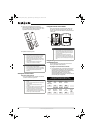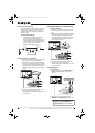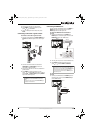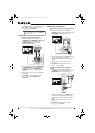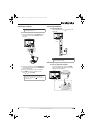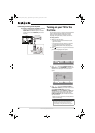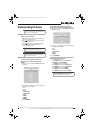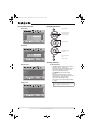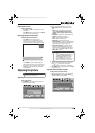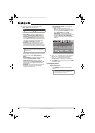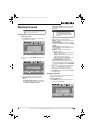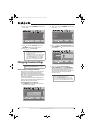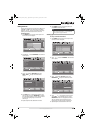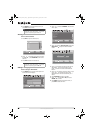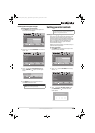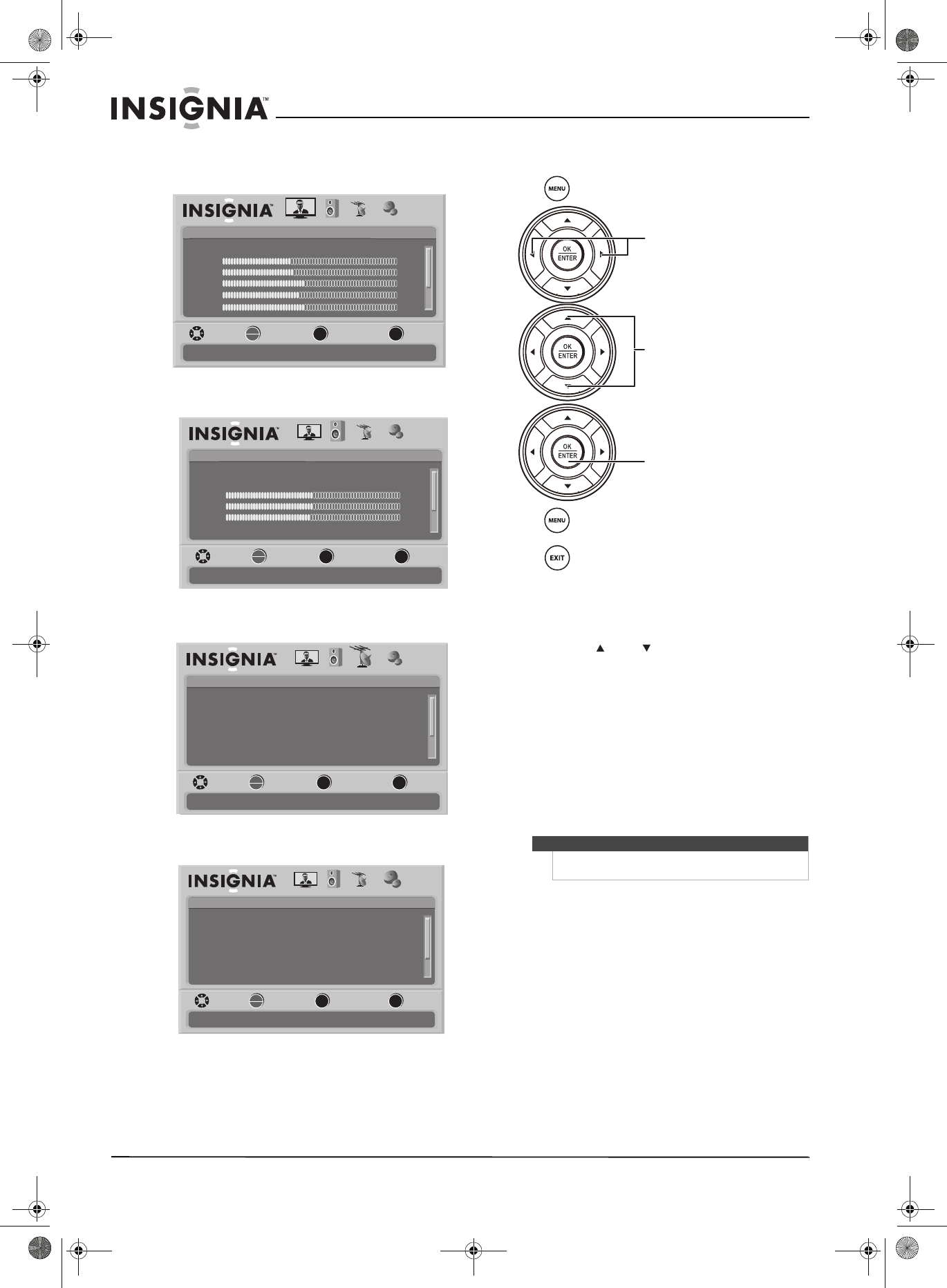
16
www.insigniaproducts.com
On-screen menu overview
Picture menu
Audio menu
Channels menu
Settings menu
Navigating the menus
Selecting a channel
To select a channel:
• Press CH or CH to go to the next higher or
lower channel in the channel list.
• Press the number buttons to directly select a
channel. For example, if you want to view
channel 83, press 8, then press 3.
• Press RECALL to go to the last viewed
channel.
• Press the number buttons for a main DTV
channel, press —, then press the number for a
DTV sub-channel to go to a digital
sub-channel. For example, to go to
sub-channel 1 of main channel 83, press 8, 3,
—, then 1.
Picture
Mode
Brightness
Contrast
Color
Tint
PICTURE AUDIO CHANNELS SETTINGS
MOVE SELECT PREVIOUS EXIT
Adjust settings to affect picture quality
Vivid
42
45
54
0
Sharpness +5
MENU EXIT
OK
ENTER
Audio
Audyssey Dynamic Volume
SRS TruSurround HD
Treble
Bass
Balance
PICTURE AUDIO CHANNELS SETTINGS
Digital Audio/SPDIF
MOVE SELECT PREVIOUS EXIT
Adjust settings to affect sound quality
Medium
Off
32
32
0
RAW
MENU
EXIT
OK
ENTER
Channels
Auto Channel Search
Add/Skip Channels
Favorites
Channel Labels
Channel Strength
PICTURE AUDIO CHANNELS SETTINGS
Audio Only Off
MOVE SELECT PREVIOUS EXIT
Adjust channel options
MENU EXIT
OK
ENTER
Settings
Parental Controls
Time
Menu Settings
LOGO Brightness
Low
On
Closed Caption
PICTURE AUDIO CHANNELS SETTINGS
Auto Input Sensing
MOVE SELECT PREVIOUS EXIT
Set various TV options
OK
ENTER
MENU
EXIT
Note
You can press the number buttons to go to a channel
that was skipped in the channel scanning.
Press to open the menu.
Press to select menus, to adjust
selected items, or to move the
on-screen cursor left or right.
Press to select menu items.
Press to confirm your selections or
enter a sub-menu.
Press to return to the previous
screen.
Press to close the menu.
ss
NS-L22X-10A_09-0222_MAN_V1_English.book Page 16 Thursday, April 2, 2009 12:14 PM