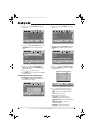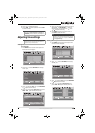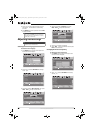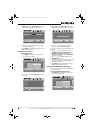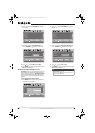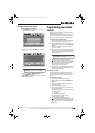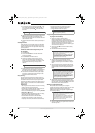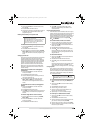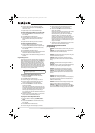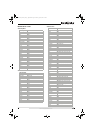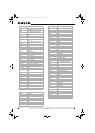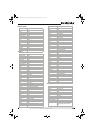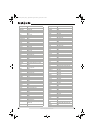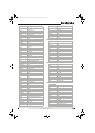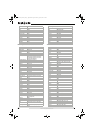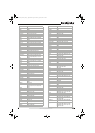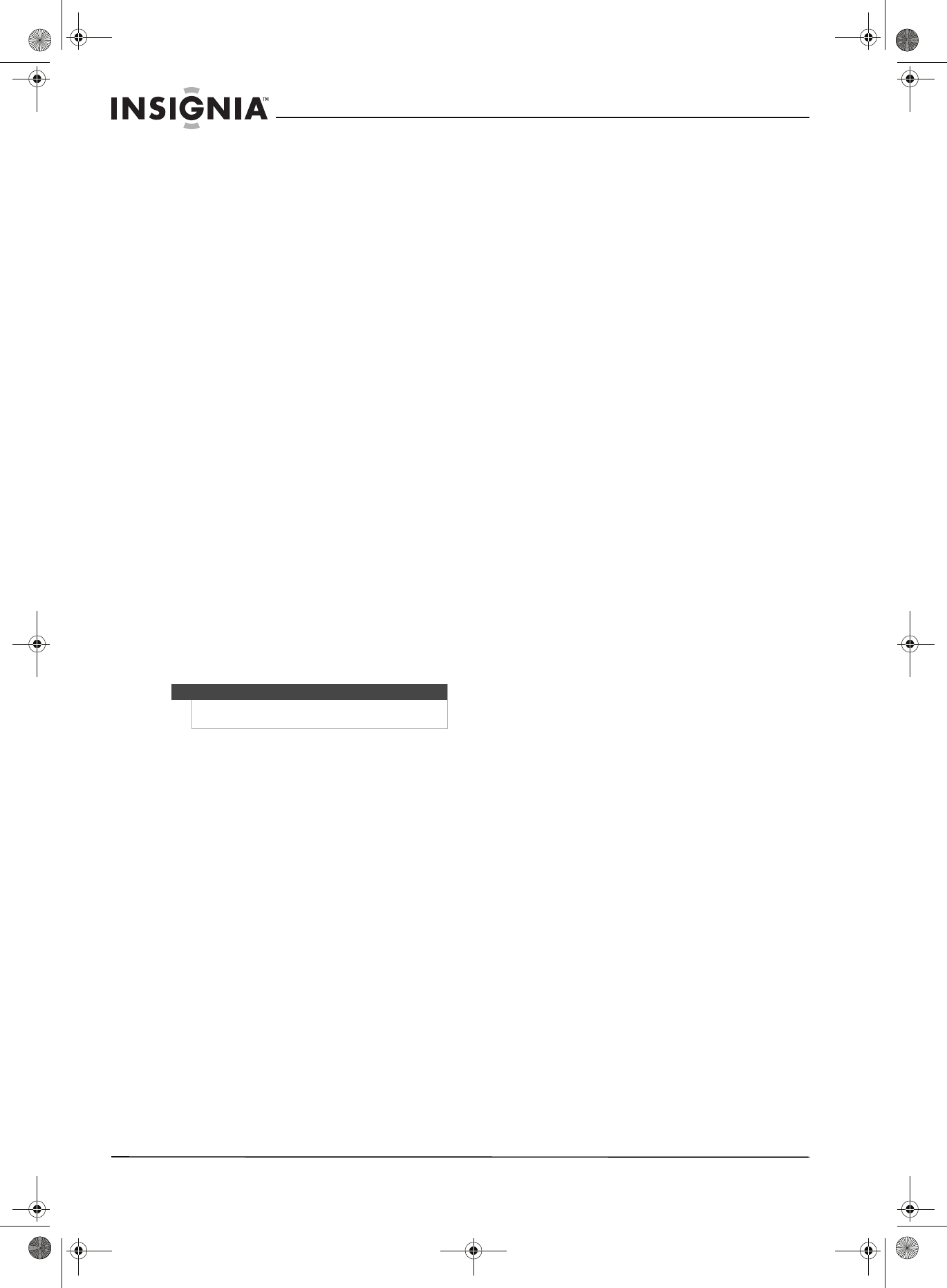
36
www.insigniaproducts.com
6 Press the key in the new mode that should
perform the function (for example, Play). The
LED blinks twice.
7 Repeat Steps 1-6 to move additional keys.
To restore all keymoved data in a specific mode:
1 Press and hold SET until the LED blinks twice,
then release.
2 Press 9 9 4. The LED blinks twice.
3 Press the device key you wish to remove all
keymoved data from twice. The LED blinks
twice.
4 Repeat for each device you want to restore.
To restore original key function:
1 Press the device key for which you wish to
remove the keymoved data from a specific key.
2 Press and hold SET until the LED blinks twice,
then release.
3 Enter 9 9 4. The LED blinks twice.
4 Press the key you want to remove the keymoved
data from twice. The LED blinks twice.
5 Repeat Steps 1-4 for additional keys you wish to
remove.
Programming macros
Your Insignia universal remote control includes the
ability to program any key (other than the SET key)
with a macro function. Each one can be set up to
perform a pre-programmed set of sequential key
presses with the press of a single key. A macro can
be used to control a home theater operation, to set
a favorite channel, or for other functions you would
like to control with one key press. Each macro key
can hold up to 15 key presses, total.
To program a mode-independent macro:
1 Press and hold SET until the red LED blinks
twice, then release.
2 Press 9 9 5. The LED blinks twice.
3 Press the key you want to assign to a macro.
4 Enter the series of commands you want the
macro to execute (up to 15 commands).
5 Press and hold SET until the red LED blinks
twice, then release.
Now, when you press the preset macro key, the
remote sends the series of commands you have
entered, regardless of what mode you are in. For
example, you could program a macro key to
turn on both your TV and cable box and select a
particular channel.
6 To clear the macro, repeat Steps 1-5, but do not
enter a series of commands at Step 4.
To program a mode-dependent macro:
1 Press the device mode key (TV, DVD, STB, or
AUX).
2 Press and hold SET until the LED blinks twice,
then release.
3 Press 9 7 8. The LED blinks twice.
4 Press the key you wish to assign to a macro.
5 Enter the series of commands you want the
macro to execute (up to 15 commands).
6 Press and hold SET until the red LED blinks
twice, then release.
Now, when you press the macro key, the remote
sends the series of commands you have
entered, but only if you are in the mode you
selected in Step 1. For example, you could
program the macro key to turn on both your TV
and cable box and select a particular channel,
but only if you are in TV mode. If you are in DVD
mode, this key does not execute the macro you
set up in TV mode.
7 To clear the macro, repeat Steps 1-6, but do not
enter a series of commands at Step 5.
Troubleshooting remote control
programming
Problem: The LED does not blink when you press a
key.
Solution: Try pressing different keys. Replace the
batteries with two new AA batteries.
Problem: The LED blinks when you press a key, but
the device does not respond.
Solution: Make sure that the remote control is
aimed at your device and is not more than 40 feet
away.
Problem: The LED blinks one long blink while in
SET mode.
Solution: An entry error has occurred (for example,
wrong key). Try entering the sequence again.
Problem: The remote control does not control
devices or commands are not working properly.
Solution: Try all listed codes for the device. Make
sure the device operates with an infrared remote
control.
Problem: No volume on a device.
Solution: See “Changing volume lock” on page 35,
and make sure that the volume is not locked to a
different mode already.
Problem: Channels do not change correctly when
directly entering digits to change channels.
Solution: If the original remote control required
you to press Enter to change channels, press Enter
on this remote after entering the channel number.
Note
Programming a new macro over an existing one
erases the original macro.
NS-L22X-10A_09-0222_MAN_V1_English.book Page 36 Thursday, April 2, 2009 12:14 PM