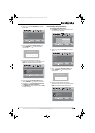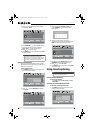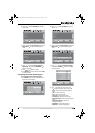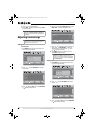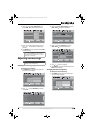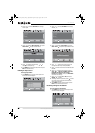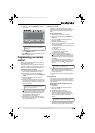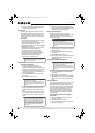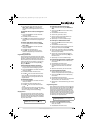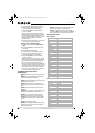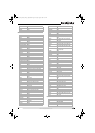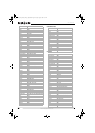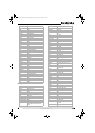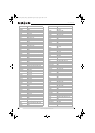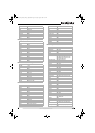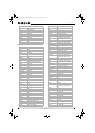31
www.insigniaproducts.com
4 The LED blinks twice. Now when you press
VOL+, VOL-, or Mute, the selected device
controls the volume regardless of the current
mode.
To unlock all volume control (restoring global
unlock):
1 Press and hold SET until the red LED blinks
twice, then release.
2 Enter 9 9 3, the LED blinks twice.
3 Press VOL+. The LED blinks four times. Volume is
independently controlled for all programmed
devices.
To unlock a single device’s volume control:
1 Press the desired device mode key (TV, DVD,
STB, or AUX).
2 Press and hold SET until the red LED blinks
twice, then release.
3 Enter 9 9 3. The LED blinks twice.
4 Press VOL-. The red LED blinks four times.
Volume is independently controlled for the
selected devices.
Programming channel lock
Channel control can be locked so that the Insignia
remote controls a single device’s channel-changing
functions, regardless of operating mode. This is
often enabled by users who watch all broadcast TV
through one device (for example, a cable set-top
box). The affected keys are 1 through 0, CH ,
CH , and RECALL.
To lock all channel controls to one device:
1 Press the mode key that relates to the device
that you use for channel changing control.
2 Press and hold SET until the mode LED blinks
twice, then release.
3 Enter 9 7 3.The mode LED blinks twice.
4 Press CH once. The mode LED blinks twice.
Now, regardless of what mode you select, the
channel keys will only change channels on the
assigned device.
To unlock channel locks:
1 Press and hold SET until the mode LED blinks
twice, then release.
2 Enter 9 7 3. The mode LED blinks twice.
3 Press CH once. The mode LED blinks four
times.
Now the channel functions will correlate to the
active mode (for example, press CH in TV mode
and the TV changes channel accordingly).
Using keymover
Your Insignia universal remote control includes a
keymover feature that lets you map (or copy) keys
from one mode (such as source mode) to another
mode (such as destination mode) or to a different
key in the same mode.
To move keys in the same device mode:
1 Press the desired device key (TV, DVD, STB, or
AUX).
2 Press and hold SET until the LED blinks twice,
then release.
3 Press 9 9 4. The LED blinks twice.
4 Press the key you want to move.
5 Press the new key that should perform the
function. The LED blinks twice.
6 Repeat Steps 1-5 to move additional keys.
To move keys to a different device mode:
1 Press and hold SET until the LED blinks twice,
then release.
2 Press 9 9 4. The LED blinks twice.
3 Press the device key that contains the function
you want to move (for example, DVD).
4 Press the key you want to move (such as Play).
5 Press the device key that you want to move the
function to. (such as TV).
6 Press the key in the new mode that should
perform the function (for example, Play). The
LED blinks twice.
7 Repeat Steps 1-6 to move additional keys.
To restore all keymoved data in a specific mode:
1 Press and hold SET until the LED blinks twice,
then release.
2 Press 9 9 4. The LED blinks twice.
3 Press the device key you wish to remove all
keymoved data from twice. The LED blinks
twice.
4 Repeat for each device you want to restore.
To restore original key function:
1 Press the device key for which you wish to
remove the keymoved data from a specific key.
2 Press and hold SET until the LED blinks twice,
then release.
3 Enter
9 9 4. The LED blinks twice.
4 Press the key you wish to remove the keymoved
data from twice. The LED blinks twice.
5 Repeat Steps 1- 4 for additional keys you wish to
remove.
Programming macros
Your Insignia universal remote control includes the
ability to program any key (other than the SET key)
with a macro function. Each one can be set up to
perform a pre-programmed set of sequential key
presses with the press of a single key. A macro can
be used to control a home theater operation, to set
a favorite channel, or for other functions you would
like to control with one key press. Each macro key
can hold up to 15 key presses, total.
To program a mode-independent macro:
1 Press and hold SET until the red LED blinks
twice, then release.
2 Press 9 9 5. The LED blinks twice.
Note
Do not use any of the Device Keys, (power),
RECORD, or SET as a source or destination key.
Note
Programming a new macro over an existing one
erases the original macro.
NS-L32Q-10A_09-0659_MAN_V4_English.book Page 31 Tuesday, August 4, 2009 11:51 AM