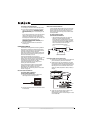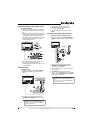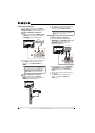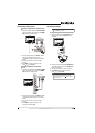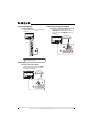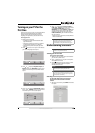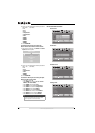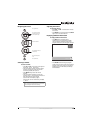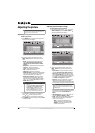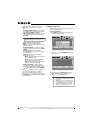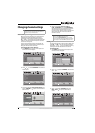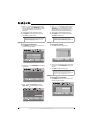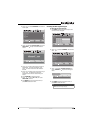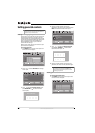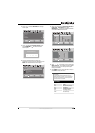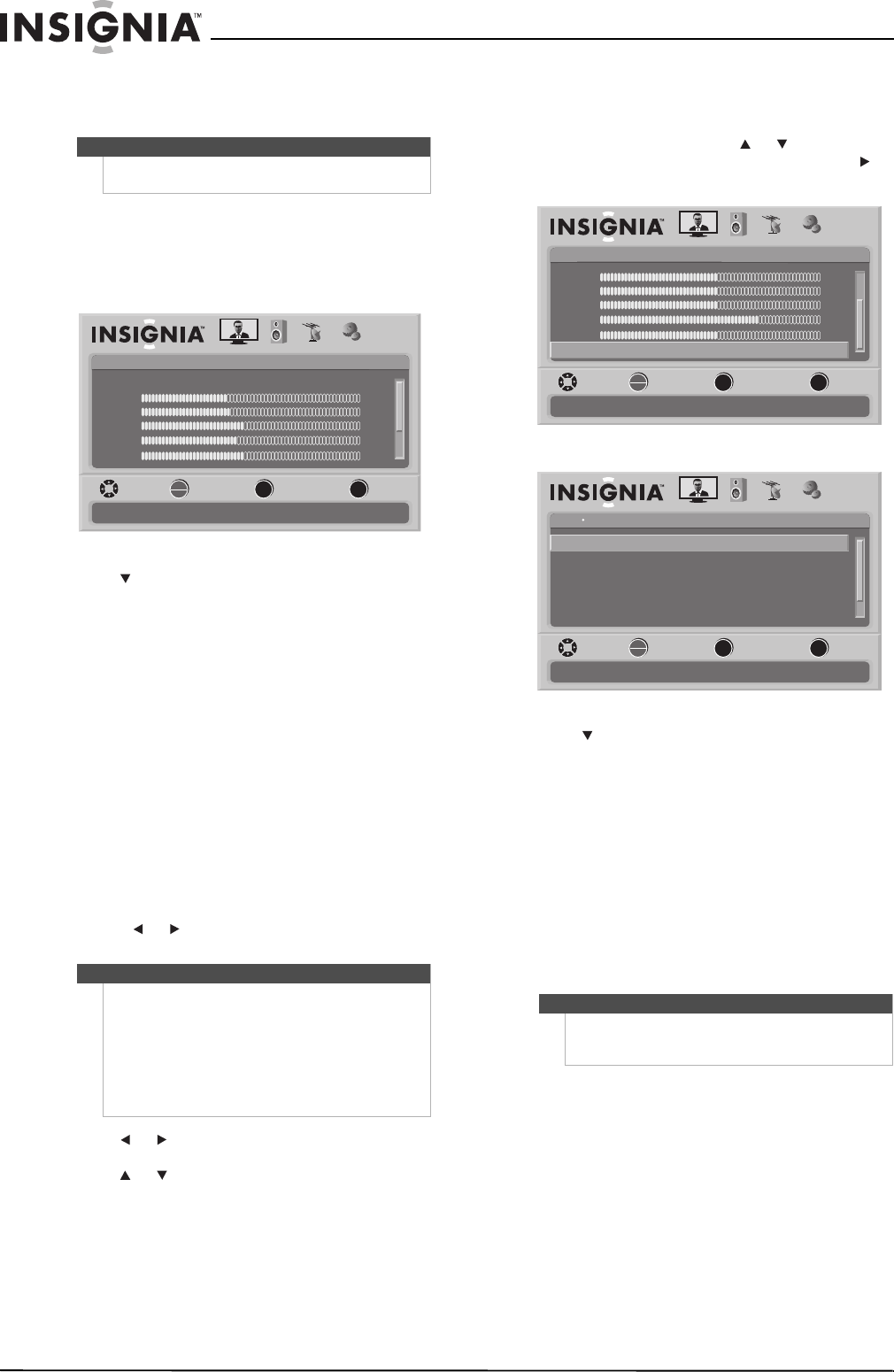
18
www.insigniaproducts.com
Adjusting the picture
Adjusting the TV picture
To adjust the picture:
1 Press MENU. The on-screen menu opens with
the Picture menu displayed.
2 Press to highlight an option, then press
OK/ENTER to access the sub-menu. You can
select:
• Mode—Selects the picture mode. You can
select Vivid, Standard, Energy Savings,
Theater, Sports, Custom, Game, or Game
Custom.
• Brightness—Adjusts the picture brightness.
• Contrast—Adjusts the contrast.
• Color—Adjusts the color saturation.
• Tint—Adjusts the picture tint.
• Sharpness—Adjusts the sharpness.
• Advanced Video—Opens the Advanced Video
menu. For more information, see “Adjusting
Advanced Video settings” on page 18.
• Reset Picture Settings—Resets all picture
settings to the factory defaults. When you
select this option, a confirmation box opens.
Press or to select Yes or No, then press
OK/ENTER to confirm.
3 Press or to modify a scale or to move from
left to right to make a choice in a submenu.
Press or to move up or down when
selecting from a list of choices in a submenu.
4 Press MENU to go to the previous menu or EXIT
to close the menu.
Adjusting Advanced Video settings
To adjust advanced video settings:
1 On the Picture menu, press or to highlight
Advanced Video, then press OK/ENTER or .
The Advanced Video menu opens.
2 Press to highlight an option, then press
OK/ENTER to access the sub-menu. You can
select:
• Aspect Ratio—Selects the aspect ratio. You
can select Normal, Zoom, Wide, Cinema, or
Auto. Auto is only available under TV mode
and when Auto Zoom on the Channels menu
is set to On. In VGA mode or HDMI mode when
a computer is connected to the HDMI jack,
only Wide and Normal are available.
• Overscan --Select the Overscan on or off to
choose your preferred picture size. When
connecting with computer to show full image
on TV, overscan will be set to off automatically.
• Color temperature—Selects the color
temperature to change the overall color of the
picture. You can select Cool, Normal, or
Warm.
• Noise Reduction—Controls video noise. You
can select Off, Low, Middle, or High.
• DCM—DCM (Digital Clear Motion) eliminates
motion blur with clear detail and smooth
motion. You can select:
• High—Provides the smoothest and
clearest motion from film based video.
• Medium—Provides smooth and clear
motion for normal use.
Note
Unless otherwise noted, all tasks in this section are
based on using the remote control.
Note
• You may need to scroll down to see all the
options.
•If you adjust Brightness, Contrast, Color, Tint,
or Sharpness in Vivid, Standard, Energy
Savings, Theater, or Sports mode, your TV
switches to Custom mode automatically.
• Game and Game Custom are available when
Game port is chosen and Game mode is on.
Picture
Mode
Brightness
Contrast
Color
Tint
PICTURE AUDIO CHANNELS SETTINGS
MOVE SELECT PREVIOUS EXIT
Adjust settings to affect picture quality
Vivid
42
45
54
0
Sharpness +5
MENU EXIT
OK
ENTER
Warning
Overscan work only when the input signal is 480i,
480p, 720p, 1080i, and 1080p in RGB color space by
HDMI/DVI input.
Picture
Brightness
Contrast
Color
Tint
PICTURE AUDIO CHANNELS SETTINGS
MOVE SELECT PREVIOUS EXIT
Adjust advanced video features to fine tune the picture
50
50
64
0
Sharpness
Advanced Video
0
MENU EXIT
OK
ENTER
Picture
Advanced Video
Aspert Ratio
Overscan
Color Temperature
Noise Reduction
PICTURE AUDIO CHANNELS SETTINGS
MOVE SELECT PREVIOUS EXIT
Adjust how the picture fills the screen
Wide
On
Cool
Middle
OnAdvanced Contrast
DCM Low
MENU EXIT
OK
ENTER