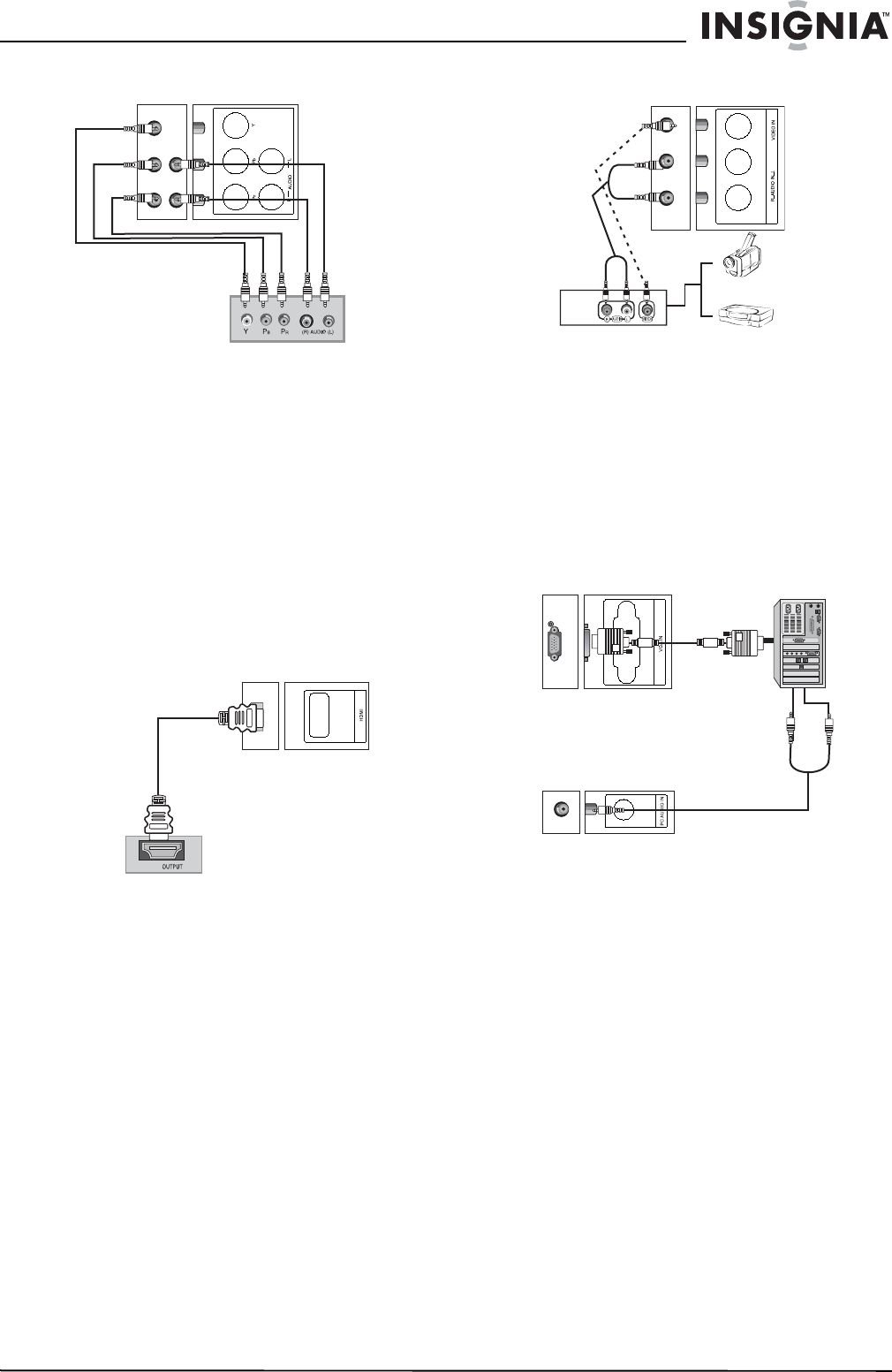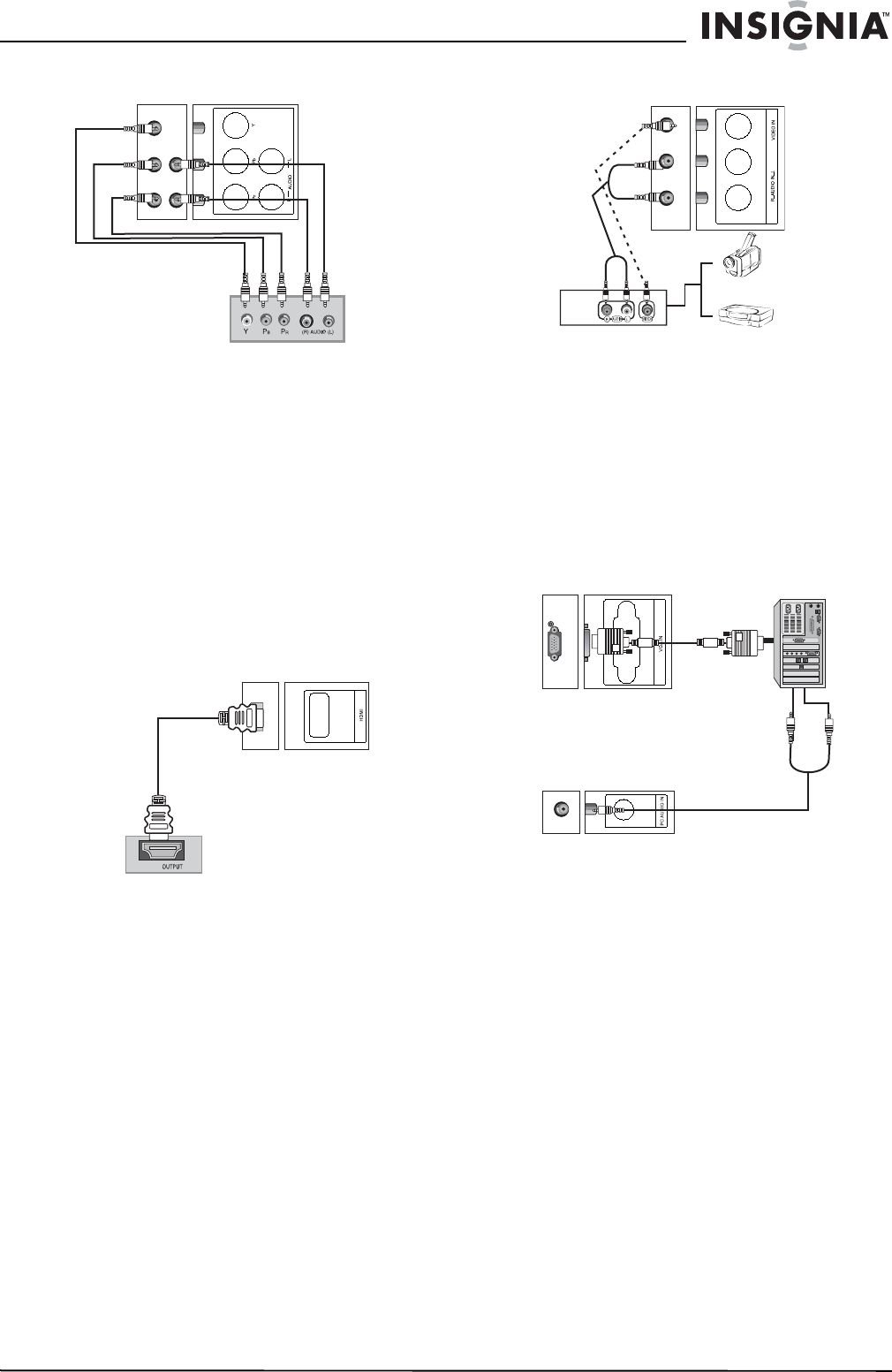
11
Insignia NS-LCD19W-09 19” LCD TV
www.insignia-products.com
Connecting a component video device
To connect a DVD or other video source to
the component in jacks:
1 Plug component video cables into the DVD
player or other video device and into the
Y/Pb/Pr jacks on the back of your TV.
2 Plug the RCA audio cables into the audio out
jacks on the DVD player or other video device
and into the lower AUDIO R (red) and
AUDIO L (white) jacks on the back of your
TV.
3 Turn on your TV and the DVD player, then
insert a DVD.
4 Press INPUT repeatedly to select
Component.
Connecting HDMI input
To connect a standard video device to the
VIDEO IN jacks:
1 Plug an HDMI cable into a DVD or other
video source and into the HDMI jack on the
back of your TV.
2 Turn on your TV.
3 Press INPUT repeatedly to select HDMI.
Connecting an external component
To connect an external component:
1 Plug an RCA video cable into a VCR or other
standard video source and into the VIDEO IN
(yellow) jack on the back of your TV.
2 Plug the RCA audio cables into the video
device's audio output jack and into the
AUDIO IN R (red) and AUDIO IN L (white)
jacks on the back of your TV.
3 Turn on your TV and the external component.
4 Press INPUT repeatedly to select Video.
Connecting a computer
To connect a computer using VGA:
1 Turn off your TV and your PC.
2 Plug a VGA cable into the VGA port on the
computer and into the VGA IN port on the
back of your TV.
3 Plug an audio cable into the audio jack on the
computer and into the PC AUDIO IN jack on
the back of your TV.
4 Turn on your TV, then turn on your PC.
5 Press INPUT repeatedly to select PC.
6 Check the image on your TV. There may be
problems associated with the resolution,
vertical pattern, contrast, or brightness in PC
mode. If problems occur, change your PC to
another resolution, change the refresh rate to
another rate, or adjust the brightness and
contrast on the menu until the picture is clear.
If the refresh rate of the PC graphic card can
not be changed, change the PC graphic card
or consult the manufacturer of the card.
HDMI
Camcorder
Game console