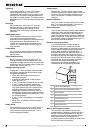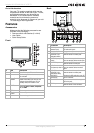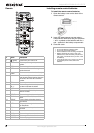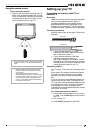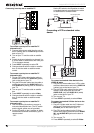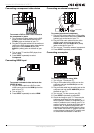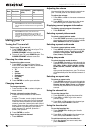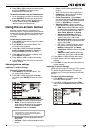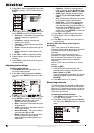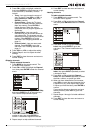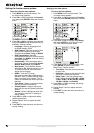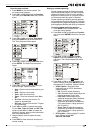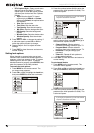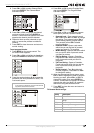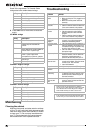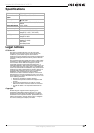14
Insignia NS-LCD19W-09 19” LCD TV
www.insignia-products.com
3 Press CH+ or CH- to highlight PC, then press
ENTER to confirm. The
PC Video
sub-menu
opens.
4 Press CH+ or CH- to highlight an option, then
press ENTER to confirm. Choices include:
• Auto Sync—Press VOL+ to automatically
adjust the settings for optimum PC
viewing.
• H Position—Adjusts the horizontal
position of the picture.
• V Position—Adjusts the vertical position
of the picture.
• Phase—Adjusts the phase setting of the
picture.
• Clock—Adjusts the clock setting of the
picture.
5 Press VOL+ or VOL- to adjust the setting.
6 Repeat Steps 4 and 5 to adjust the other
settings.
7 Press EXIT to close the menu and return to
normal viewing.
Adjusting audio settings
To adjust audio settings:
1 Press MENU on the remote control. The
on-screen menu appears.
2 Press CH+ or CH- to highlight the Audio
icon, then press ENTER to enter the
Audio
menu.
3 Press CH+ or CH- to highlight a setting, then
press ENTER to confirm. Choices include:
• Balance—Adjusts the audio output
between left and right speakers.
• Bass—Increases or decreases the level
of bass sounds.
• Treble—Increases or decreases the level
of the treble sounds.
• Sound Surround—Turns the simulated
surround sound On and Off.
• Mode—Selects the type of sound which
best corresponds to your listening
requirements by selecting Mode in the
Audio
menu.
• Equalizer—Selects a preset equalizer
setting. Settings include Off, Rock, Pop,
Live, Dance, Techno, Classic, and Soft.
• SPDIF Type—Adjusts the spdif output.
Settings include Off, Dolby Digital, and
PCM.
• AVL—Reduces the differences in volume
level between different broadcasters.
• Audio Only—Turns off the picture and
leaves the sound on. Press ENTER to
enter the sub-menu, then press VOL- to
select OK. Press ENTER to confirm. The
TV picture turns off, but the sound
remains on. Press POWER to restore the
picture on the screen.
4 Press VOL+ or VOL- to adjust the setting.
5 Repeat Steps 3 and 4 to adjust the other
settings.
6 Press EXIT to close the menu and return to
normal viewing.
Receiving SAP (Secondary Audio Program)
Broadcasts
This TV can receive MTS (Multi-channel
Television Sound) stereo programs and the SAP
that accompanies the stereo program (if
available).
Only monaural sound is available if the
broadcast is in mono, even though Stereo or
SAP is selected. Select Mono if you want to
listen to mono sound during a stereo/SAP
broadcast.
Stereo or SAP can be received on an analog
channel.
To listen to SAP:
1 Press MTS/SAP to cycle through the
available sound settings. Choices include
Mono, Stereo, and SAP.
Alternate languages (if available) can also be
selected on digital broadcasts by pressing
MTS/SAP.
2 Press EXIT return to TV viewing.
Memorizing channels
To select channels with the CH+ or CH- buttons,
your TV first needs to memorize the channels.
When your TV memorizes channels, it scans for
channels with signals, then stores the channel
information into memory.
To memorize available channels:
1 Press MENU on the remote control. The
on-screen menu appears.
2 Press CH+ or CH- to highlight the Channel
icon, then press ENTER to enter the
Channel
menu.