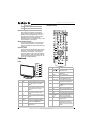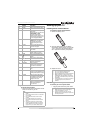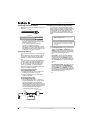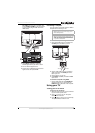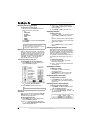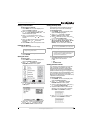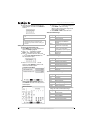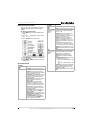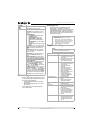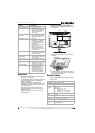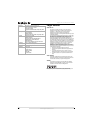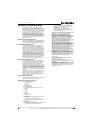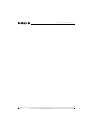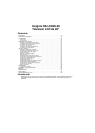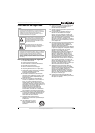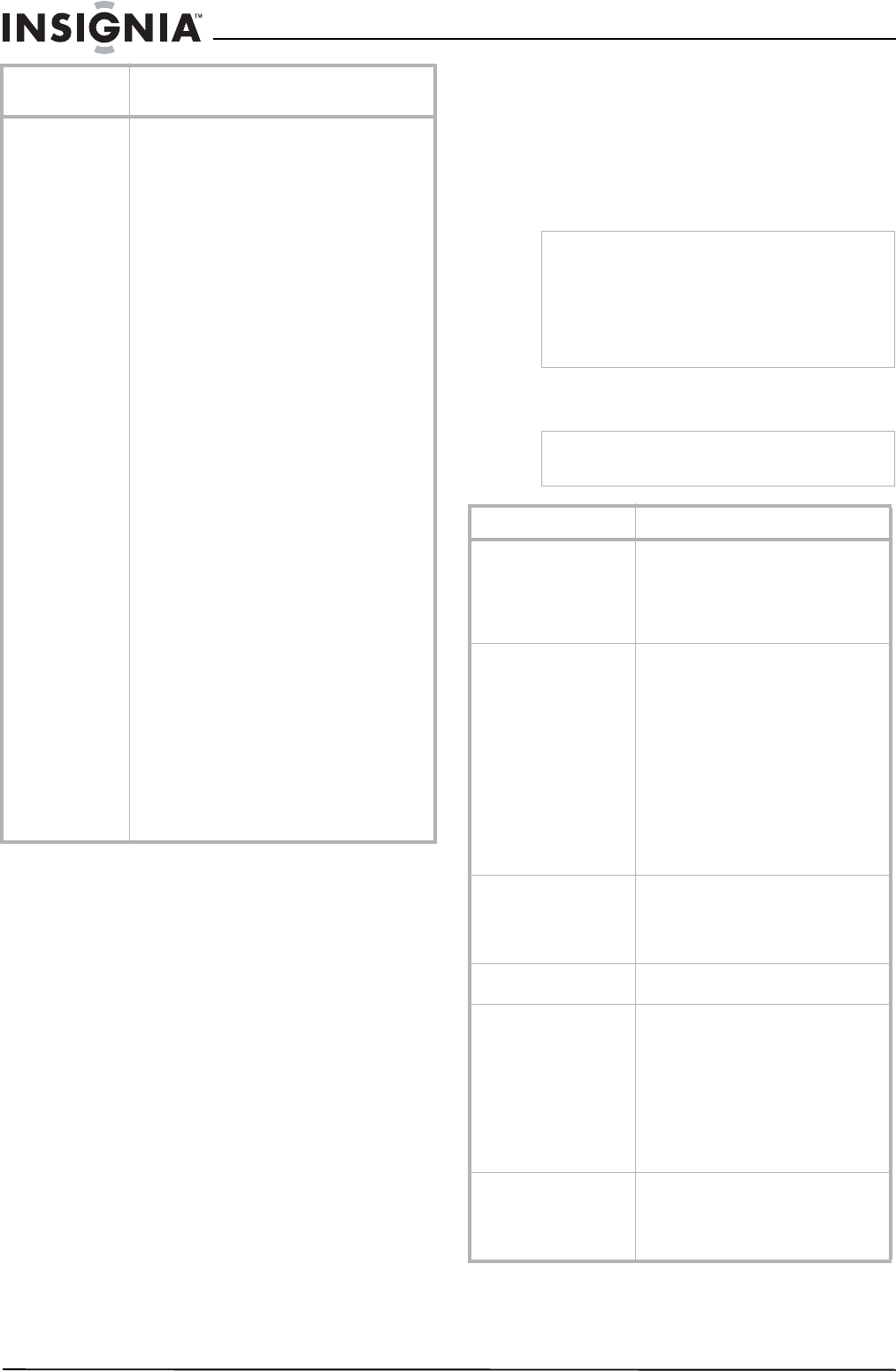
12
Insignia NS-LCD26-09 26" LCDTV
www.insignia-products.com
Maintaining
• Do not use your TV in areas that are too hot
or too cold, because the cabinet may warp or
the screen may malfunction.
• Storage temperatures are 32° to 122°F
(0° to 50°C).
• Working temperatures are 41° to 104°F
(5° to 40°C).
• Do not place your TV in direct sunlight or
near a heat source.
Cleaning your TV
Clean the screen and cabinet with a soft,
lint-free cloth. If the screen or cabinet is
especially dirty, moisten a soft, lint-free cloth in a
weak detergent solution, squeeze the excess
moisture from the cloth, then wipe the screen or
cabinet with the cloth. Use a clean cloth to dry
the screen or cabinet.
Troubleshooting
Feature Time Set–Sets the clock. For more
information, see “Setting the clock” on page 9.
Sleep Timer–Sets the sleep timer. For more
information, see “Setting the sleep timer” on
page 9.
Advanced Video Set–
• Noise Reduction–Select from Low,
Mid, High, and Off.
• Color Temperature–Select from
Normal, Warm, and Cool (default).
• 3D Y/C–Choose from On (default) or
Off.
• Dynamic Contrast–Choose from On or
Off (default).
• Setting–Restores the settings to factory
default.
Password Set–Lets you set the password for
parental control options. The default password
is 0000. See “Setting parental controls” on
page 9.
Parental Control–Accesses V-chip controls.
For more information, see “Setting parental
controls” on page 9.
Digital Caption–Sets the digital caption type.
Choose from Service 1-6, Text 1-4, and
CC 1-4.
Closed Caption Options–Customizes closed
captions for digital broadcasting systems. You
can adjust Size, Font, Text Color, Text Opacity,
Background Color, Background Opacity, Edge
Effect, and Edge Color.
Component Set–Only available in component
mode. Lets you set Horizontal Position
(1~100), Vertical Position (1 ~ 100), and
Phase (1~100). The Settings option restores
the settings to factory default.
VGA Set–Only available in VGA mode. Lets you
set Horizontal Position
(1~100), Vertical
Position (1~100), Clock (1~100), and Phase
(1 ~ 100). You can also select Auto Adjust to
automatically adjust the settings. The Settings
option restores the settings to factory default.
Input Label–Lets you change the input label.
On-screen
menu
Options
Caution
Avoid the following, because it may cause
damage to your TV:
• Cleaning your TV with volatile substances,
such as insect sprays, solvents, and thinners.
• Leaving items made from rubber or PVC in
contact with your TV for long periods.
• Letting liquids drip into the cabinet
Warning
Do not try to repair your TV yourself. Refer all
service to a qualified service technician.
Symptom Possible solution
No power • Make sure that the power cord
is connected to your TV and a
power outlet.
• Unplug the power cord, wait 60
seconds, then plug the cord
back in and turn on your TV.
No picture • Make sure that the video cables
are connected securely to the
back of your TV.
• Adjust the contrast and
brightness.
• Make sure that the correct
video mode is selected.
• Make sure that the incoming
signal is compatible.
• Make sure that the antenna is
connected correctly.
• Check the closed caption
settings. Some TEXT modes
can block the screen.
Good picture but no
sound
• Increase the volume.
• Make sure that the sound is not
muted.
• Make sure that the correct
audio mode is selected.
Good sound but poor
color
• Adjust the contrast, color, and
brightness settings.
Poor picture • Make sure that the room is not
too bright. Light reflecting off
the screen can make the picture
difficult to see.
• If an S-VHS camera or a
camcorder is connected while
another connected device is
turned on, the picture may be
poor. Turn off one or more
devices.
Horizontal dotted line • Your TV may be too close to
another electrical device, such
as a hair dryer or neon light.
Turn off the device or move
your TV.