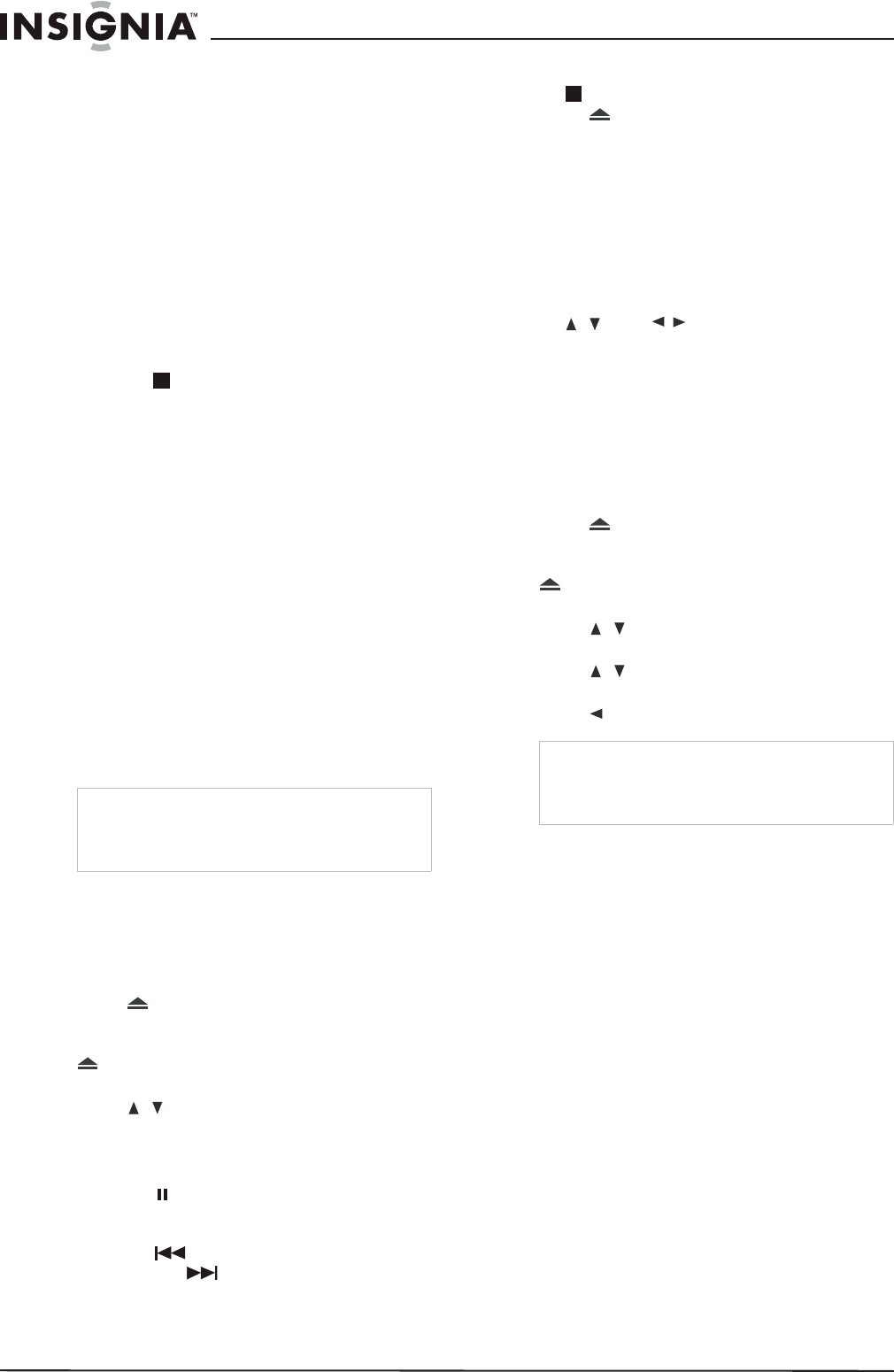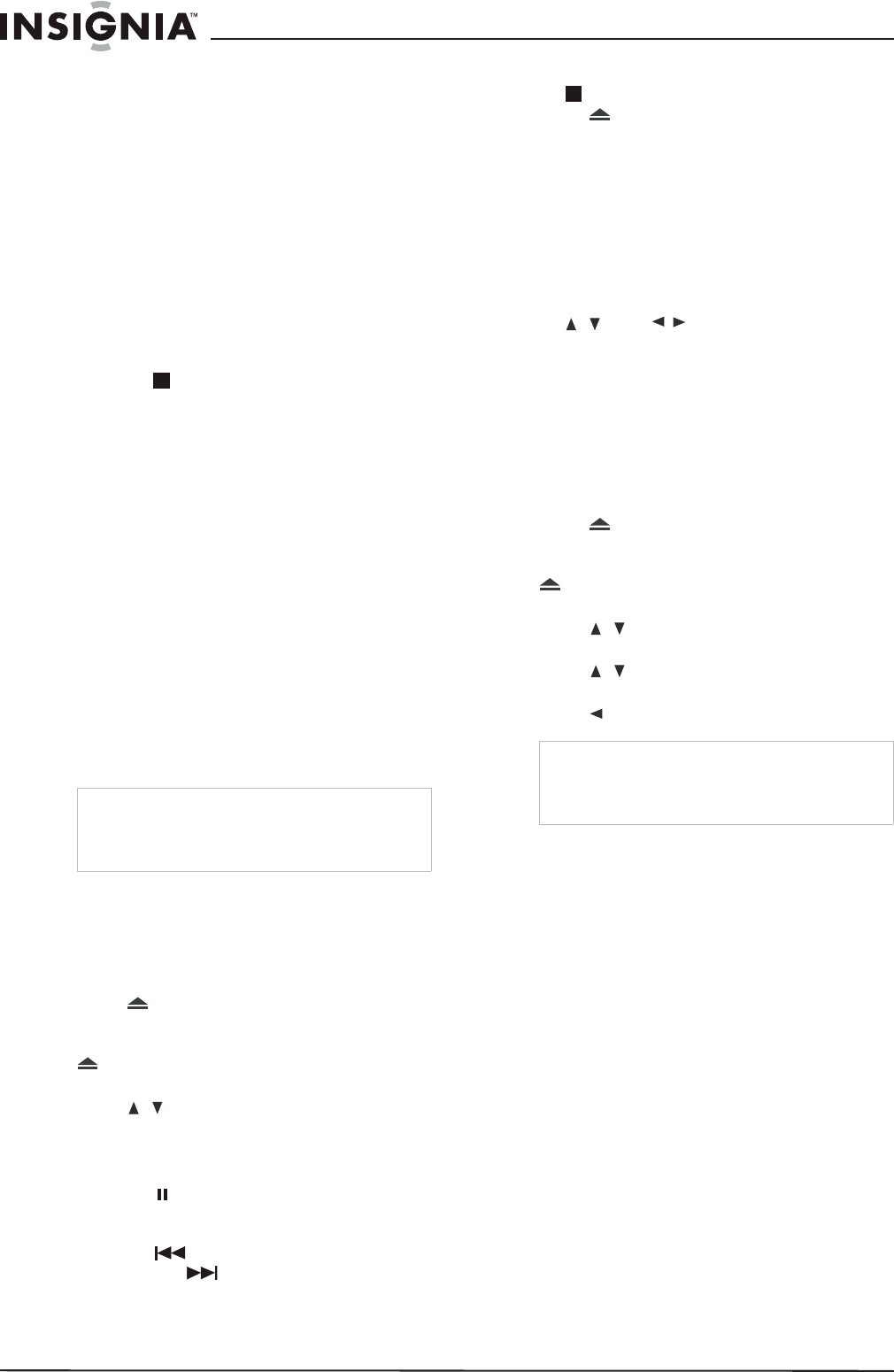
14
Insignia NS-LCD26F/NS-LCD32F/NS-CL26C LCD TV
www.insignia-products.com
Using repeat play
You can repeat tracks or the entire CD using
repeat play.
To use repeat play:
1 While the CD is playing, press REPEAT to
scroll through the options:
• Single - (play current track)
• Repeat One - (repeat current track)
• Repeat Folder - (repeat current folder)
• Folder - (play current folder)
2 To stop repeat playback, do one of the
following:
• Press REPEAT until “Folder” disappears
from the screen.
• Press STOP twice.
• Eject the CD.
Changing the audio mode
To change the audio output of a
multi-channel CD:
• During CD playback, press AUDIO. The
setting changes each time you press the
button:
• Mono Left
• Mono Right
• Mix-Mono
•Stereo
Selecting a track for playback
To select a specific track for playback:
• After you load a CD into the player, and after
the player finishes reading the disc, press the
number buttons to enter the track number,
then press PLAY/ENTER to play the track.
Playing a Kodak picture CD or JPEG disc
To play a Kodak picture CD or JPEG disc:
1 Press POWER to turn on the player.
2 Press TV/DVD to select DVD.
3 Press OPEN/CLOSE to open the disc
tray.
4 Place the disc in the disc tray, then press
OPEN/CLOSE to close the disc tray. The
disc navigation menu opens.
5 Press to select the file you want, then
press PLAY/ENTER to confirm. The
slideshow begins.
6 During playback:
• Press PAUSE/STEP on the remote, to
stop the picture and press PLAY/ENTER
resume normal play.
• Press to skip to the previous track,
and press to skip to the next track.
Press repeatedly to continue skipping
back or forward.
• To completely stop disc playback, press
STOP twice.
7 Press OPEN/CLOSE to remove the disc.
Magnifying the image
You can enlarge or reduce the display image
while the disc is playing or while it is paused.
To magnify the image:
1 While a disc is playing, press ZOOM. The
image is magnified 2×. Continue pressing
ZOOM to magnify the image 3×, then 4×.
• While the image is magnified, press the
and buttons to move the
picture on the screen.
2 To return to normal picture size, press ZOOM
until the picture returns to normal.
Playing an MP3 disc
To play a MP4 disc:
1 Press POWER to turn on the player.
2 Press TV/DVD to select DVD.
3 Press OPEN/CLOSE to open the disc
tray.
4 Place the disc in the disc tray, then press
OPEN/CLOSE to close the disc tray. The
disc navigation menu opens.
5 Press to select the folder you want,
then press PLAY/ENTER to enter the folder.
6 Press to select the file you want, then
press PLAY/ENTER to see the file.
7 Press to go to the previous menu.
Customizing TV settings
Opening and navigating the on-screen
menus
Using the on-screen menu
Your TV has an on-screen menu system that lets
you adjust TV settings, such as video and audio
settings.
To use the on-screen menu:
1 Press MENU on the TV or remote control,
then press VOL- or VOL+ to access the
menu you want.
2 PressCH- or CH+ to select the menu item,
then press VOL- or VOL+ to adjust/change
that item or go to the sub-menu for that item.
3 Press MENU to close the on-screen menu.
Tip
If the track number is under 10, press buttons 1-9
to select it. If the track number is 10, press 10+
once, then button 0 to select it. If the track number
is over 10, press 10+ once, then a button 1-9.
Note
This DVD player plays most MPEG4 encoded
discs, but some discs with the MPEG4 logo are
not encoded by MPEG technology and will not
play well in this player.