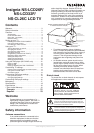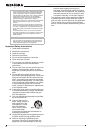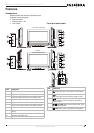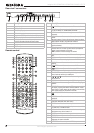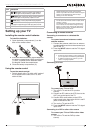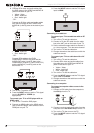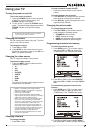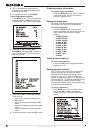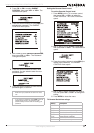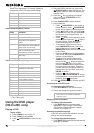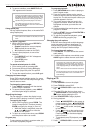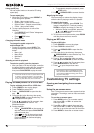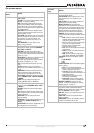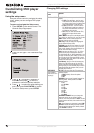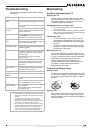9
Insignia NS-LCD26F/NS-LCD32F/NS-CL26C LCD TV
www.insignia-products.com
Using your TV
Turning the power on and off
To turn the power on and off:
1 Press the POWER button on the front panel
of the TV or on the remote control. The
POWER indicator turns green.
2 To turn off the TV, press the POWER button
again. The screen image disappears and the
POWER indicator turns yellow (standby
status).
Changing the volume
You can change the volume using the TV’s front
panel or the remote control.
To change the volume:
1 Press VOL+ or VOL- .
2 Press MUTE on the remote control to mute
the sound, and press it again (or the VOL+ or
VOL- ) to restore the sound.
Changing the video source
Your TV supports multiple video sources.
To select the video source:
• Press the INPUT button to select from the
following input modes:
•TV
•AV1
•AV2
•S-VIDEO
•YPBPR
• VGA
• HDMI
•DVD
The name of the input source appears on the
screen when it is selected.
Changing channels
To change channels:
• Press CH+ or CH-.
To enter a channel number directly:
• Press the number buttons on the remote
control.
To switch between two channels:
1 Press RECALL to change from the currently
tuned channel to the previous channel.
2 Press RECALL again to change back to the
originally tuned channel.
Changing the picture mode
To change the picture mode:
• Press PICTURE on the remote control to
cycle through the following modes:
• STANDARD–normal mode
• SOFT–softens the image
• USER–set the image effect you want
• BRIGHT–suitable for sports images
Programming channels into memory
To select the channel source:
1 Press MENU on the TV or remote control,
then press VOL- or VOL+ to access the
TUNER menu. The TUNER menu opens.
2 Press CH- or CH+ to select CH.SOURCE,
then press VOL- or VOL+ to choose CATV or
AIR.
To automatically program channels into
memory:
1 Press MENU on the TV or remote control,
then press VOL- or VOL+ to access the
TUNER menu. The TUNER menu opens.
2 Press CH- or CH+ to select AUTO SCAN,
then press VOL- or VOL+ to begin searching.
Note
A small amount of electric power is consumed
even when the power is turned off.
Notes on HDMI
• HDMI™ - The HDMI logo and High-Definition
Multimedia Interface is a trademark or registered
trademark of HDMI Licensing.
• This TV can receive HDMI.
• This TV supports the HDCP (High-bandwidth
Digital Contents Protection) protocol for 720×480p,
1280×720p, and 1920×1080i resolution.
• When connected to a source device (DVD player,
set top box, or PC) supporting the Auto HDMI
function, the output resolution of the source device
will be set automatically to 1280×720p. If the
source device does not support Auto HDMI, you
must set the output resolution appropriately. For
best picture quality, adjust the DVD player, set top
box output resolution to 1280×720p, or the PC
graphics card output to 1280×768, 60 Hz.
• If the source device has HDMI output, no audio
connection is necessary.