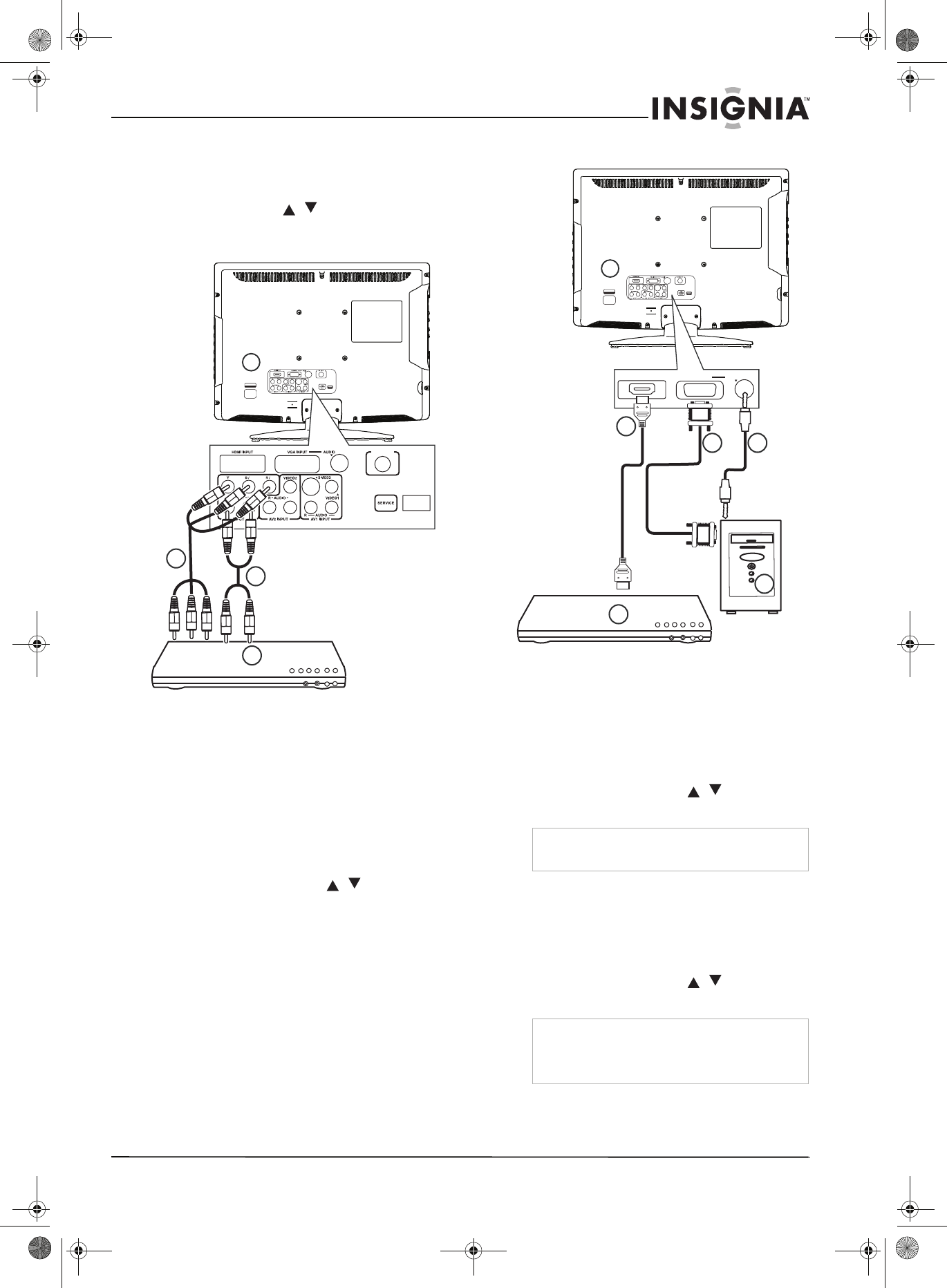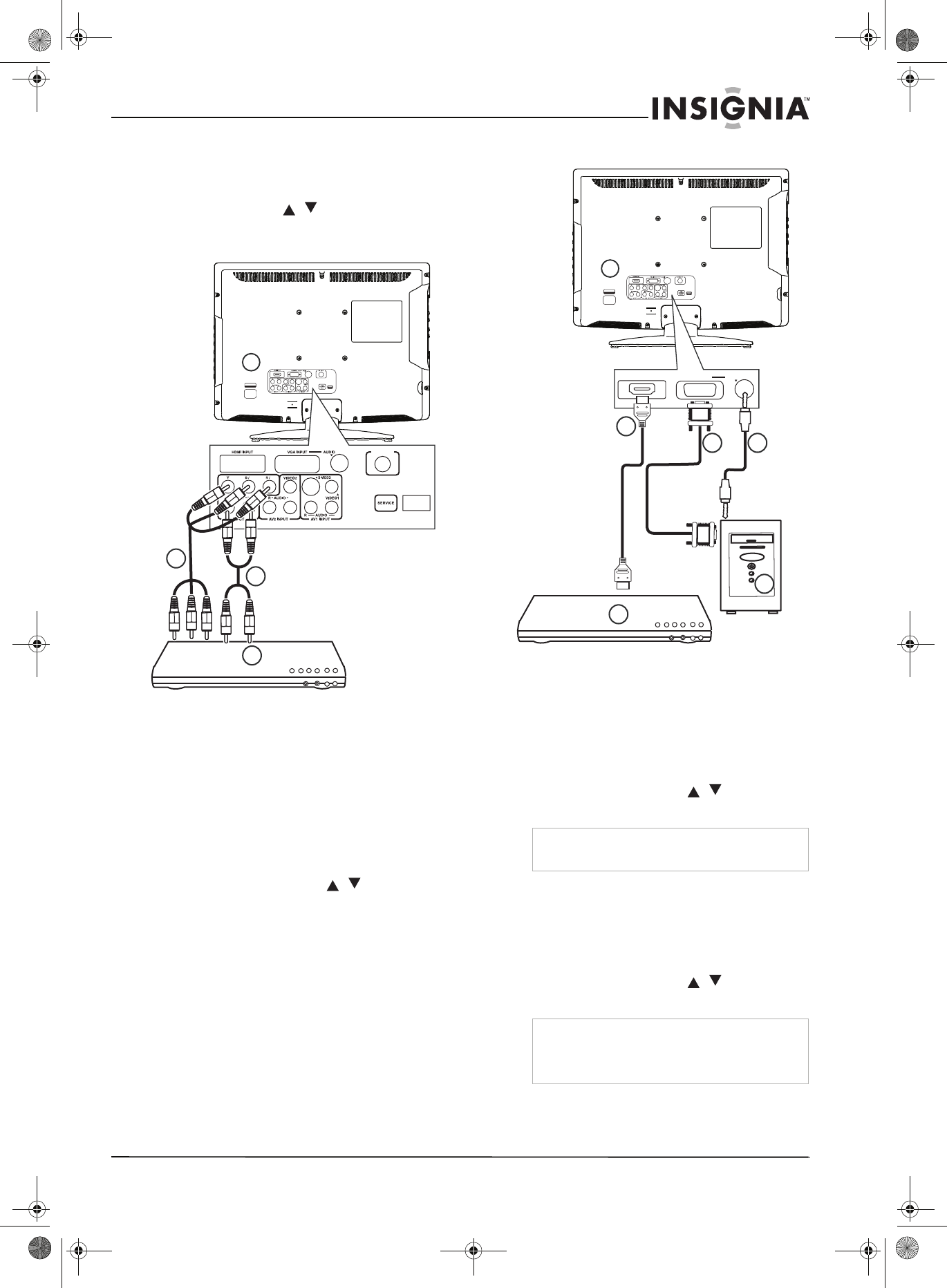
11
Insignia NS-LTDVD19-09CA 19” LCD TV/DVD Combo
www.insignia-products.com
2 Plug RCA audio cables (4) into the S-Video
device audio output jacks and into the AUDIO
L and AUDIO R jacks on the back of your TV.
3 Turn on your TV.
4 Press INPUT and / to select S-Video.
Connecting a component video device
To connect a progressive-scan or HDTV
video source to Y/Pb/Pr jacks:
1 Plug a component video cable (2) into the
progressive-scan or HDTV video device (3)
and into the Y/Pb/Pr jacks on the back of
your TV (1).
2 Plug the RCA audio cables (4) into the audio
out jacks on progressive-scan or HDTV video
device and into the lower AUDIO L and
AUDIO R jacks on the back of your TV.
3 Turn on your TV.
4 Press INPUT, then press / to select
Component.
Connecting a computer
To connect a computer using VGA:
1 Plug a VGA cable (3) into the VGA port on
the computer (5) and into the VGA INPUT
port on the back of your TV.
2 Plug an audio cable (4) into the audio jack on
the computer (5) and into the AUDIO VGA
INPUT port on the back of your TV.
3 Turn on your TV.
4 Press INPUT, then press / to select
VGA.
To connect to a computer or other HDMI
device using the HDMI jack:
1 Plug an HDMI cable (2) into the HDMI port on
the HDMI device (6) and into the HDMI
INPUT port on the back of your TV.
2 Turn on your TV.
3 Press INPUT, then press / to select
HDMI.
1
AC INPUT
~ 100-240V 50/60Hz
CPB CPR
L
L
FOR
ONLY
3
4
2
RF INPUT
Caution
Your TV will automatically turn off after one minute
if there is no signal in VGA mode.
Note
When the computer goes into standby mode, your
TV turns off. If your TV does not turn on when you
“wake” your computer, press POWER on your TV
or remote control.
1
AC INPUT
~ 100-240V 50/60Hz
2
AUDIOVGA INPUTHDMI INPUT
3
6
4
5
08-1154 NS-LTDVD19-09CA - ENG.fm Page 11 Monday, April 28, 2008 10:03 AM