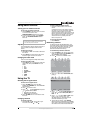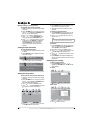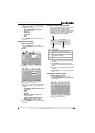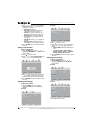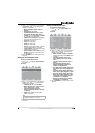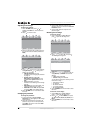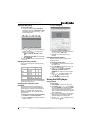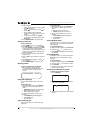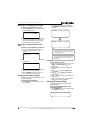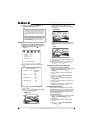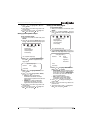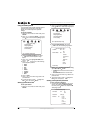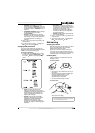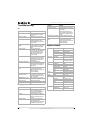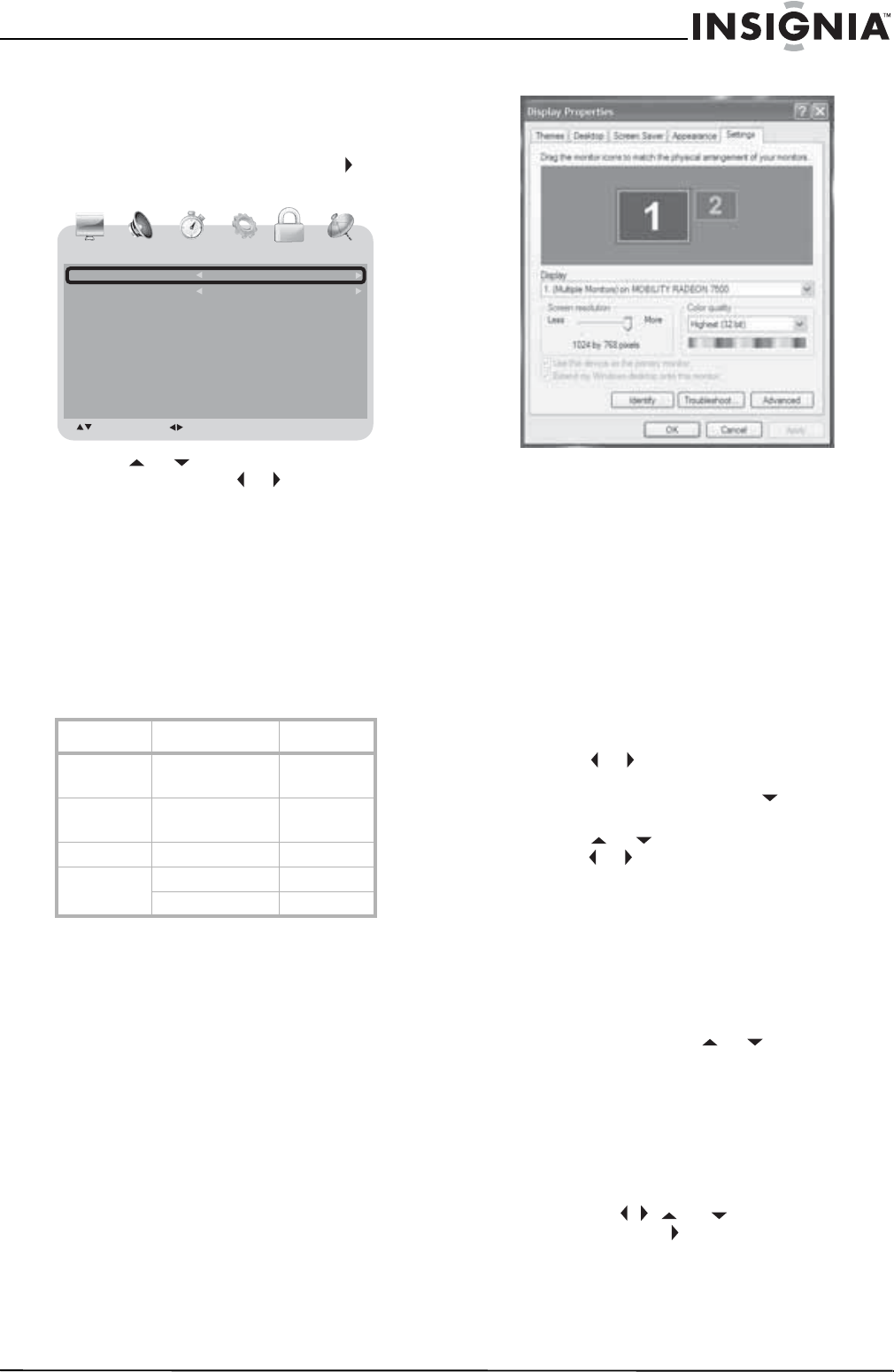
17
Insignia NS-LTDVD20 20" LCD TV/DVD Combo
www.insignia-products.com
Setting the RRT rating
To set the RRT rating:
1 In the
LOCK
menu, highlight RRT Rating
(digital channels only) or RRT Setting (digital
and analog channels), then press to open
the RRT rating menu.
2 Press or to select one of the following
settings, then press or to change the
setting. You can select:
• Humor Level–N/A, DH, MH, H, VH, or
EH.
• Intelligence Level–N/A, VL, LL, NL, HL,
VH, TEST-MAX.
3 Press TV MENU one or more times to close
the menu.
Adjusting the VGA resolution
Your TV combo supports the following screen
resolutions.
If your computer is using a video resolution other
than those listed above, your TV combo displays
a solid blue or black screen.
Changing your computer’s video
resolution
The following example shows Windows XP
settings. Even if you use a different Windows
operating system, the basic setup methods are
similar. For changing video resolution on a
Macintosh computer, refer to your Macintosh
documentation.
To change your computer’s video resolution:
1 Click Start, then click Control Panel.
2 Double-click Display. The
Display Properties
dialog box opens.
3 Click the Settings tab.
4 Change the Screen resolution to a
supported resolution. The ideal resolution for
your TV combo is 1280 × 768.
5 Click OK, then click Yes to save your
changes.
Using the on-screen menus
Use your remote control to navigate in the
on-screen menus.
To use the on-screen menus:
1 Press INPUT on the remote control to select
the video source.
2 Press TV MENU on the remote control. The
on-screen menu appears.
3 Press or to highlight the PICTURE,
AUDIO, TIME, OPTION, LOCK, or
CHANNEL icon, then press to enter the
menu.
4 Press or to highlight a setting, then
press or to change the setting.
5 Press TV MENU to close the menu.
Using the DVD player
Playing a DVD
To play a DVD:
1 Press POWER to turn on your TV combo.
2 Press INPUT, press or to select DVD,
then press ENTER. You can also press DVD
on the remote control to select the DVD
mode.The DVD startup screen appear on the
screen. (If DVD has already loaded, playback
starts automatically.)
3 Insert a DVD into the disc slot, with the label
facing forward. The DVD player reads the
DVD and displays the opening menu.
4 Press the . , , or to highlight a menu
item, then press PLAY.
Format Resolution Freq. (Hz)
VGA 640 × 480
720 × 400
60
60
SVGA 800 × 600
800 × 600
60
72
XGA 1024 × 768 60
WXGA 1280 × 768 60
1360 × 768 60
PICTURE AUDIO
Humor Level
N/A
N/A
Intelligence level :
:
: SELECT : ADJUST TV MENU : RETURN
TIME OPTION
LOCK
CHANNEL
LOCK