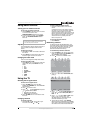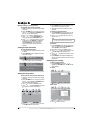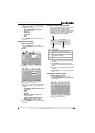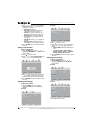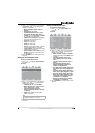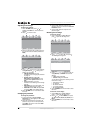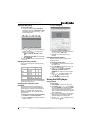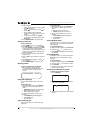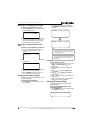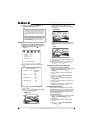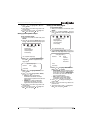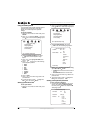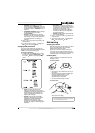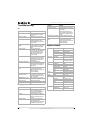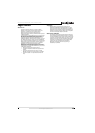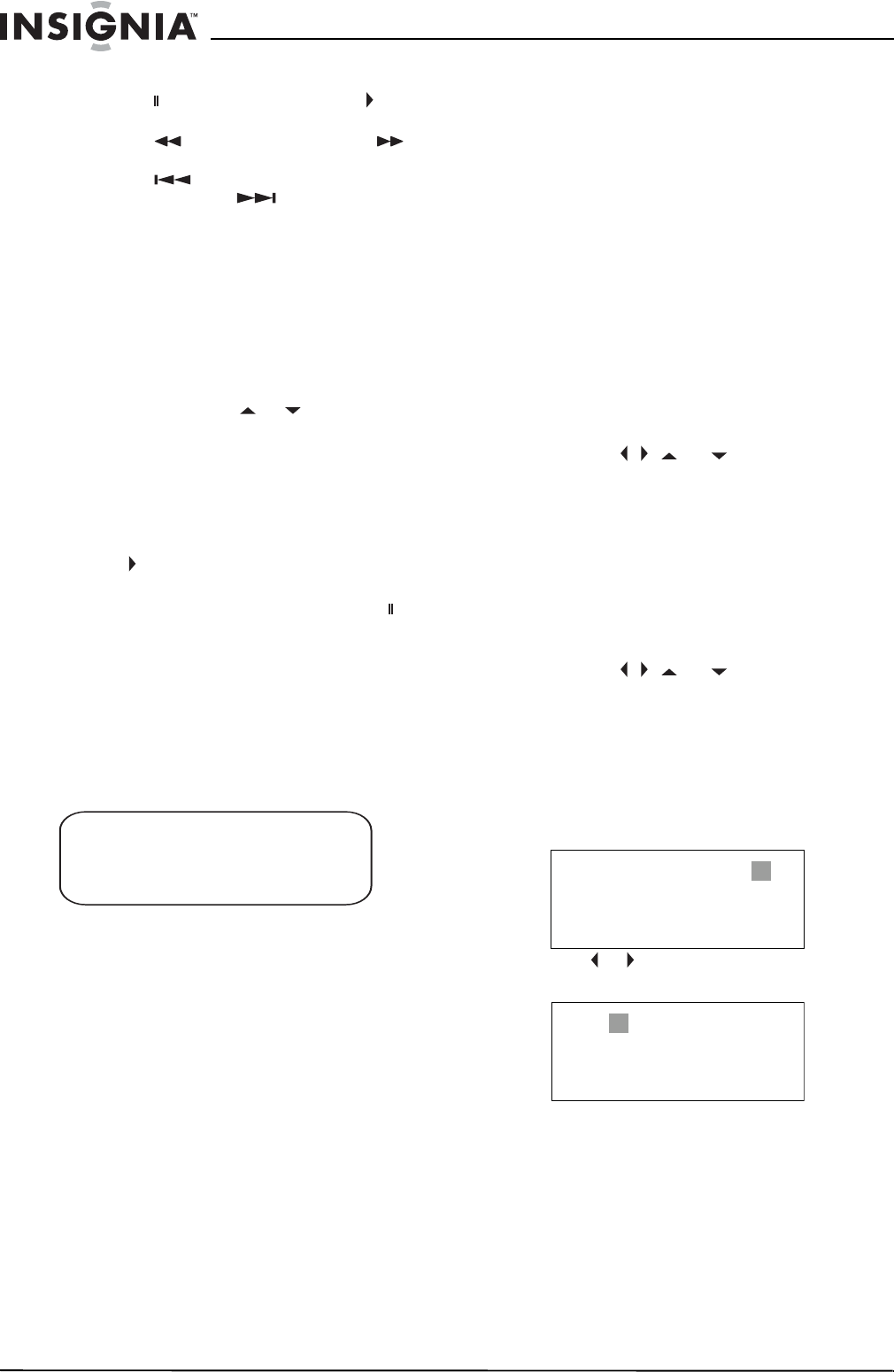
18
Insignia NS-LTDVD20 20" LCD TV/DVD Combo
www.insignia-products.com
5 During playback:
• Press to pause playback. Press PLAY
to resume playback
• Press to fast-reverse or press to
fast-forward.
• Press to skip to the previous
chapter or press to skip to the next
chapter.
• To play in slow motion, press SLOW.
• To completely stop DVD playback, press
STOP twice.
6 Press OPEN/CLOSE to remove the DVD.
Playing an audio CD
To play an audio CD:
1 Press POWER to turn on your TV combo.
2 Press INPUT, press or to select DVD,
then press ENTER. You can also press DVD
on the remote control to select the DVD
mode.The DVD startup screen appear on the
screen. (If CD has already loaded, playback
starts automatically.)
3 Insert a CD into the disc slot, with the label
facing forward.
4 Press PLAY. The tracks play in numerical
order.
5 Press STOP to stop playback, or press to
pause playback.
6 Press OPEN/CLOSE to remove the CD.
Selecting a track
To select a specific track for playback:
• After you insert a CD and after your
TV combo finishes reading the disc, press
the number buttons to enter the track
number.
Using DVD repeat play
You can repeat chapters, titles, or the entire
DVD.
To use repeat play:
1 While the DVD is playing, press REPEAT to
select what you want to repeat. You can
select:
• CHAPTER (repeats the current chapter)
• TITLE (repeats the current title)
• ALL (repeats the entire DVD)
2 To stop repeat playback, do one of the
following:
• Press REPEAT until ALL disappears.
• Press STOP twice.
• Eject the DVD.
Using CD repeat play
You can repeat tracks or the entire CD using
repeat play.
To use repeat play:
1 While the CD is playing, press REPEAT to
select what you want to repeat. You can
select:
• ALL (repeats the current CD)
• TRACK (repeats the current track)
2 To stop repeat playback, do one of the
following:
• Press REPEAT until ALL disappears.
• Press STOP twice.
• Eject the CD.
Using a DVD title menu
If a DVD has two or more titles and the DVD has
a title menu, you can use this menu to select a
title for playback.
To use a DVD title menu:
1 While the DVD is playing, press DVD TITLE.
2 Press the . , , or to select a title.
3 Press ENTER. Playback starts with the title
you selected.
Using a DVD menu
If a DVD has a menu, you can use this menu to
select features such as the subtitle or audio
language.
To use a DVD menu:
1 While the DVD is playing, press DVD MENU.
2 Press the . , , or to select a feature.
3 Press ENTER.
4 If another screen opens, repeat Step 2 and
Step 3 to select a feature.
Searching for a DVD title or chapter
To search for a DVD title or chapter:
1 Press T.SEARCH.
2 Press or to select a title, then press the
number button for the title.
3 Repeat Step 2 and Step 3 to select a chapter
number.
TRACK08/20 00:00
TITLE 03/30 CHAPTER 01/02
TITLE 03/30 CHAPTER 01/02