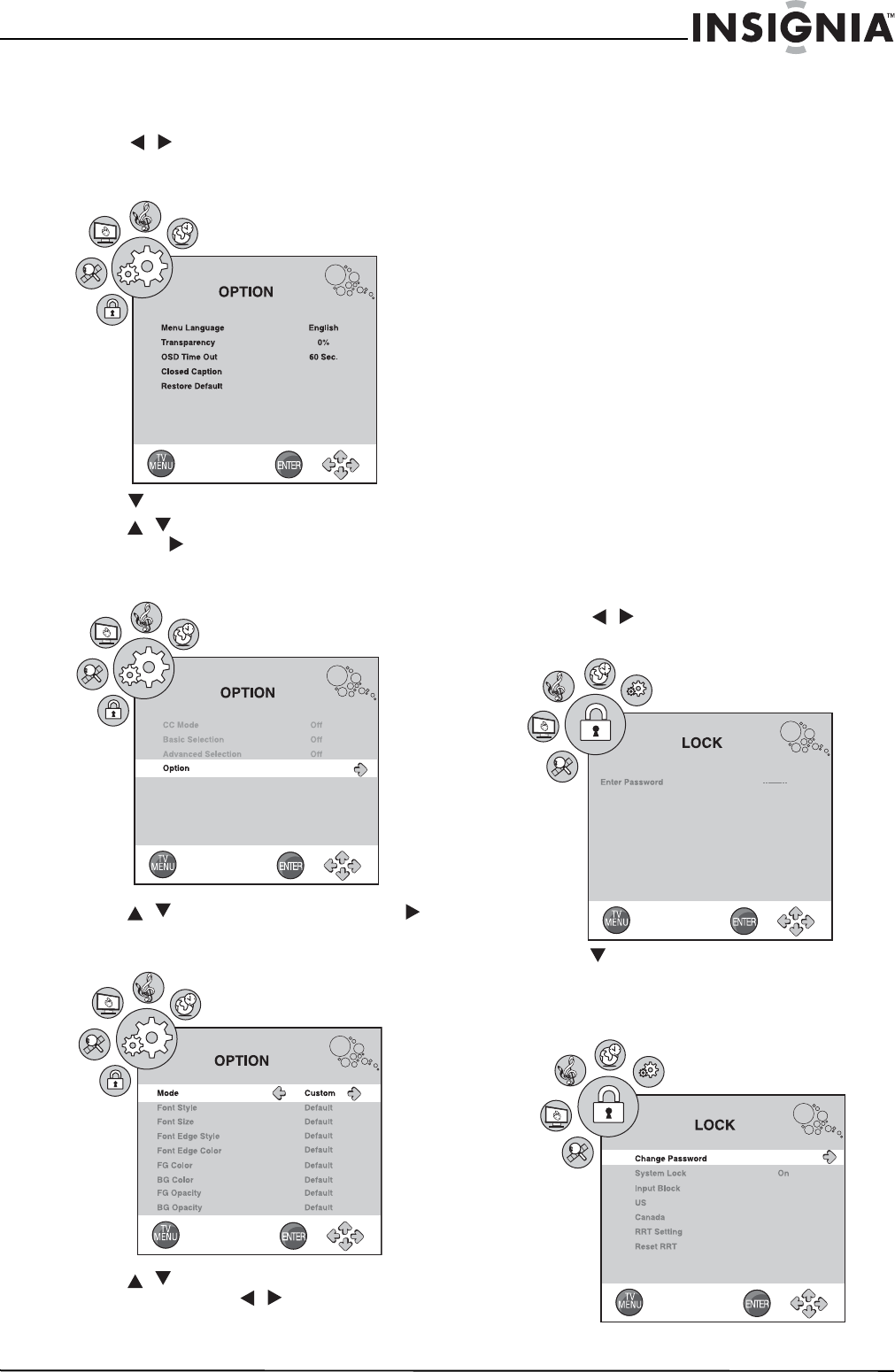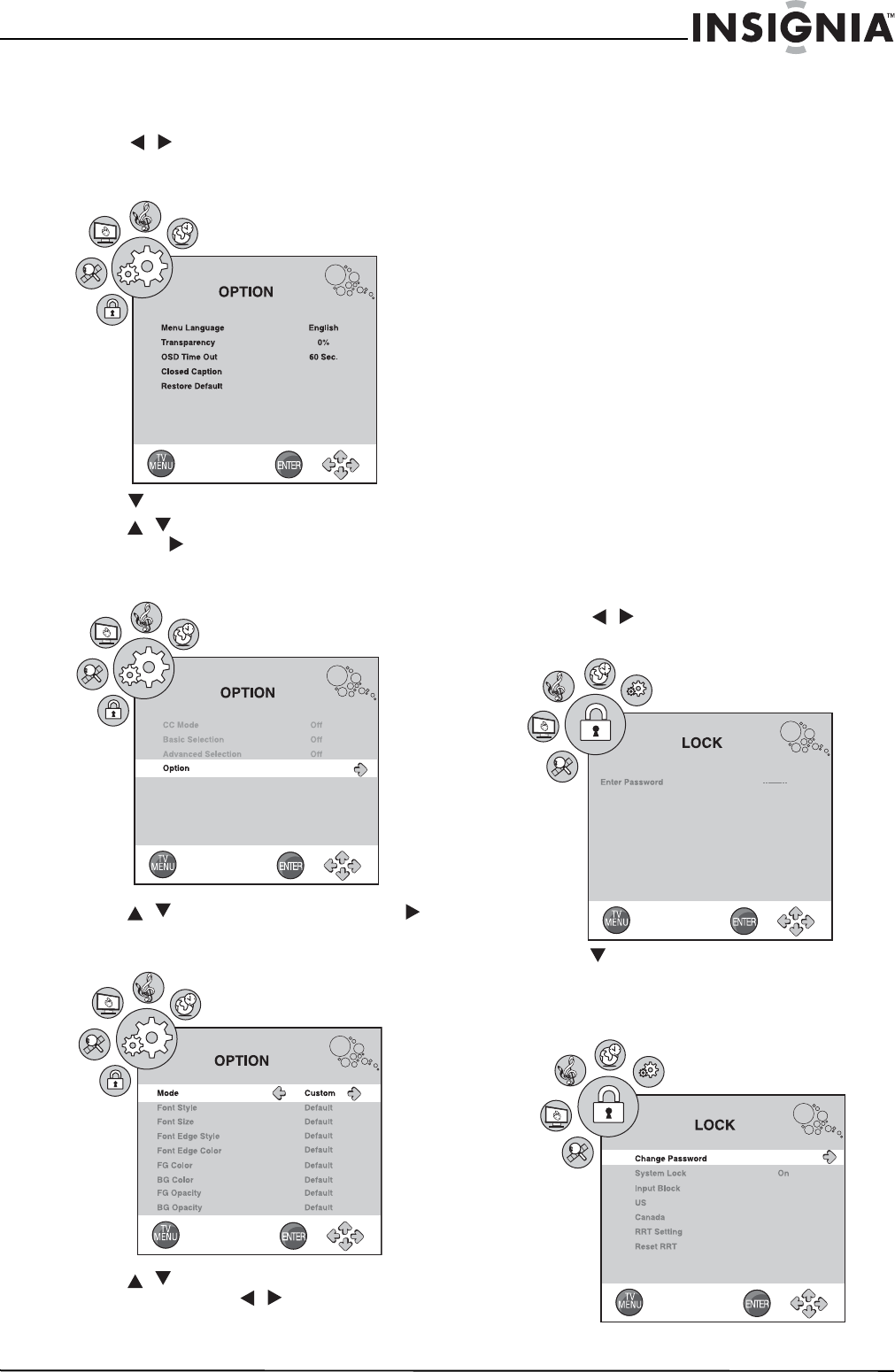
19
Insignia NS-LTDVD26-09 26” LCD TV/DVD Combo
www.insignia-products.com
Setting the closed caption styles
To set the closed caption styles:
1 Press TV MENU on the remote control, then
press / to highlight the OPTION icon.
The
OPTION
menu opens.
2 Press to enter the
OPTION
menu.
3 Press / to highlight Closed Caption,
then press to enter the
Closed Caption
sub-menu. The
Closed Caption
sub-menu
opens.
4 Press / to select Option, then press
to enter the
Option
sub-menu. The
Option
sub-menu opens.
5 Press / to select one of the following
settings, then press / to change the
setting. You can select:
• Mode-Custom or Default. (If Default is
selected, the other settings are not
available.)
• Font Style-Default, Font0, Font1,
Font2, Font3, Font4, Font5, Font6, or
Font7.
• Font Size-Default, Normal, Large, or
Small.
• Font Edge Style-Default, None, Raised,
Depressed, Uniform, Left Shadow, or
Right Shadow.
• Font Edge Color-Default, Black, White,
Red, Green, Blue, Yellow, Magenta, or
Cyan.
• FG Color-Default, White, Black, Red,
Green, Blue, Yellow, Magenta, or Cyan.
• BG Color-Default, Black, White, Red,
Green, Blue, Yellow, Magenta, or Cyan.
• FG Opacity-Default, Solid, Flashing,
Translucent, or Transparent.
• BG Opacity-Default, Solid, Flashing,
Translucent, or Transparent.
6 Press TV MENU one or more times to close
the menu.
Setting the parental controls
To set the parental controls:
1 Press TV MENU on the remote control, then
press / to highlight the LOCK icon. The
Enter Password
screen opens.
2 Press to enter the
Enter Password
screen.
3 Enter the password with the number buttons
on the remote control (the default password
is 0000). The
LOCK
menu opens.
TV Mode